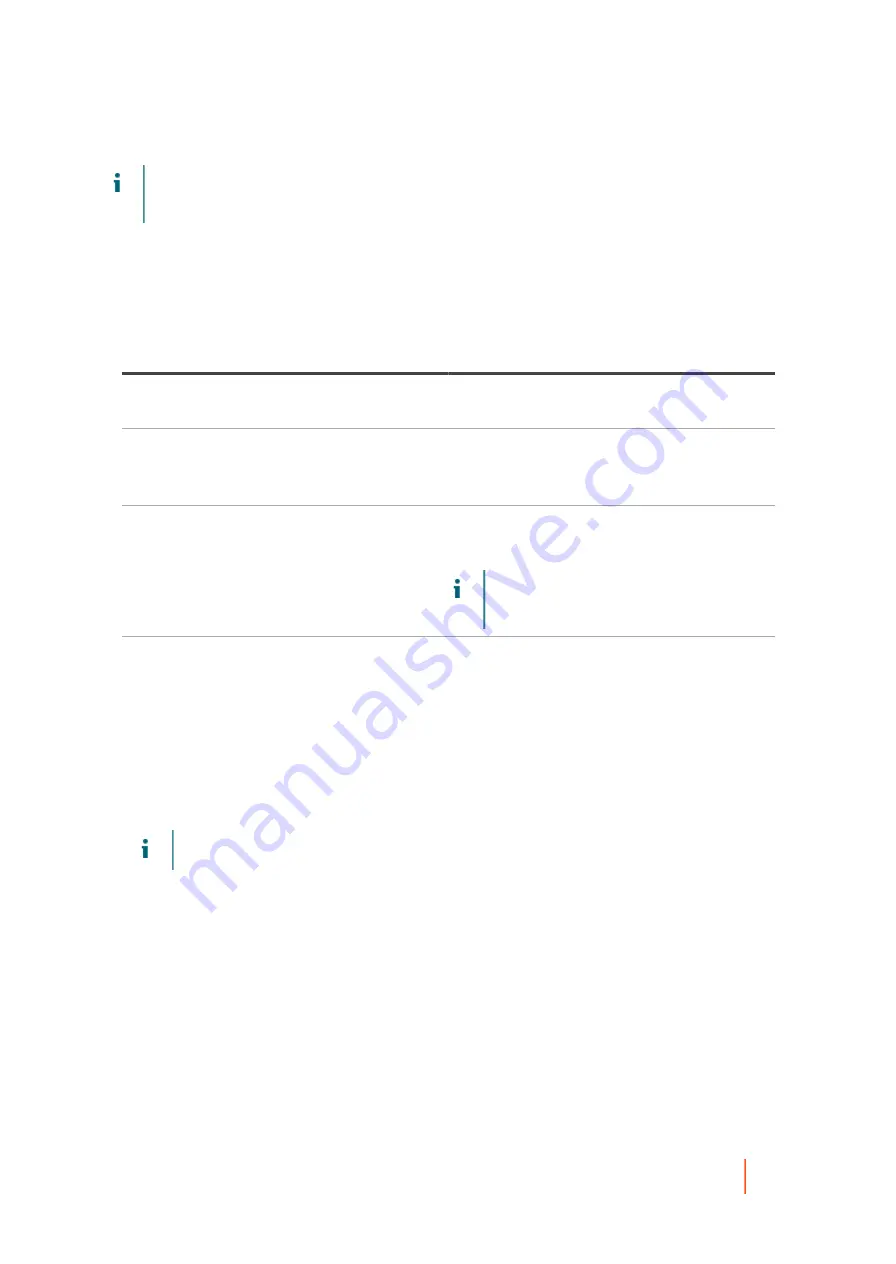
DL4300 Appliance
Protecting a machine
180
NOTE:
A repository is used to store the snapshots of data that are captured from your protected nodes.
Before you start protecting data in your cluster, you should have set up at least one repository that is
associated with your Rapid Recovery Core.
For information about setting up repositories, see
.
1. From the Rapid Recovery Core Console, click the Protect button drop-down menu, and then click Protect
Cluster.
2. In the Connect to Cluster dialog box, enter the following information.
Table 67. Connect to Cluster settings
Text Box
Description
Host
The host name or IP address of the cluster, the
cluster application, or one of the cluster nodes.
Port
The port number on the machine on which the Rapid
Recovery Core communicates with the Agent.
The default port is 8006.
User name
The user name of the domain administrator used to
connect to this machine: for example, domain_name
\administrator.
NOTE:
The domain name is mandatory. You
cannot connect to the cluster using the local
administrator user name.
Password
The password used to connect to this machine.
3. Click Connect.
4. In the Protect Cluster dialog box, select a repository for this cluster.
5. If you want to secure the recovery points for this cluster using Core-based encryption, select an encryption
key.
6. If you do not want protection to begin immediately after completing this procedure, select Initially pause
protection.
NOTE:
The default settings schedule a snapshot of all volumes every 60 minutes.
8. To enter custom settings for the cluster (for example, to customize the protection schedule for the shared
volumes), do one of the following, and then see
Creating custom protection schedules
.
•
To customize settings for an individual node, next to the node that you want to customize, click Settings, and then
click Function next to the relevant volume.
•
To customize settings for the cluster, click the Settings button at the bottom of the dialog box, and then click
Function next to the relevant volume.
For more information about customizing nodes, see
.
9. When you have made all necessary changes, click Save.
10. In the Protect Cluster dialog box, click Protect.
Parent topic






























