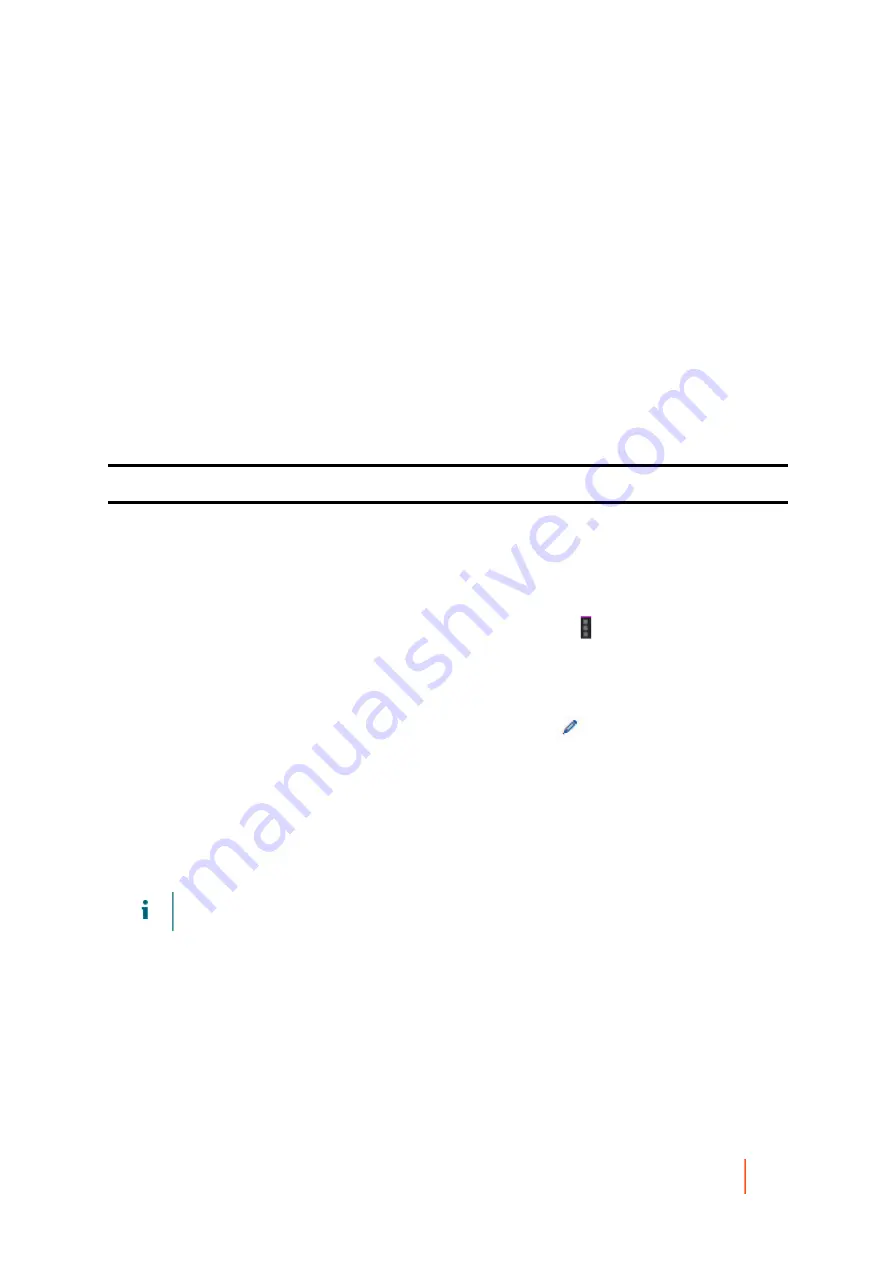
DL4300 Appliance
Configuring event retention
143
inconvenient. Even if an alert is generated due to an environmental failure that you wish to know about
immediately, it is possible for the same error condition to generate hundreds or thousands of events in the event
log. To reduce repetition in the event log, and reduce the inconvenience of receiving repeated e-mail notifications
for the same event in the Core Console, Rapid Recovery includes a repetition reduction setting, which is enabled
by default and set at 5 minutes. This setting can be set as low as 1 minute and as high as 60 minutes. It can also
be disabled entirely.
When repetition reduction is disabled, then every time an event of the same type and scope occurs, it is logged in
the database. Regardless of how much time passed since that event previously occurred, each new occurrence is
shown in the Alerts portion of the Events tab.
When repetition reduction is enabled (for example, with the default time of 5 minutes), then the first time that
specific event occurs, it is logged in the events database and shown in the alerts log. If subsequently an event
of the same type and scope is again logged within the threshold of time established, then the count for the event
in the database increases by 1 for each repeat occurrence within that threshold. The log shows in the Alerts
portion of the Events page. However, it displays the event only once, with the date and time of the most recent
occurrence. The events log is not updated with the same event until the threshold of time from the first occurrence
expires. For example, if set for 5 minutes and the event occurs again 6 minutes later, it appears in the log and you
receive another email message.
Parent topic
Configuring repetition reduction
Complete the steps in this procedure to configure repetition reduction for events.
1.
Navigate to the Rapid Recovery Core Console. From the icon bar, click
(More), and then select
Notifications.
The Notifications page appears.
2. In the Repetition Reduction pane, view the existing settings.
3.
To enable, disable, or change the stored events threshold time, click
Change.
The Edit Repetition Reduction dialog box appears
4. Do one of the following:
•
To disable repetition reduction, clear the Enable Repetition Reduction option.
•
To enable repetition reduction, select the Enable Repetition Reduction option.
•
To change the time threshold (in minutes) for which repeated identical events are ignored, in the __ minute(s) text
box, enter a number between 1 and 60.
NOTE:
The Enable Repetition Reduction option must be selected in order to change this value.
5. Click OK to save your settings and close the dialog box.
Parent topic
Configuring event retention
Events and jobs tracked on the Core are saved for a specified amount of time. The default setting is 30 days. This
number can be set between 0 days and 3652 days (approximately 10 years).






























