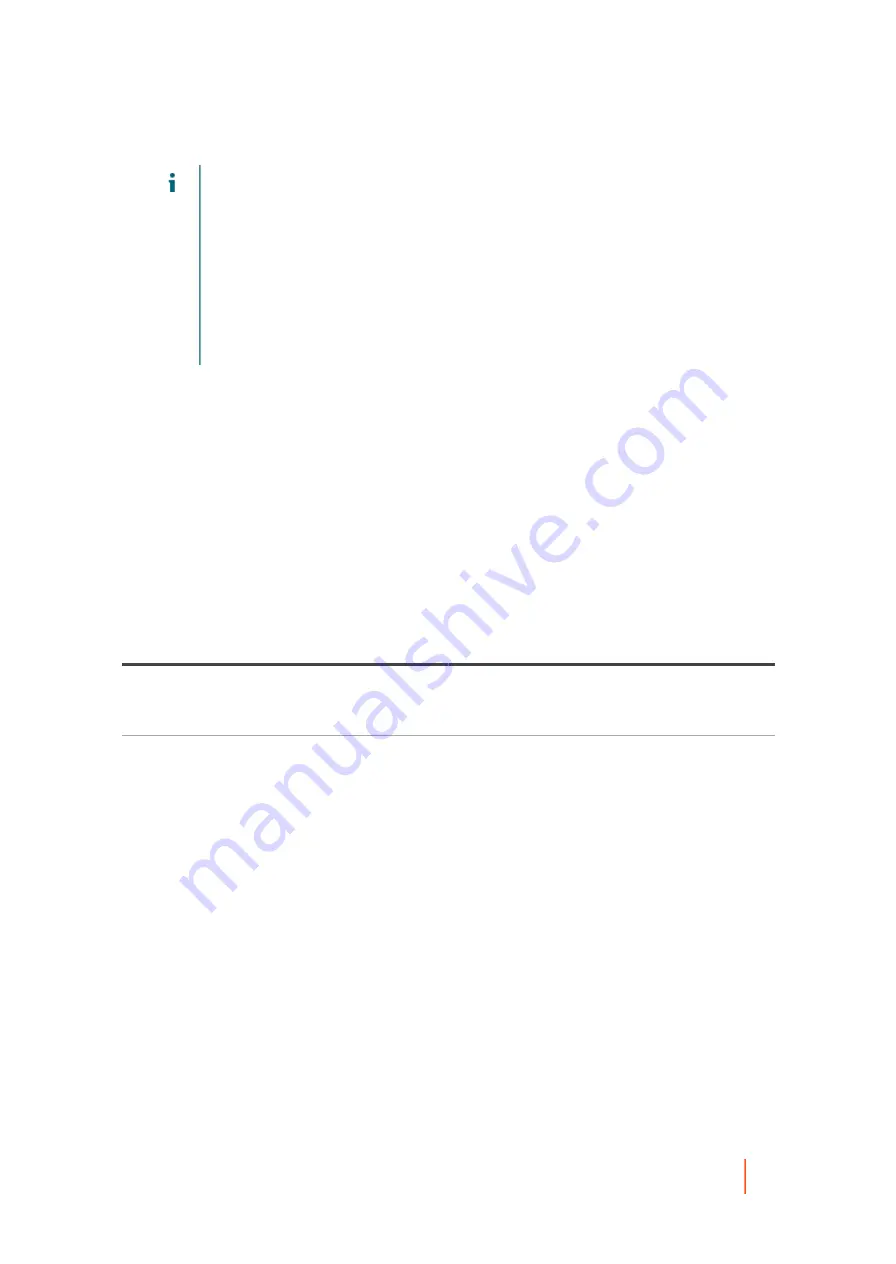
DL4300 Appliance
Restoring volumes from a recovery point
330
NOTE:
Performing a BMR has specific requirements, based on the operating system of the
agent machine you want to restore. To understand these prerequisites, see
performing a bare metal restore for a Windows machine
Prerequisites for performing a bare
metal restore for a Linux machine
NOTE:
If the volumes you want to restore include the system volume, then select Recover to any
target machine using a boot CD. This option prompts you to create a boot CD.
•
To continue and create the boot CD with information from the selected recovery point using the Restore
Machine Wizard, click Next and proceed to
Performing a bare metal restore for Windows machines
•
If you have already created the boot CD and the target machine has been started using the boot CD,
Performing a bare metal restore for Windows machines
•
If you want to restore from a recovery point to a system volume (for example, the C drive of the agent machine
named Machine1), this process is also considered a BMR. Select Recover to any target machine using a boot CD.
This option prompts you to create a boot CD.
▪
To continue and create the boot CD with information from the selected recovery point using the Restore
Machine Wizard, click Next and proceed to
Performing a bare metal restore for Windows machines
.
▪
If you have already created the boot CD, then proceed to
.
6. Start the machine you want to restore to using the boot CD. For more information, for BMR on a Windows
machine, see
Loading the boot CD and starting the target machine
and for BMR on a Linux machine, see
Loading the Live DVD and starting the target machine
7. On the Core server, in the Destination page of the Restore Machine Wizard, select I already have a boot
CD running on the target machine, and then enter the information about the machine to which you want to
connect described in the following table.
Table 152. Machine information
Text Box
Description
IP Address
The IP address of the machine to which you want to
restore. This is identical to the IP address displayed
in the URC.
Authentication Key
The specific password to connect to the selected
server. This is identical to the Authentication Key
displayed in the URC.
8. Click Next.
If the connection information you entered matches the URC, and if the Core and the target server can
identify each other properly on the network, then the volumes for the selected recovery point are loaded.
The Disk Mapping page appears.
To complete your BMR from the Restore Machine Wizard, proceed to
of the topic
metal restore for Windows machines
.






























