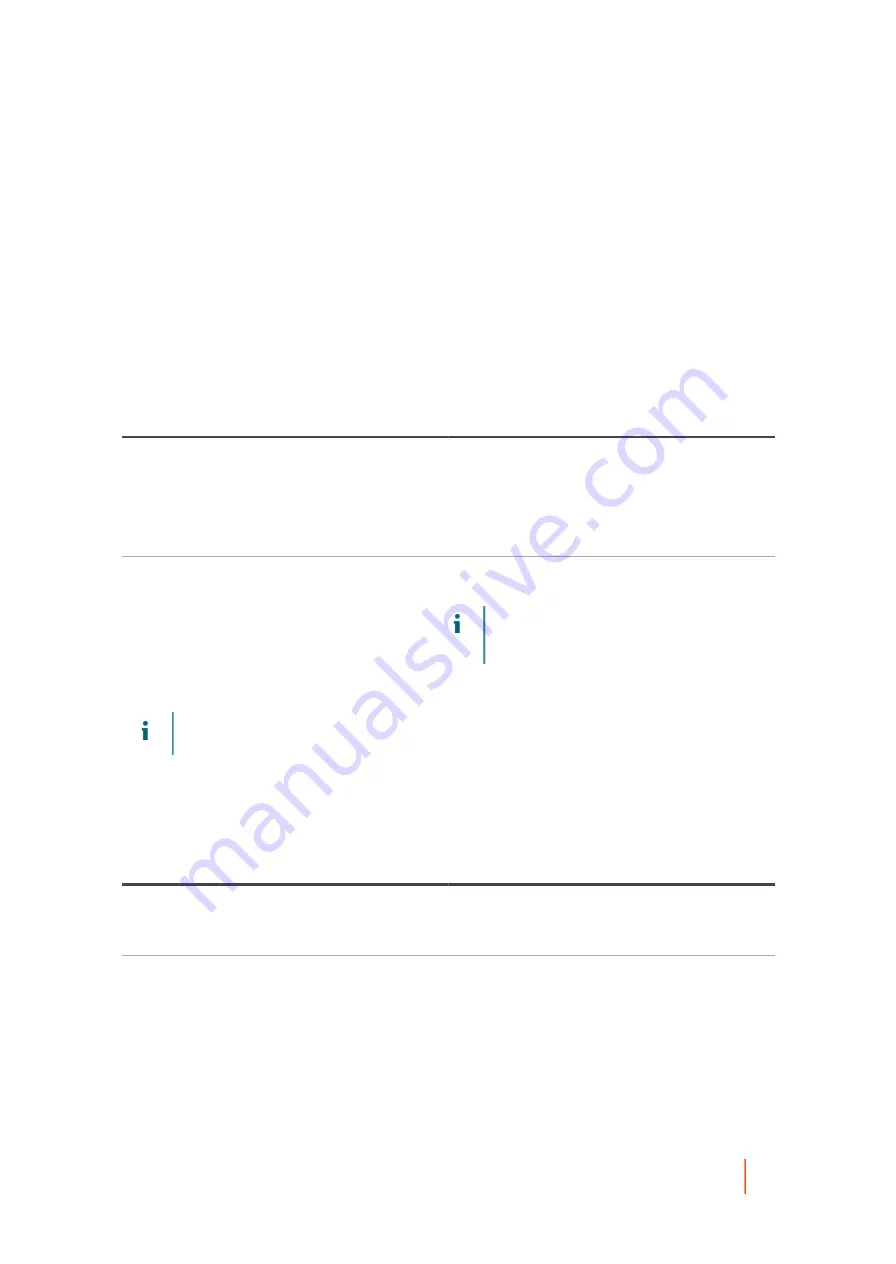
DL4300 Appliance
Managing protected machines
192
not the same as a typical protected machine. All changes made to the settings for a host apply to the VMs on that
host.
1. On the Core Console, under Protected Machines in the left navigation area, click the Hyper-V host whose
settings you want to change.
The Summary page for the host opens.
2. On the menu bar for the host, click Settings.
The Settings page opens.
3. Under General, click the setting you want to change.
The setting you selected becomes editable, as a text field or a drop-down menu.
4. Enter the configuration information as described in the following table.
Table 73. General settings information
Text Box
Description
Display Name
The name that displays for a protected machine in
the Rapid Recovery Core Console. You can enter
up to 64 characters. By default, it is the host name
of the machine. You can change the display name to
something more user-friendly if needed. Do not use
or
.
Host Name
The name of the protected machine as it appears in
the machine's metadata.
NOTE:
Do not change this setting, as doing
so could break the connection between the
protected machine and the Core.
5. Under Transfer Queue, to change the number of transfer jobs that can occur on the host at one time, click
the setting for Maximum concurrent transfers.
NOTE:
For best performance, it is recommended that the maximum concurrent transfers for the
Hyper-V host or node be set to 1, which is the default setting.
6. Under Nightly Jobs, to change the settings for the available nightly jobs, click Change.
The Nightly Jobs windows appears.
7. Enter the configuration information as described in the following table.
Table 74. Nightly Jobs settings information
Text Box
Description
Clear orphaned registry keys on protected Hyper-V
host
Removes the unnecessary files from the registry
that result from attaching and detaching virtual disks
during data transfers.
Check integrity of recovery points
Conducts an integrity check of each recovery point
created for the virtual machines on the Hyper-V host.
8. Click OK.
9. Under Auto Protection, to determine whether to automatically protect new virtual machines when they are
added to the Hyper-V host, click the setting for Auto protect new virtual machines.
Parent topic






























