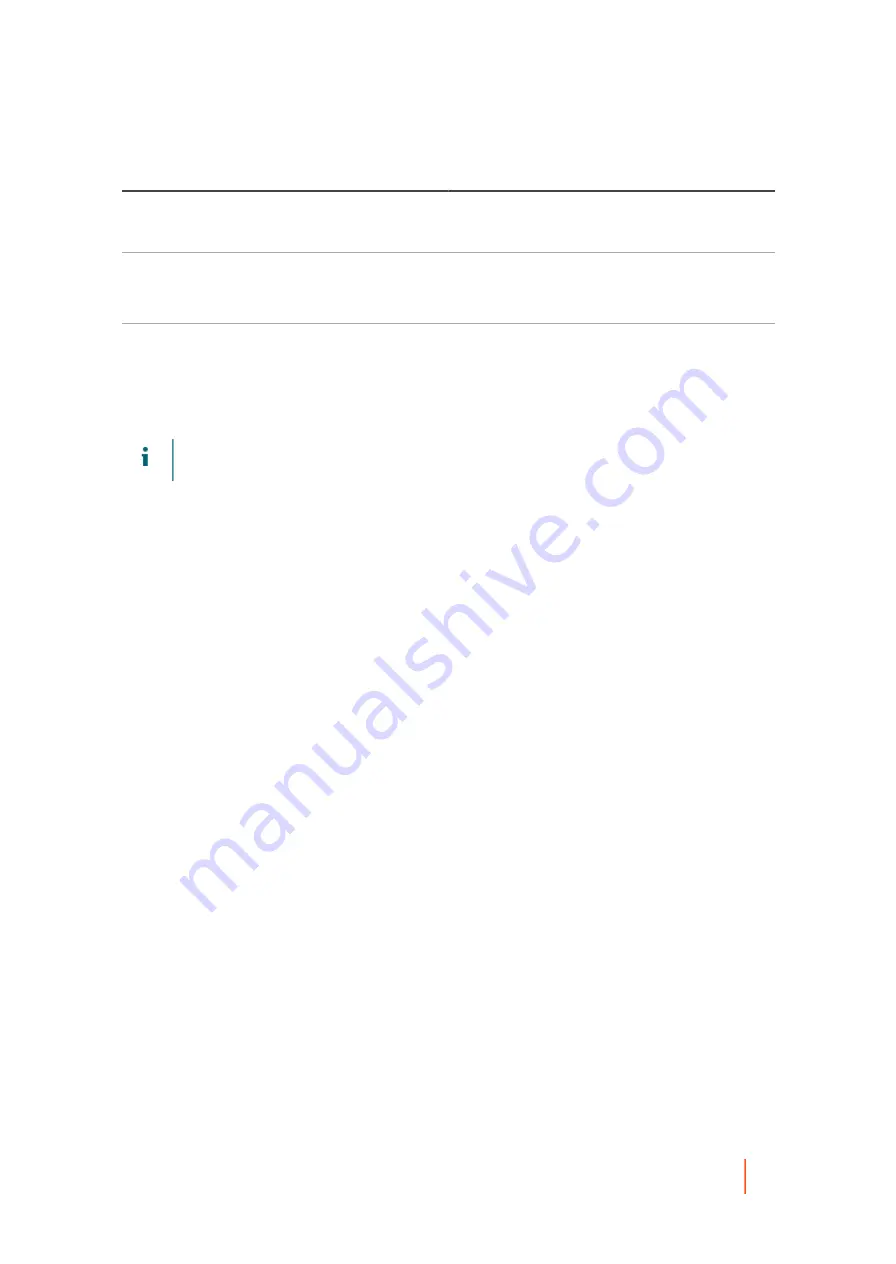
DL4300 Appliance
Protecting vCenter/ESXi virtual machines without the Rapid Recovery Agent
231
Text Box
Description
Port
The port used to connect to the virtual host.
The default setting is 443.
User name
The user name used to connect to the virtual host;
for example, Administrator or, if the machine is in a
domain, [domain name]\Administrator.
Password
The secure password used to connect to this virtual
host.
6. Ensure that Protect selected VMs Agentlessly is selected. (This option is selected by default).
7. On the Select Machines page, select the VMs you want to protect. You can use the drop-down menu to
display a list of Hosts and Clusters or a list of VMs and Templates.
NOTE:
VMware Changed Block Tracking (CBT) must be enabled on each of the VMs you want to
protect. If it is not enabled, Rapid Recovery automatically enables CBT to ensure protection.
8. If you want to automatically protect new VMs when they are added to the host, select Auto protect new
machines, and then complete the following steps.
a. Click Next.
b. On the Auto Protection page, select any containers in which you expect to add new machines.
9. Click Next.
10. On the Protection page, select one of the following protection schedules as appropriate:
•
If you want to use the default protection schedule, then in the Schedule Settings option, select Default protection
(hourly snapshots of all volumes).
•
If you want to define a different protection schedule, then in the Schedule Settings option, select Custom
protection.
11. Proceed with your configuration as follows:
•
If you selected a Typical configuration and specified default protection, then click Finish to confirm your choices,
close the wizard, and protect the machine you specified.
The first time you add protection for a machine, a base image (a snapshot of all data on the protected
volumes) transfers to the repository on the Rapid Recovery Core according to the schedule you
defined, unless you specified to initially pause protection.
•
If you selected a Typical configuration and specified custom protection, click Next to set up a custom protection
schedule. For details on defining a custom protection schedule, see
Creating custom protection schedules
.
•
If you selected Advanced configuration for the Protect Machine Wizard, and default protection, then click Next and
to see repository and encryption options.
•
If you selected Advanced configuration for the Protect Machine Wizard and specified custom protection, then click
Next to set up a custom protection schedule. For details on defining a custom protection schedule, see
.
12. Click Next.
13. On the Repository page, the following:
•
If you already have a repository and want to store the data from this machine for protection in the existing
repository, then do the following:
1. Select Use an existing repository.
2. Select an existing repository from the list.
3. Click Next.






























