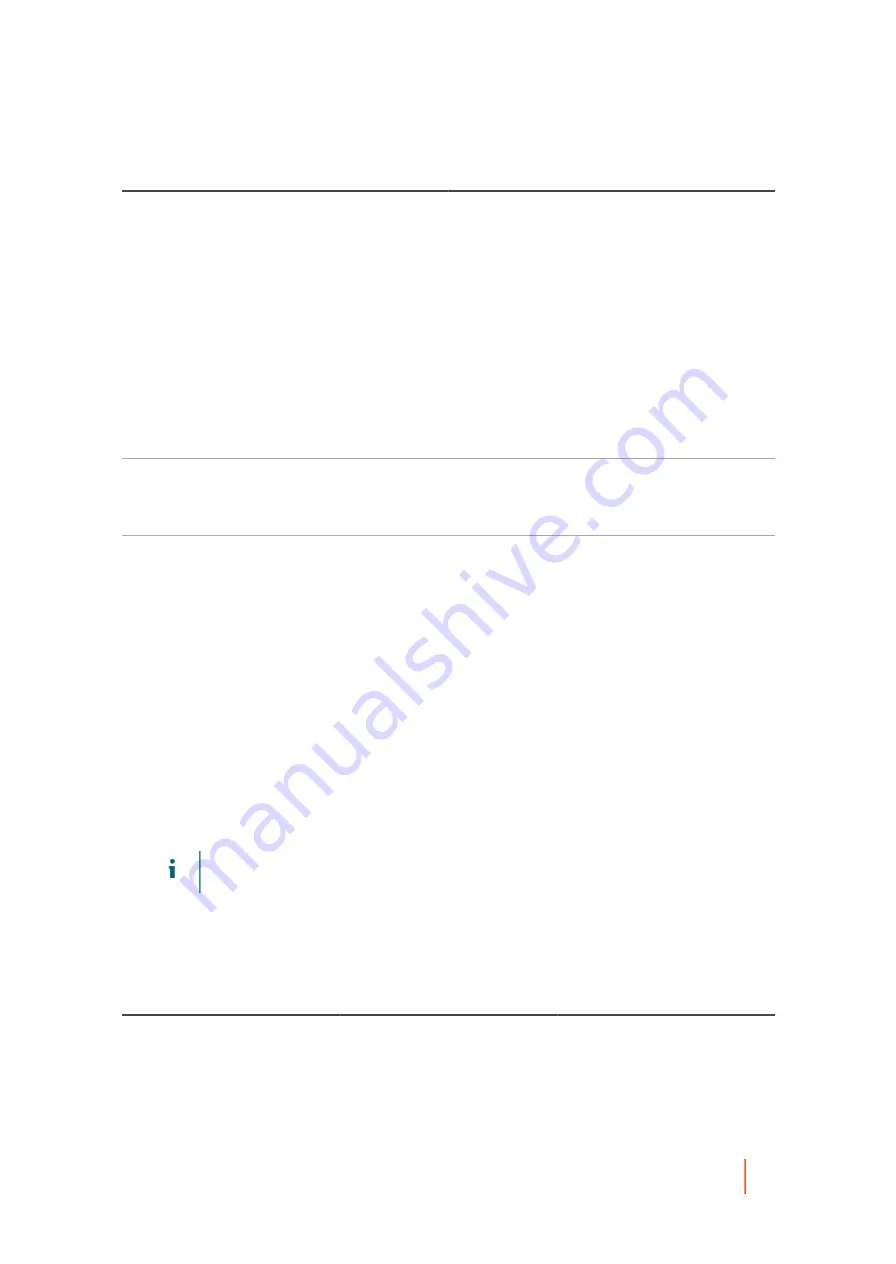
DL4300 Appliance
Scheduling a report
375
Machine
Available Reports
Labels
Select the labels you want to appear on your
scheduled report. At least one label is required.
The Custom Groups feature allows you to group
Core objects in one logical container, for which you
define a label.
Using the Labels parameter in the Set Reporting
Schedule Wizard, you can select a custom group for
which scheduled reports are run.
If no custom labels exist, the available options in
the Labels drop-down menu include Select All and
Protected Machines. If custom groups appear, each
group appears as an option. You can select or
clear any of the options to include or exclude those
objects in the scheduled report.
Protected machine
Select one or more protected machines to be
included in the report.
This option is not available for the Repository report.
Job Types
Select the job types you want to appear in the report.
By default, this set of information includes jobs for
all machines—every protected machine, replicated
machine and recovery point-only machine in the
specified Cores. In the report parameters, you can
customize the report. Use the filters to select or
exclude some machines. You can also select or
exclude jobs that are machine independent, in which
case the report shows status for Core jobs only.
The Job Types parameter is not available for the
Core Summary and Repository scheduled report
types.
6. On the Destination page of the wizard, select a destination for the reports you want to schedule. You must
choose one of the following, and may select both. When satisfied, click Next.
•
In the Send to email addresses field, enter one or more valid email addresses to notify users by email message
when a scheduled report is generated.
NOTE:
If you do not specify email notifications and delivery, then you must specify a storage
location.
•
Select Save as file to save the generated report files to a location you specify, and in the Location type drop-
down menu, select a local, network, or cloud storage option. Then, in the Location field, specify additional location
information as described in the following table.
Table 162. Location options for scheduled reports
Location type
Location type description
Location
Local
Select location type Local to save
generated reports in a local path
accessible to the Core.
Specify the path in the Location
field.
Type a location accessible to the
Core locally.






























