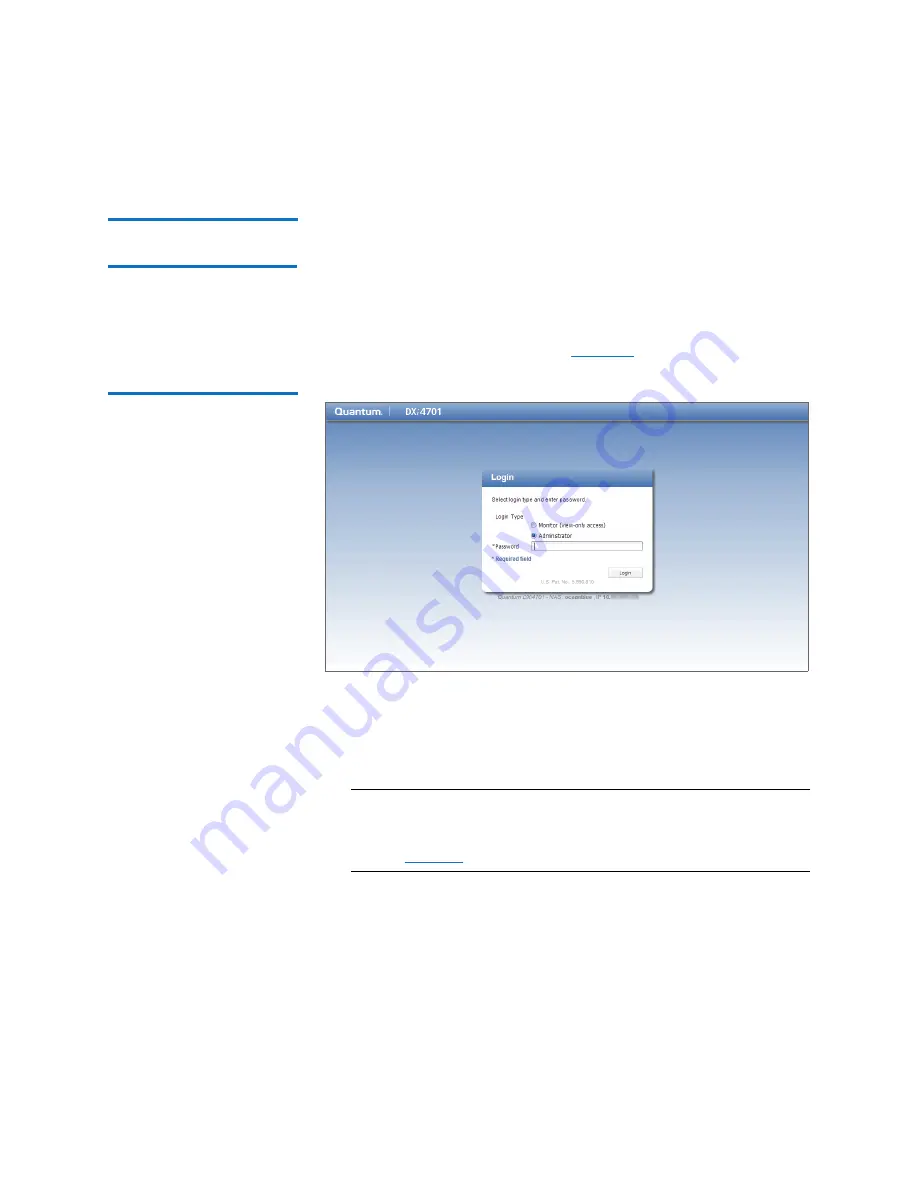
Chapter 3: DXi4701 Remote Management
Accessing Remote Management
Quantum DXi4701 User’s Guide
47
Logging On to the
DXi4701
To log on to the DXi4701 remote management console:
1
Launch a supported Web browser on a workstation that has
network access to the DXi4701.
2
In the browser address box, type the IP address of the DXi4701, and
then press
<Enter>
.
The
Login
window displays (see
Figure 23 Login Window
If the
Login
window does not display, verify that the IP address is
correct and that the network path to the DXi4701 is valid. Also
verify that you are using a supported Web browser. Then try again.
If you are still unable to access the Login window, contact your
DXi4701 administrator.
Note:
The default IP address is
10.1.1.1
. The IP address can be
changed during installation using the
Getting Started
Wizard
or at a later time on the
Network
page (see
3
Select the login type and enter the corresponding password.
•
Monitor
- Allowed to view information on the DXi4701 remote
management console but cannot make changes. (The default
password is
password
.)
Summary of Contents for DXi4701
Page 1: ...User s Guide Quantum DXi4701 with DXi 2 3 4 Software 6 68106 01 Rev C...
Page 126: ...Chapter 4 DXi4701 Configuration Wizards Support Wizard 100 Quantum DXi4701 User s Guide...
Page 138: ...Chapter 5 DXi4701 Home Page Current Activity Overview 112 Quantum DXi4701 User s Guide...
Page 384: ...Chapter 9 DXi4701 Configuration Contacts 358 Quantum DXi4701 User s Guide...
Page 418: ...Chapter 10 DXi4701 Utilities Reboot Shutdown 392 Quantum DXi4701 User s Guide...
Page 436: ...Appendix B Troubleshooting Common Problems and Solutions 410 Quantum DXi4701 User s Guide...






























