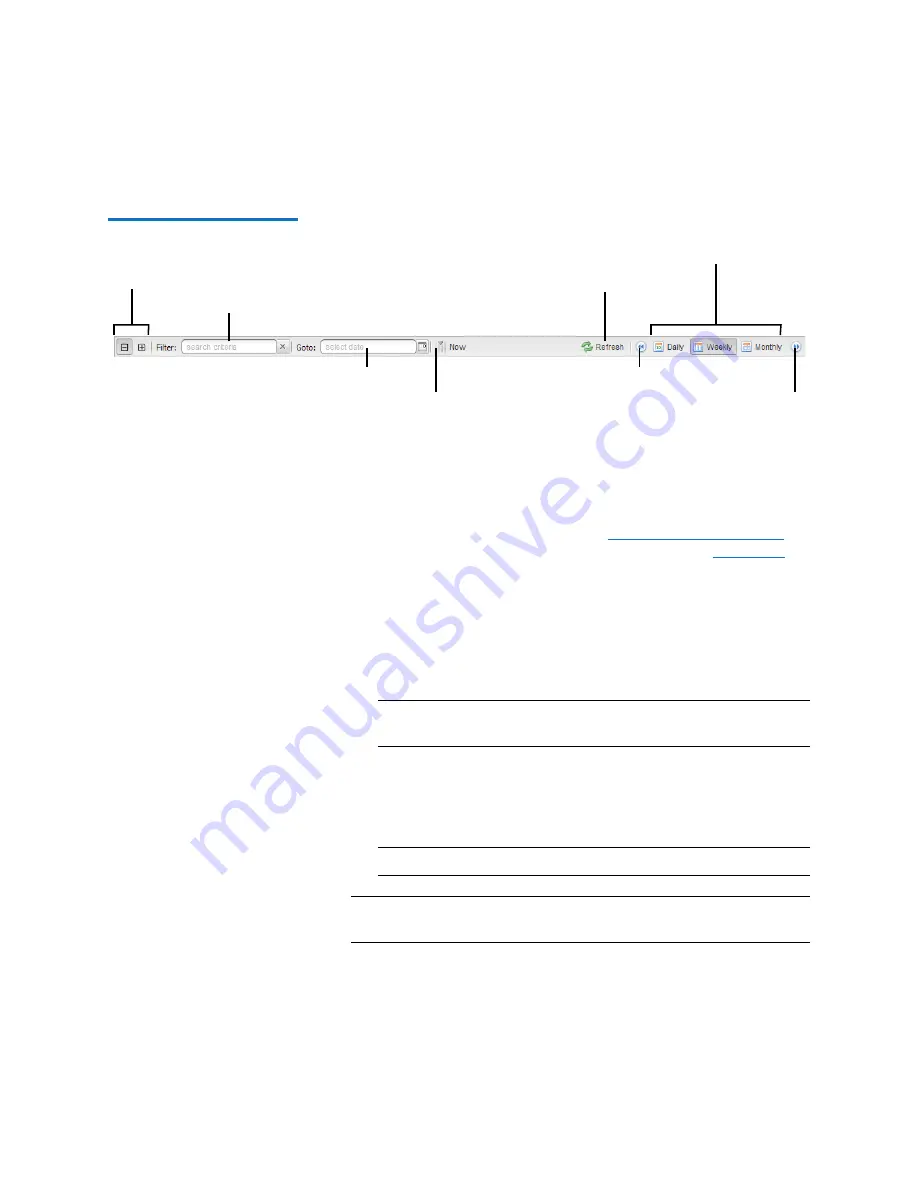
Chapter 9: DXi4701 Configuration
Scheduler
Quantum DXi4701 User’s Guide
295
Figure 162 Scheduler Toolbar
Adding or Editing a Scheduled Event
To add or edit a scheduled event:
1
On the
Scheduler
page, adjust the schedule view to display the time
period when the event will occur (see
page 294). Then do one of the following actions (see
• To add a new event, click and drag on the schedule in the row
for the type of event to add. A new event is added where you
dragged the cursor.
To schedule replication for NAS shares or VTL partitions, click the
arrow next to the folder to display all shares or partitions. Then
click and drag in the row for the share or partition to schedule.
Note:
The new event must begin after the current time,
which is indicated by the dotted vertical line.
• To edit an existing event, double-click the event. If the event is
recurring, select
Open this occurrence
to edit only the one
instance of the event, or select
Open the series
to edit the
entire recurring series, and then click
OK
.
Note:
You cannot edit an event that occurred in the past.
Note:
You can also right-click an existing event to see options for
editing an event.
Go to today
Filter shares or partitions
Show or hide all shares or partitions
Go to a specified day
Refresh the display
Select a view
Go forward
Go back
Summary of Contents for DXi4701
Page 1: ...User s Guide Quantum DXi4701 with DXi 2 3 4 Software 6 68106 01 Rev C...
Page 126: ...Chapter 4 DXi4701 Configuration Wizards Support Wizard 100 Quantum DXi4701 User s Guide...
Page 138: ...Chapter 5 DXi4701 Home Page Current Activity Overview 112 Quantum DXi4701 User s Guide...
Page 384: ...Chapter 9 DXi4701 Configuration Contacts 358 Quantum DXi4701 User s Guide...
Page 418: ...Chapter 10 DXi4701 Utilities Reboot Shutdown 392 Quantum DXi4701 User s Guide...
Page 436: ...Appendix B Troubleshooting Common Problems and Solutions 410 Quantum DXi4701 User s Guide...






























