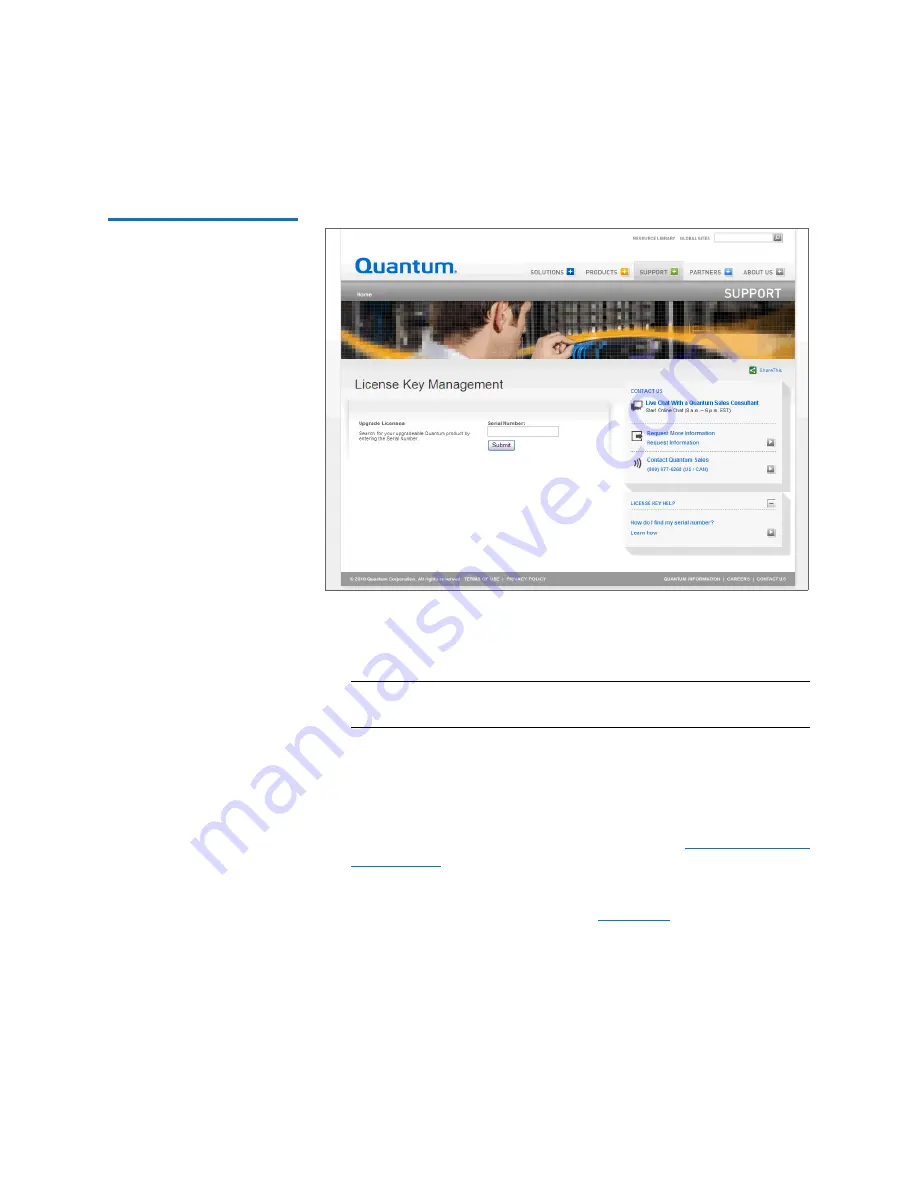
Chapter 10: DXi4701 Utilities
License Keys
Quantum DXi4701 User’s Guide
377
Figure 208 License Key
Management Page
3
Enter the DXi system serial number in the
Serial Number
box and
click
Submit
.
The
Licensed Feature
page displays.
Note:
The serial number displays on the
License Keys
page,
above the
New Key
box.
4
Enter the authorization code (printed on the License Certificate) and
click
Get License Key
.
The
Licensed Feature
page returns a license key. Print out or write
down the license key, or save it to a text file.
5
Access the DXi remote management console (see
6
Click the
Utilities
menu, and then click the
License Keys
tab.
The
License Keys
7
Enter the license key in the
New Key
box, and then click
Add
.
The license key is added to the system.
Summary of Contents for DXi4701
Page 1: ...User s Guide Quantum DXi4701 with DXi 2 3 4 Software 6 68106 01 Rev C...
Page 126: ...Chapter 4 DXi4701 Configuration Wizards Support Wizard 100 Quantum DXi4701 User s Guide...
Page 138: ...Chapter 5 DXi4701 Home Page Current Activity Overview 112 Quantum DXi4701 User s Guide...
Page 384: ...Chapter 9 DXi4701 Configuration Contacts 358 Quantum DXi4701 User s Guide...
Page 418: ...Chapter 10 DXi4701 Utilities Reboot Shutdown 392 Quantum DXi4701 User s Guide...
Page 436: ...Appendix B Troubleshooting Common Problems and Solutions 410 Quantum DXi4701 User s Guide...






























