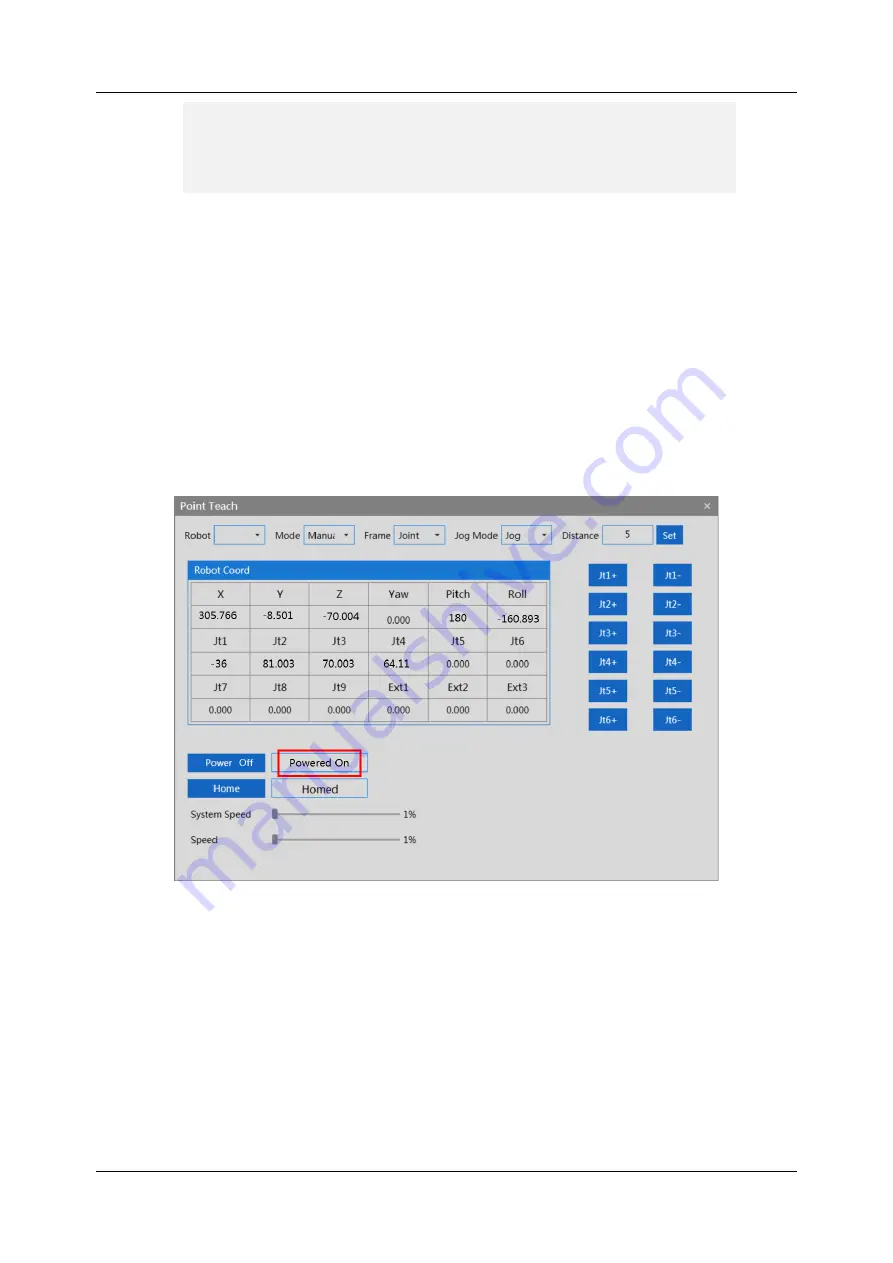
AH20 Robot User Manual
84 Document Version V1.0.1 (11-14-2022)
For example, System.Speed 50 // The speed of all robots in the
node is set to 50.
6.7.2
Adjustment of robot speed
The speed of a single robot with regard to a complete motion trajectory can
be adjusted with the two methods:
Method 1 (jog teach):
When the robot is in the servo power-on state, click the <Speed> slider
on the "Jog teach" interface and slide it to adjust the motion speed of the
robot, as shown in Figure 6-28.
Figure 6-28 Speed adjustment
Method 2 (send macro instruction):
Prerequisites: (1) The robot is stopped; (2) The control authority is 0/1 (set
authority with System.LogIn)
Enter Robot.Speed [robotIndex], [value] or Robot.Speed [robotIndex] in the
instruction editing area on the macro language interface. (Where robotIndex is





















