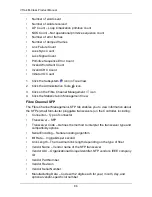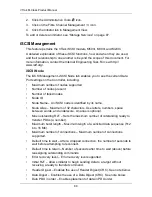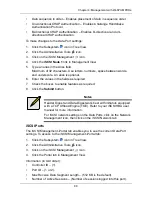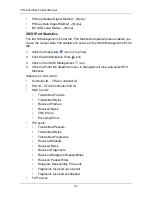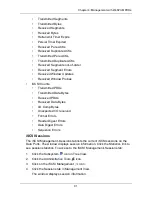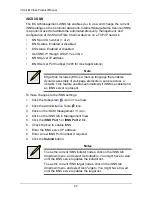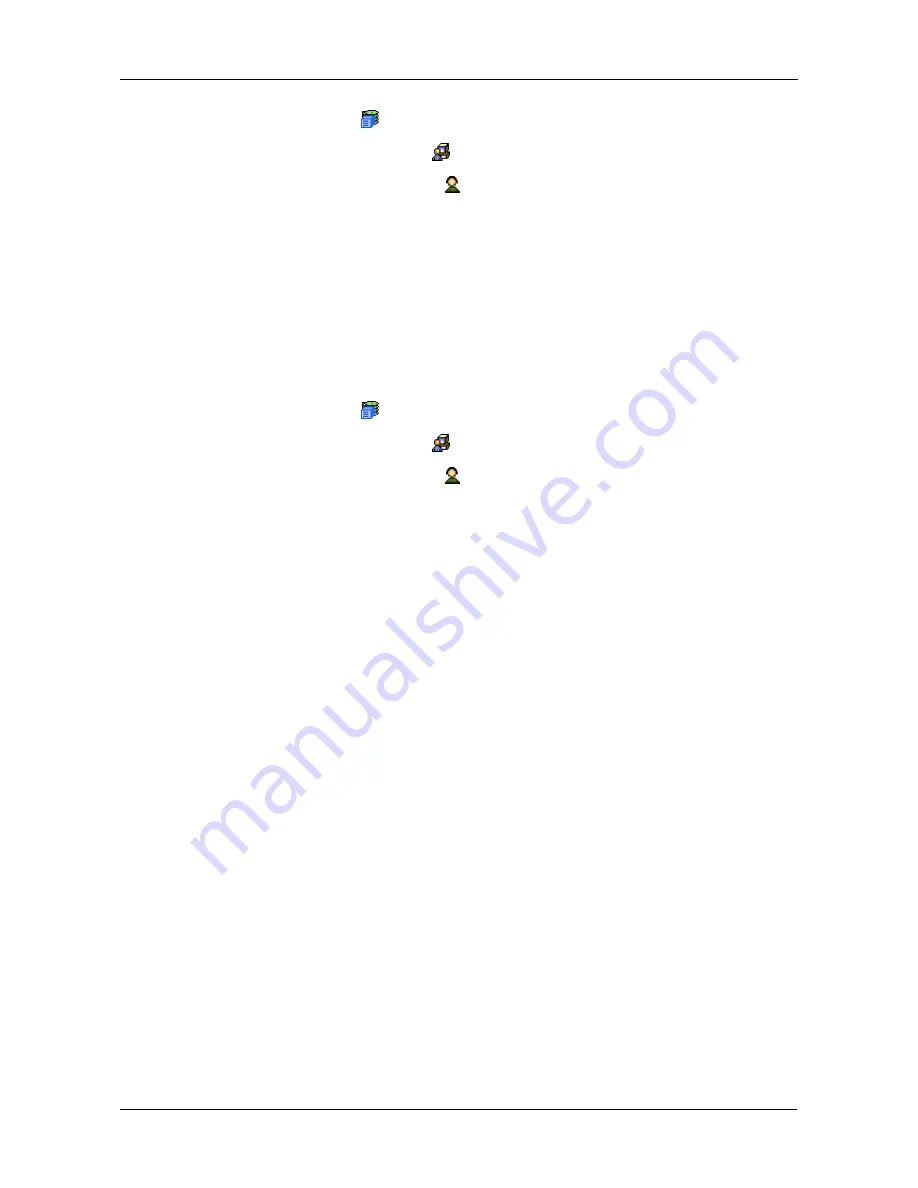
Chapter 4: Management with WebPAM PROe
77
1.
Click the Subsystem
icon in Tree View.
2.
Click the Administrative Tools
icon.
3.
Click on the User Management
icon.
4.
Click on the Settings tab in Management View.
5.
Enter or change the display name or mail address.
6.
Click the
Submit
button.
User Event Subscription
The User Management–Event Subscription tab enables a user to enable event
notification, specify events of interest, and assign the levels of severity to be
reported. To make these changes:
1.
Click the Subsystem
icon in Tree View.
2.
Click the Administrative Tools
icon.
3.
Click on the User Management
icon.
4.
Click on the Event Subscription tab in Management View.
5.
Check the box to enable event notification.
6.
Under the subheadings, select the lowest level of Severity to be reported for
each event. The selected level plus all higher levels of Severity will be
reported.
•
Information – Information only, no action is required
•
Warning – User can decide whether or not action is required
•
Minor – Action is needed but the condition is not a serious at this time
•
Major – Action is needed now
•
Critical – Action is needed now and the implications of the condition are
serious
•
Fatal – Non-Recoverable error or failure has occurred
•
None – Deactivates this event for notification purposes
7.
Click the Submit button.
To change the email address for this user, click the Settings tab.
To make email settings, click on the Administrative Tools icon, then click the
Email Setting link in the Management Window.
To send a test message to the email address in the listed under General Info,
click the
Test Email
button.
For VTrak’s Email settings, see “Email” on page 100.
Summary of Contents for VTrack M-Class M200f
Page 18: ...VTrak M Class Product Manual 10 ...
Page 36: ...VTrak M Class Product Manual 28 ...
Page 61: ...Chapter 3 Setup 53 13 When you have finished specifying logical drives click the Next button ...
Page 64: ...VTrak M Class Product Manual 56 ...
Page 164: ...VTrak M Class Product Manual 156 ...
Page 246: ...VTrak M Class Product Manual 238 ...
Page 304: ...VTrak M Class Product Manual 296 ...