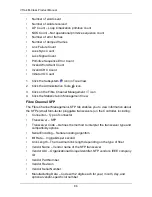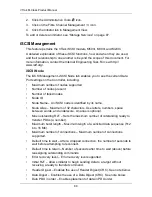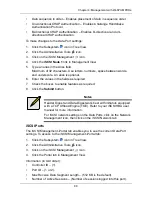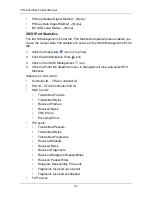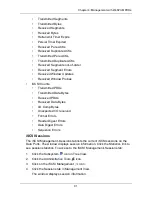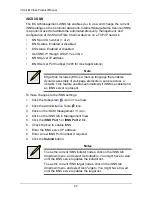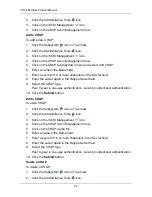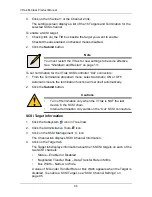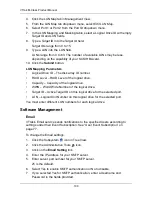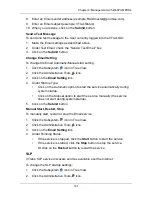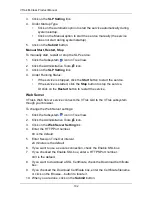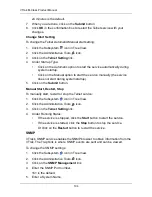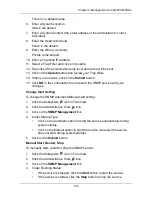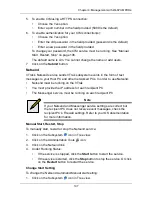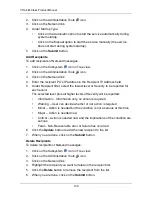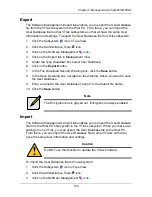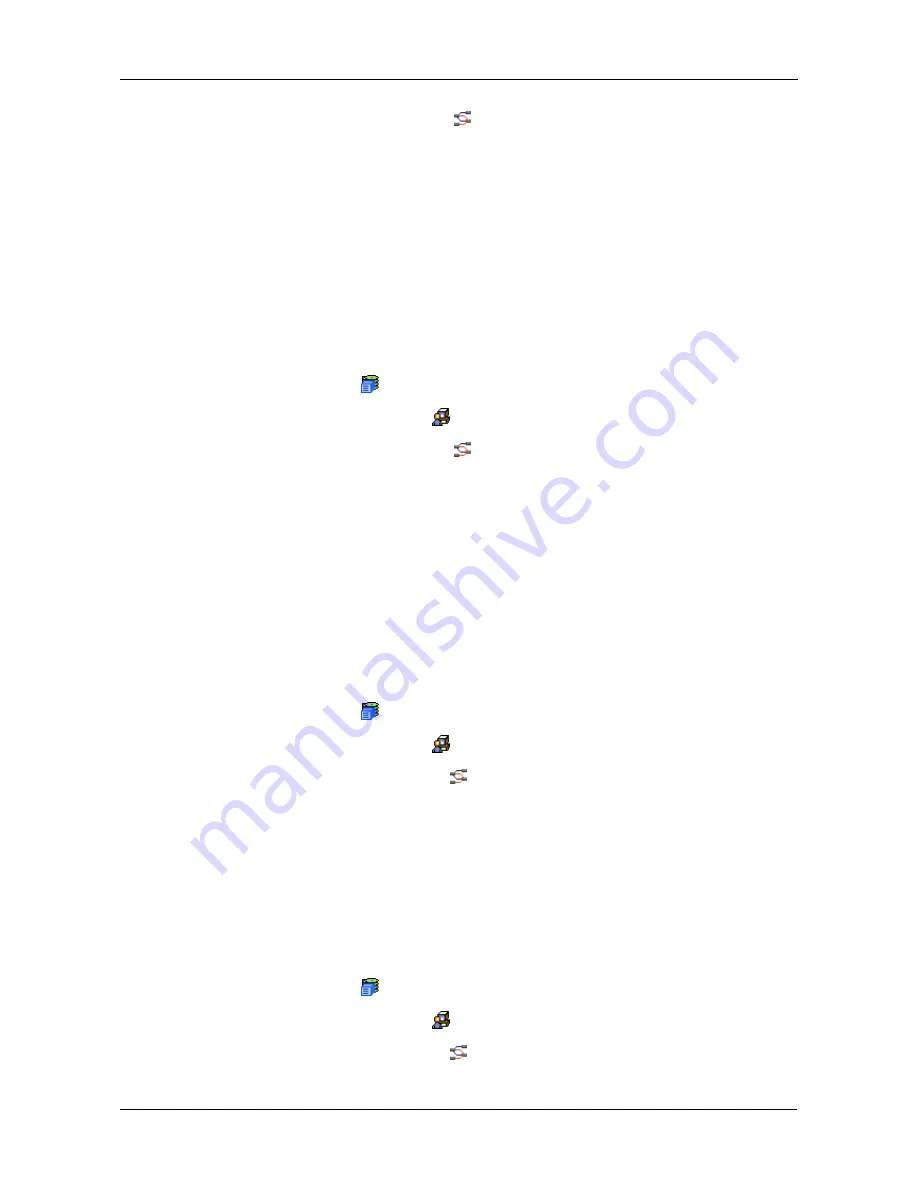
Chapter 4: Management with WebPAM PROe
95
3.
Click on the iSCSI Management
icon.
4.
Click on the CHAP tab in Management View.
5.
Click on the CHAP tab dropdown menu and select
Delete CHAP
.
6.
Check the box to the left of the CHAP you want to delete.
7.
Click the
Submit
button.
iSCSI Ping
The iSCSI Management–Ping tab enables you to verify a network connection
through VTrak’s iSCSI data ports.
To send a ping:
1.
Click the Subsystem
icon in Tree View.
2.
Click the Administrative Tools
icon.
3.
Click on the iSCSI Management
icon.
4.
Click on the Ping tab in Management View.
5.
Enter the IP address you want to ping in the IP Address field.
6.
Select the data port (1 or 2) from the Ping Through Port dropdown menu.
7.
Click the
Submit
button.
After a few moments, the result displays in the iSCSI Ping Operation header.
SCSI Management
SCSI Channel Information
1.
Click the Subsystem
icon in Tree View.
2.
Click the Administrative Tools
icon.
3.
Click on the SCSI Management
icon.
The Channel tab displays SCSI Channel Information:
•
Maximum Data Transfer Rate
•
Termination Status
•
List of currently enabled targets
To see Target information, click the Target tab.
SCSI Channel Settings
1.
Click the Subsystem
icon in Tree View.
2.
Click the Administrative Tools
icon.
3.
Click on the SCSI Management
icon.
The Channel tab displays SCSI Channel Information:
Summary of Contents for VTrack M-Class M200f
Page 18: ...VTrak M Class Product Manual 10 ...
Page 36: ...VTrak M Class Product Manual 28 ...
Page 61: ...Chapter 3 Setup 53 13 When you have finished specifying logical drives click the Next button ...
Page 64: ...VTrak M Class Product Manual 56 ...
Page 164: ...VTrak M Class Product Manual 156 ...
Page 246: ...VTrak M Class Product Manual 238 ...
Page 304: ...VTrak M Class Product Manual 296 ...