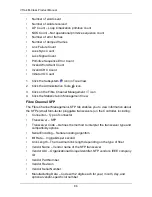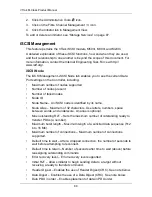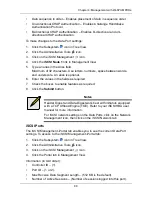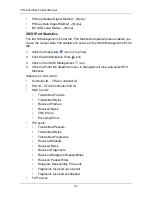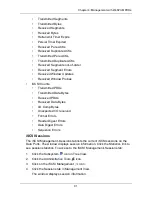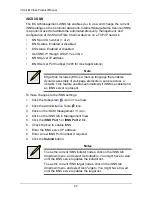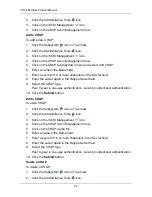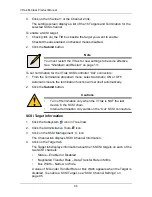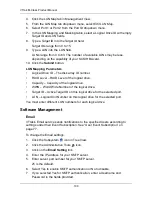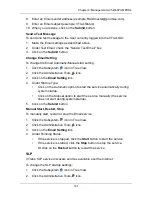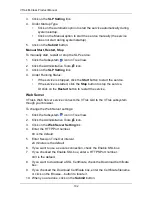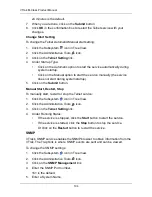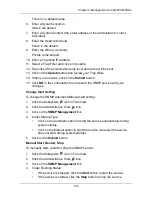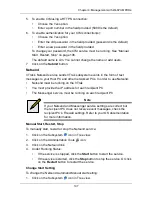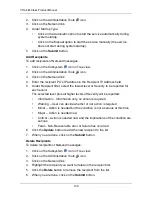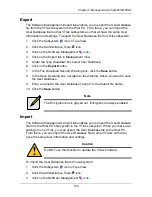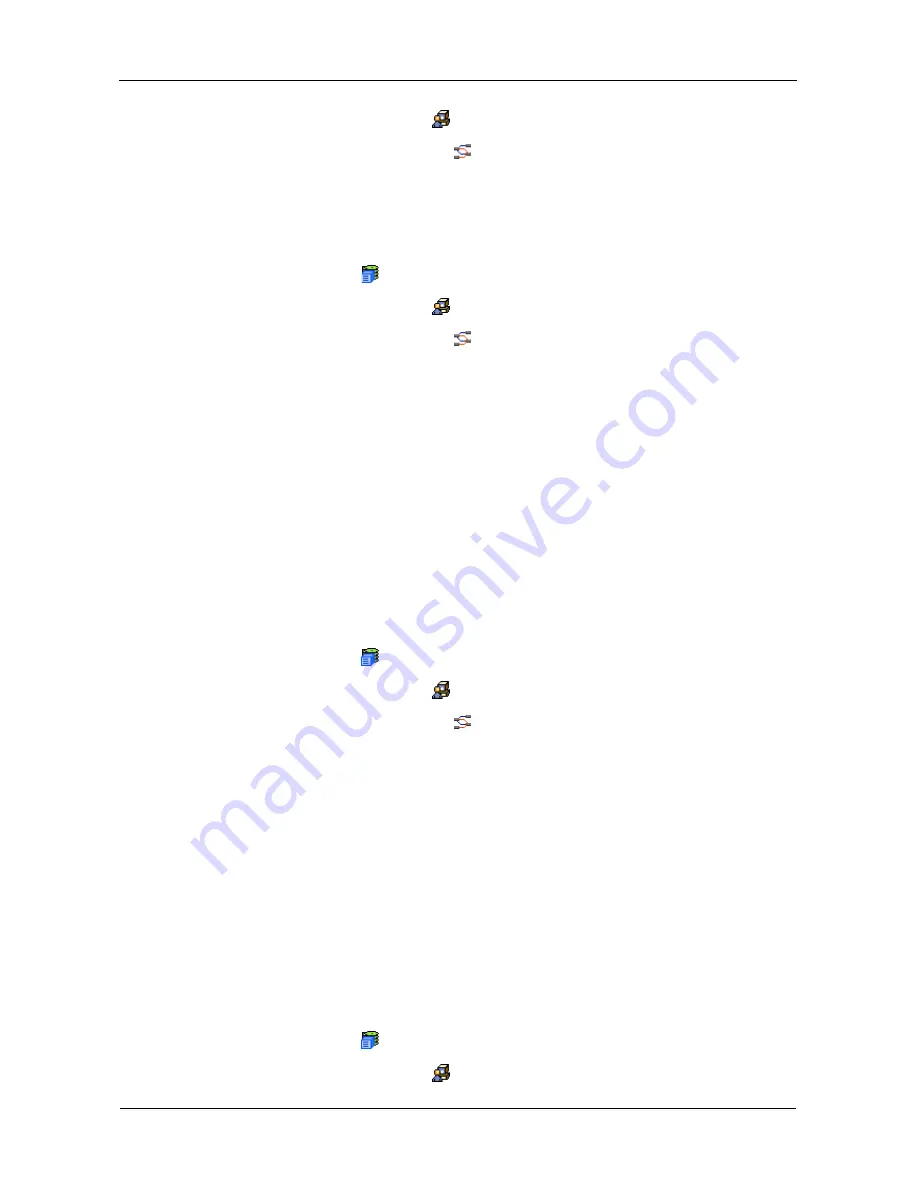
VTrak M-Class Product Manual
94
2.
Click the Administrative Tools
icon.
3.
Click on the iSCSI Management
icon.
4.
Click on the CHAP tab in Management View.
Add a CHAP
To add a new CHAP:
1.
Click the Subsystem
icon in Tree View.
2.
Click the Administrative Tools
icon.
3.
Click on the iSCSI Management
icon.
4.
Click on the CHAP tab in Management View.
5.
Click on the CHAP tab dropdown menu and select
Add CHAP
.
6.
Enter a name in the Name field.
7.
Enter a secret of 16 or more characters in the Secret field.
8.
Enter the secret again in the Retype Secret field.
9.
Select the CHAP type.
Peer to peer is one-way authentication. Local is bi-directional authentication.
10. Click the
Submit
button.
Edit a CHAP
To edit a CHAP:
1.
Click the Subsystem
icon in Tree View.
2.
Click the Administrative Tools
icon.
3.
Click on the iSCSI Management
icon.
4.
Click on the CHAP tab in Management View.
5.
Click on the CHAP name link.
6.
Enter a name in the Name field.
7.
Enter a secret of 16 or more characters in the Secret field.
8.
Enter the secret again in the Retype Secret field.
9.
Select the CHAP type.
Peer to peer is one-way authentication. Local is bi-directional authentication.
10. Click the
Submit
button.
Delete a CHAP
To delete a CHAP:
1.
Click the Subsystem
icon in Tree View.
2.
Click the Administrative Tools
icon.
Summary of Contents for VTrack M-Class M200f
Page 18: ...VTrak M Class Product Manual 10 ...
Page 36: ...VTrak M Class Product Manual 28 ...
Page 61: ...Chapter 3 Setup 53 13 When you have finished specifying logical drives click the Next button ...
Page 64: ...VTrak M Class Product Manual 56 ...
Page 164: ...VTrak M Class Product Manual 156 ...
Page 246: ...VTrak M Class Product Manual 238 ...
Page 304: ...VTrak M Class Product Manual 296 ...