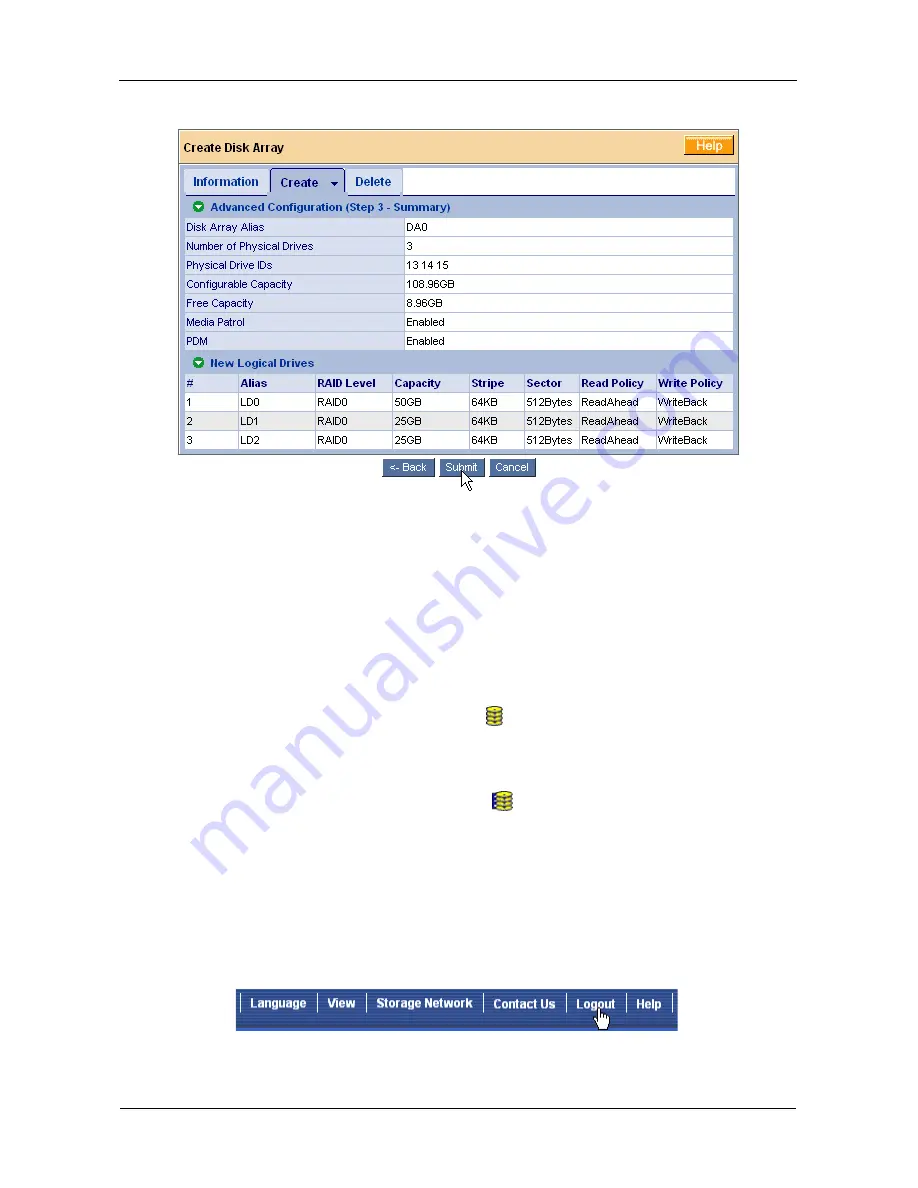
VTrak M-Class Product Manual
54
The proposed disk array appears with the logical drive(s) you specified.
14. If you agree with the proposed disk array and logical drive(s), click the
Submit
button.
If you disagree, click the
Back
button and make changes as needed.
Additional Logical Drives
If you want to create additional logical drives and there is unused space on the
current disk array, click on the Disk Array
icon and click on the Create LD tab.
You will go to Disk Array Advanced Creation (see page 48).
If the current disk array is fully allocated, use additional physical drives to create
a new disk array. Click on the Disk Arrays
icon, then select Automatic,
Express or Advanced from the Create tab dropdown menu (see page 45).
Log-out of WebPAM PROe
There are two ways to log out of WebPAM PROe:
•
Close your browser window
•
Click Logout on the WebPAM PROe banner (below)
Clicking
Logout
brings you back to the Login Screen. After logging out, you must
enter your user name and password in order to log in again.
Summary of Contents for VTrack M-Class M200f
Page 18: ...VTrak M Class Product Manual 10 ...
Page 36: ...VTrak M Class Product Manual 28 ...
Page 61: ...Chapter 3 Setup 53 13 When you have finished specifying logical drives click the Next button ...
Page 64: ...VTrak M Class Product Manual 56 ...
Page 164: ...VTrak M Class Product Manual 156 ...
Page 246: ...VTrak M Class Product Manual 238 ...
Page 304: ...VTrak M Class Product Manual 296 ...






























