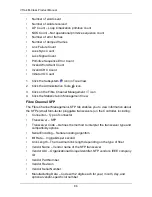Chapter 4: Management with WebPAM PROe
71
4.
In the File Download Security Warning box, click the
Save
button.
5.
In the Save As dialog box, navigate to the directory where you want to save
the event file.
6.
Enter a name for the event file (“eventlog” is the default file name).
7.
Click the
Save
button.
Background Activities
The Subsystem–Background Activities tab provides information about functions
that runs in the background on your subsystem:
•
Disk Array Rebuilding. See “Disk Array Rebuild” on page 138
•
Disk Array Synchronization. See “Logical Drive Synchronization” on
page 146
•
Logical Drive Initialization. See “Logical Drive Initialization” on page 145
•
Disk Array Migration. See “Disk Array Migration” on page 137
•
Disk Array Transition. See “Transition” on page 140
•
Logical Drive Redundancy Check. See “Logical Drive Redundancy Check”
on page 146
•
Predictive Data Migration (PDM). See “Logical Drive PDM” on page 147
•
Error and Reassigned Block Thresholds (to trigger PDM. See Block
Threshold Definitions, below)
•
Media Patrol. See “Physical Drive Media Patrol” on page 128
Start Background Function
To start a background function:
1.
Click on the Subsystem
icon in Tree View.
2.
Click the Background Activities tab in Management View.
3.
From the dropdown menu on the Background Activities tab, choose the
function you want to start.
Change Background Settings
To change the current settings:
1.
Click on the Subsystem
icon in Tree View.
2.
Click the Background Activities tab in Management View.
3.
From the dropdown menu on the Background Activities tab, choose
Settings
.
4.
Click on the dropdown menu for the function you want to set and select a
rate: Low, Medium or High.
•
Low allocates fewer system resources to the function and more to data
read/write operations.
Summary of Contents for VTrack M-Class M200f
Page 18: ...VTrak M Class Product Manual 10 ...
Page 36: ...VTrak M Class Product Manual 28 ...
Page 61: ...Chapter 3 Setup 53 13 When you have finished specifying logical drives click the Next button ...
Page 64: ...VTrak M Class Product Manual 56 ...
Page 164: ...VTrak M Class Product Manual 156 ...
Page 246: ...VTrak M Class Product Manual 238 ...
Page 304: ...VTrak M Class Product Manual 296 ...