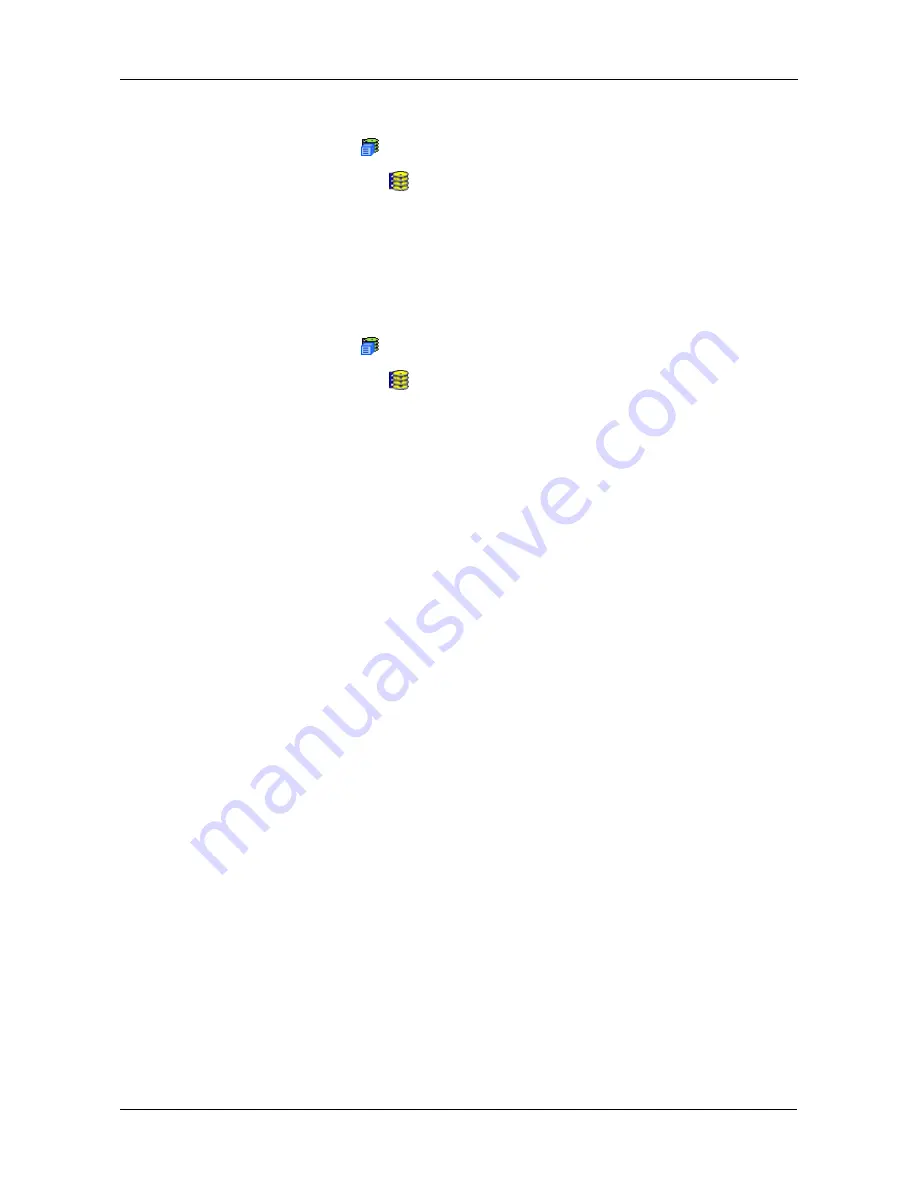
Chapter 4: Management with WebPAM PROe
129
To access the Disk Arrays–Information tab:
1.
Click the Subsystem
icon in Tree View.
2.
Click on the Disk Arrays
icon.
Create a Disk Array – Automatic
The Disk Array Automatic Creation option enables you to create a new disk array
following a default set of parameters. One logical drive will be made automatically
when you create the disk array. To create a Disk Array using the Automatic
function:
1.
Click the Subsystem
icon in Tree View.
2.
Click on the Disk Arrays
icon.
3.
Click on the Create tab in Management View.
4.
From the Create tab dropdown menu, select
Automatic
.
The following parameters display:
•
Disk Arrays – The number of physical drives in the disk array, their slot
numbers, configurable capacity, and the number of logical drives to be
created
•
Logical Drives – The ID number of the logical drive(s), their RAID level,
capacity, and stripe size
•
Spare Drives – The physical drive slot number of the dedicated hot
spare assigned to this disk array. A hot spare drive is created for all
RAID levels except RAID 0, when five or more unconfigured physical
drives are available
5.
If you accept these parameters, click the Submit button.
The new disk array appears in the Disk Array List on the Information tab.
If you do NOT accept these parameters, use the Advanced option to create
your disk array.
The new disk array appears in the Disk Array List on the Information tab.
Create a Disk Array – Express
The Disk Array Express Creation option enables you to choose the parameters
for a new disk array by specifying the characteristics you want. With this method,
you can create multiple logical drives at the same time you create your disk array.
However, all of the logical drives will be the same.
If you prefer to specific the parameters directly, use the Advanced option to
create your disk array.
If you are uncertain about choosing parameters for your disk array, use the
Automatic option.
Summary of Contents for VTrack M-Class M200f
Page 18: ...VTrak M Class Product Manual 10 ...
Page 36: ...VTrak M Class Product Manual 28 ...
Page 61: ...Chapter 3 Setup 53 13 When you have finished specifying logical drives click the Next button ...
Page 64: ...VTrak M Class Product Manual 56 ...
Page 164: ...VTrak M Class Product Manual 156 ...
Page 246: ...VTrak M Class Product Manual 238 ...
Page 304: ...VTrak M Class Product Manual 296 ...






























