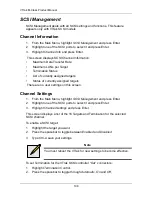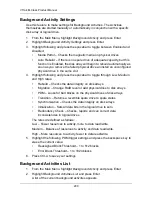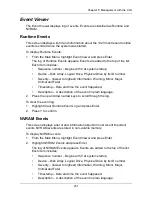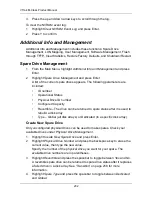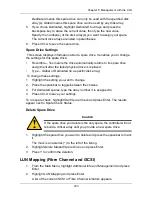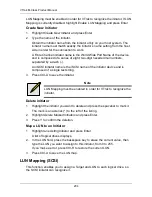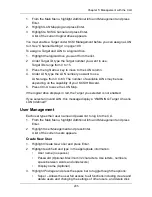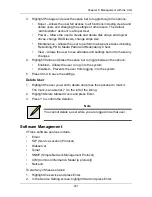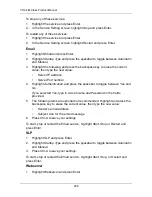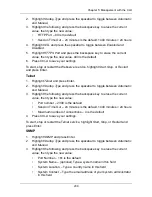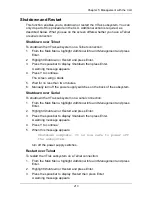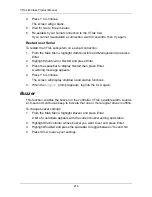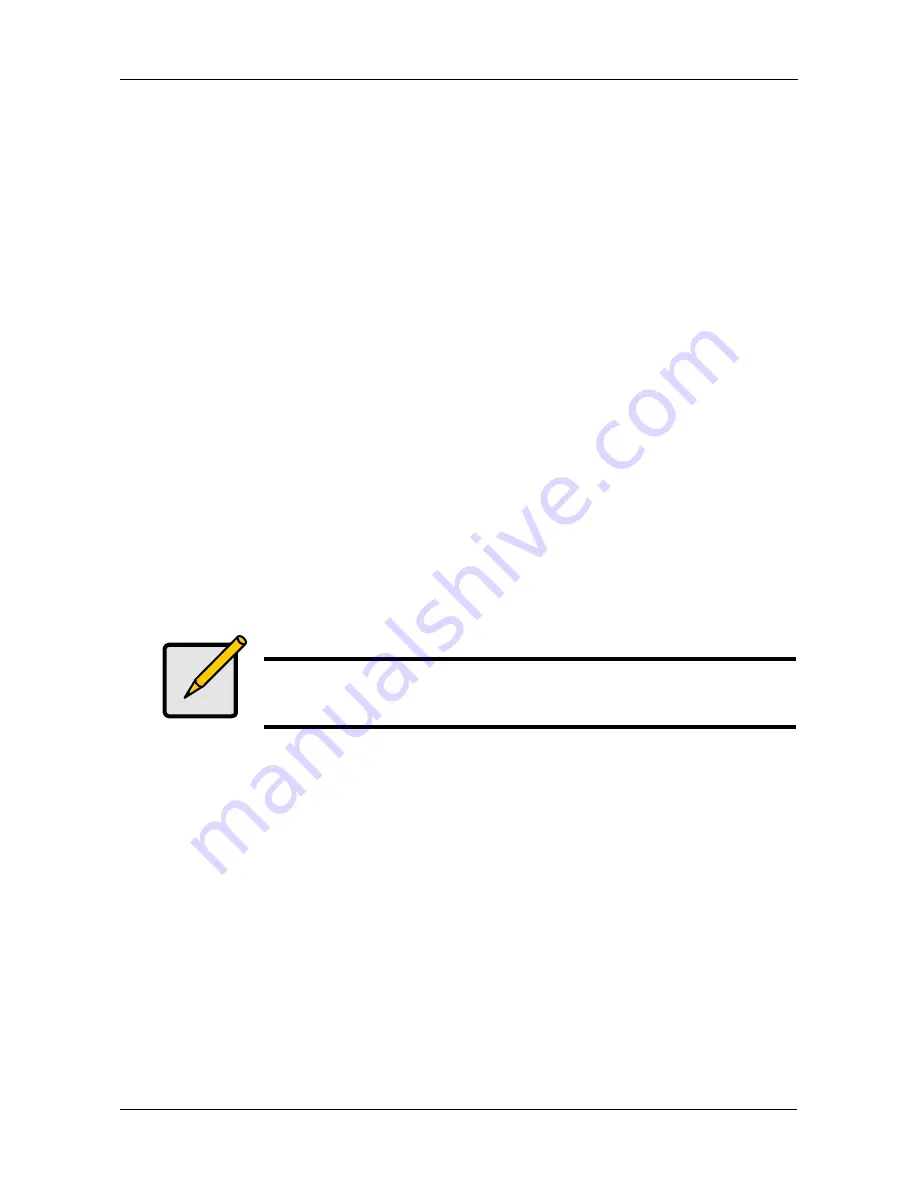
Chapter 5: Management with the CLU
207
3.
Highlight
Privilege
and press the space bar to toggle though the options:
•
Super – Allows the user full access to all functions including create and
delete users and changing the settings of other users. The default
“administrator” account is a Super User
•
Power – Allows the user to create and delete disk arrays and logical
drives, change RAID levels, change stripe size
•
Maintenance – Allows the user to perform maintenance tasks including
Rebuilding, PDM, Media Patrol and Redundancy Check
•
View – Allows the user to see all status and settings but not to make any
changes
4.
Highlight
Status
and press the space bar to toggle between the options:
•
Enabled – Allows the user to log in to the system
•
Disabled – Prevents the user from logging in to the system
5.
Press Ctrl-A to save the settings.
Delete User
1.
Highlight the user you want to delete and press the spacebar to mark it.
The mark is an asterisk (*) to the left of the listing.
2.
Highlight
Delete Marked Users
and press Enter.
3.
Press Y to confirm the deletion.
Software Management
VTrak’s software services include:
•
•
SLP (Service Location Protocol)
•
Webserver
•
Telnet
•
SNMP (Simple Network Management Protocol)
•
CIM (Common Information Model [a protocol])
•
Netsend
To start any of these services:
1.
Highlight the service and press Enter.
2.
In the Service Setting screen, highlight
Start
and press Enter.
Note
You cannot delete a user while you are logged in as that user.
Summary of Contents for VTrack M-Class M200f
Page 18: ...VTrak M Class Product Manual 10 ...
Page 36: ...VTrak M Class Product Manual 28 ...
Page 61: ...Chapter 3 Setup 53 13 When you have finished specifying logical drives click the Next button ...
Page 64: ...VTrak M Class Product Manual 56 ...
Page 164: ...VTrak M Class Product Manual 156 ...
Page 246: ...VTrak M Class Product Manual 238 ...
Page 304: ...VTrak M Class Product Manual 296 ...