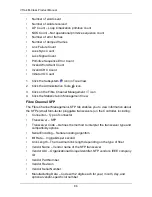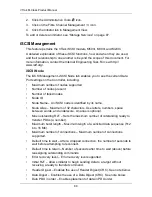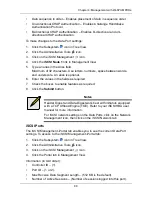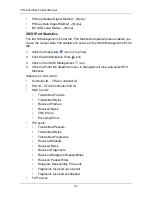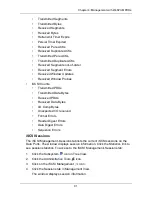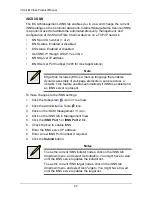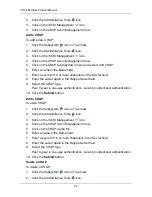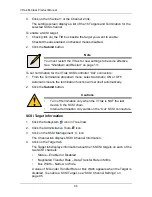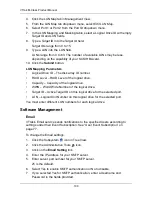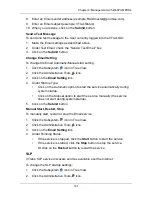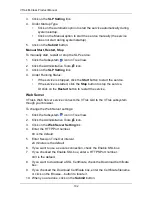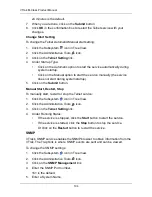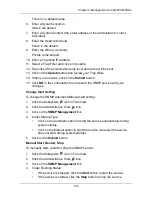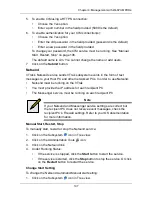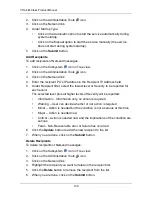Chapter 4: Management with WebPAM PROe
93
iSCSI SLP
The iSCSI Management–SLP tab enables you to view and change the current
settings on the Controller data ports. Service Location Protocol (SLP) is a
standard used to discover services over the Internet. It includes Service Agents
(SA) that advertise services, and a Directory Agent (DA) that gathers and
organizes the data for queries.
•
Port ID – (1 or 2)
•
SLP status – Enabled or Disabled
•
Use Directory Agent – Yes or No
To make changes to the SLP settings:
1.
Click the Subsystem
icon in Tree View.
2.
Click the Administrative Tools
icon.
3.
Click on the iSCSI Management
icon.
4.
Click on the SLP tab in Management View.
5.
Click the SLP Port 1 or SLP Port 2 link.
6.
Check the box to enable SLP.
7.
Check the box to enable Use Directory Agent.
8.
Choose one of the following:
•
Check the box to enable Get Directory Agent IP Through DHCP.
The Use Directory Agent box must be checked.
•
Or enter a DA IP address in the field provided.
The Use Directory Agent box must be checked.
The Get Directory Agent IP Through DHCP box must be UNchecked.
9.
Click the
Submit
button.
iSCSI CHAP
The iSCSI Management–CHAP tab displays the current CHAP settings.
Challenge Handshake Authentication Protocol (CHAP) is an authentication agent
(typically a network server) sends the client program a random value and an ID
value. Both the sender and peer share a predefined secret. The peer
concatenates the random value, the ID, and the secret and calculates a one-way
hash value. The hash value is sent to the authenticator, which in turn builds that
same string on its side, calculates the sum, and compares the result with the
value received from the peer. If the values match, the peer is authenticated.
View CHAPs
To view the current CHAPs:
1.
Click the Subsystem
icon in Tree View.
Summary of Contents for VTrack M-Class M200f
Page 18: ...VTrak M Class Product Manual 10 ...
Page 36: ...VTrak M Class Product Manual 28 ...
Page 61: ...Chapter 3 Setup 53 13 When you have finished specifying logical drives click the Next button ...
Page 64: ...VTrak M Class Product Manual 56 ...
Page 164: ...VTrak M Class Product Manual 156 ...
Page 246: ...VTrak M Class Product Manual 238 ...
Page 304: ...VTrak M Class Product Manual 296 ...