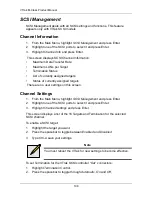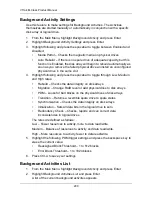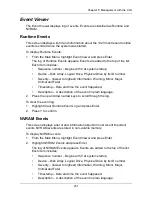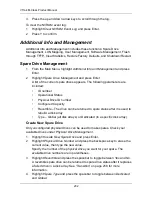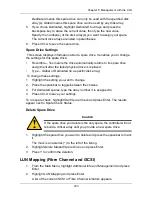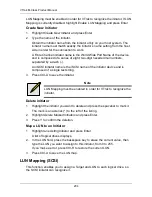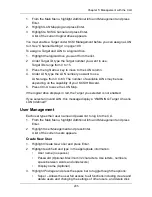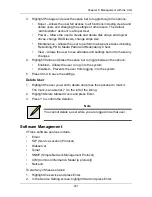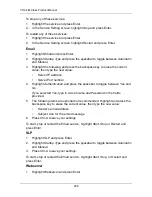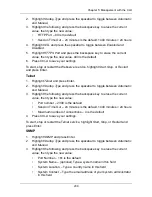Chapter 5: Management with the CLU
197
When enabled, you must indicate whether to use a Directory Agent.
5.
Highlight
Use Directory Agent
(DA) and press the spacebar to toggle
between
Yes
and
No
.
6.
Highlight
Auto DA IP
and press the spacebar to toggle between
Yes
and
No
.
7.
If you specified No, highlight
Directory Agent IP
and press the backspace
key to erase the current value, then type the new value.
8.
Press Ctrl-A to save your settings.
CHAP
1.
From the Main Menu, highlight
iSCSI Management
and press Enter.
2.
Highlight
iSCSI CHAPs
and press Enter.
A list of the current CHAPs appears.
Add a CHAP
1.
Highlight
Create New CHAP Entry
and press Enter.
2.
Highlight name and type a name for the CHAP.
3.
Highlight
CHAP Type
and press the spacebar to toggle between
Peer
and
Local
.
Peer is one-way. Local is bi-directional.
4.
Highlight
Secret
and type a name of 16 or more characters.
5.
Highlight
Retype Secret
and type the secret again to verify.
6.
Press Ctrl-A to save the CHAP.
Delete a CHAP
1.
Highlight the CHAP you want to delete and press Enter to mark it.
The mark is an asterisk (*) to the left of the listing.
2.
Highlight
Delete Marked Entries
and press Enter.
3.
Press Y to confirm the deletion.
Ping
This function enables you to ping other network nodes (PCs, servers, etc.)
through VTrak’s iSCSI ports.
1.
From the Main Menu, highlight
iSCSI Management
and press Enter.
2.
Highlight
Ping
and press Enter.
3.
Type the IP address you want to ping in the IP Address field.
4.
Highlight
Ping Through
and press the spacebar to select an iSCSI port.
5.
Highlight
Ping
and press Enter.
The results of the ping are displayed on the screen.
Summary of Contents for VTrack M-Class M200f
Page 18: ...VTrak M Class Product Manual 10 ...
Page 36: ...VTrak M Class Product Manual 28 ...
Page 61: ...Chapter 3 Setup 53 13 When you have finished specifying logical drives click the Next button ...
Page 64: ...VTrak M Class Product Manual 56 ...
Page 164: ...VTrak M Class Product Manual 156 ...
Page 246: ...VTrak M Class Product Manual 238 ...
Page 304: ...VTrak M Class Product Manual 296 ...