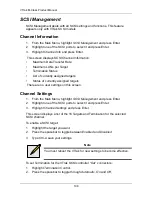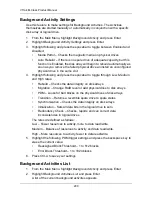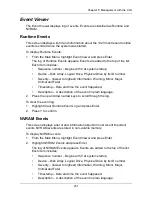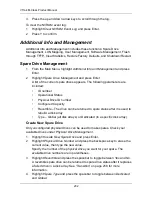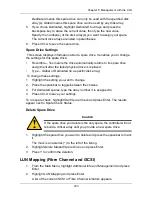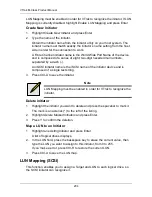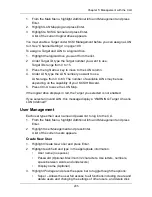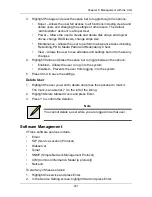VTrak M-Class Product Manual
192
DHCP
If you enable DHCP, IP Address, Subnet Mask, and Gateway are set
automatically.
1.
Highlight
DHCP
and press the spacebar to toggle to
Enabled
.
2.
Press Ctrl-A to save your settings.
Manual
1.
Highlight
DHCP
and press the spacebar to toggle to
Disabled
.
2.
Highlight each of the following and press the backspace key to erase the
current value, then type the new value.
•
IP Address
•
Subnet Mask
•
Default Gateway IP Address
•
DNS Server IP Address
3.
Press Ctrl-A to save your settings.
Fibre Channel Management
Fibre Channel Management deals with all Fibre Channel settings. This feature
appears only with VTrak Fibre Channel models.
Node
These functions affect both VTrak Fibre Channel ports.
1.
From the Main Menu, highlight
Fibre Channel Management
and press Enter.
2.
Highlight
Fibre Channel Node
and press Enter.
Node information appears. There are no user settings on this screen.
Ports
These functions affect both VTrak Fibre Channel ports.
1.
From the Main Menu, highlight
Fibre Channel Management
and press Enter.
2.
Highlight
Fibre Channel Ports
and press Enter.
3.
Highlight
Fibre Channel Port 1
or
Port 2
and press Enter.
Port information appears.
Logged-in Devices
To see a list of devices logged-in to this port, highlight
Logged In Devices
and
press Enter. If a Fibre Channel switch is attached, it will also appear in this list.
Summary of Contents for VTrack M-Class M200f
Page 18: ...VTrak M Class Product Manual 10 ...
Page 36: ...VTrak M Class Product Manual 28 ...
Page 61: ...Chapter 3 Setup 53 13 When you have finished specifying logical drives click the Next button ...
Page 64: ...VTrak M Class Product Manual 56 ...
Page 164: ...VTrak M Class Product Manual 156 ...
Page 246: ...VTrak M Class Product Manual 238 ...
Page 304: ...VTrak M Class Product Manual 296 ...