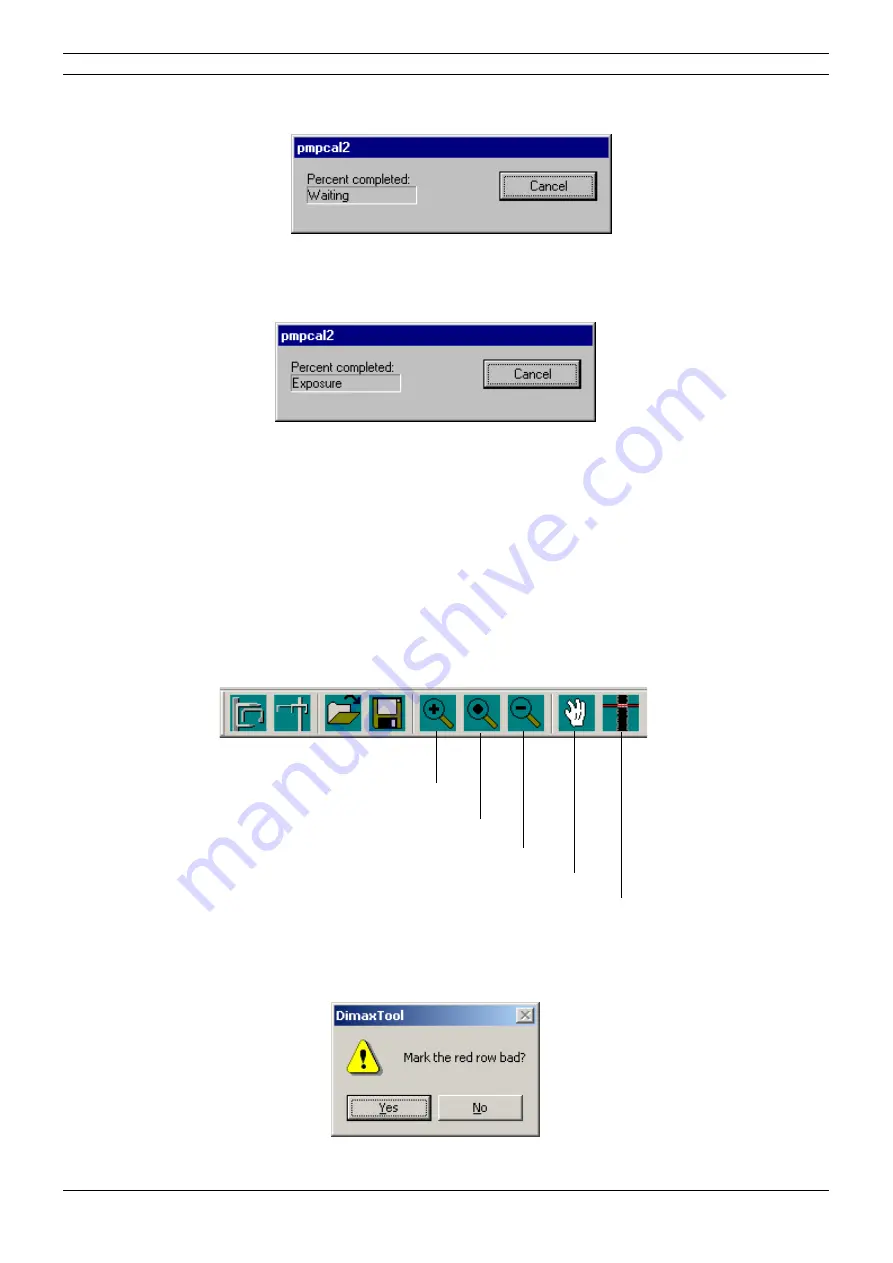
Chapter E - DIMAX3 DIGITAL SYSTEM ADJUSTMENT
E-56 Planmeca Proline CC panoramic x-ray
Technical Manual
The pmpcal2 window with text Waiting appears.
Figure
98
Press the ready key to drive the x-ray to the exposure position.
The text Exposure appears.
Figure
99
The calibration tool image should be evenly grey. If it is not, recalibrate the sensor head. If recal-
ibration does not help, check that the Dimaxis, DIDAPI and drivers you are using are all from the
same CD rom. Check also the cephalostat adjustments by taking an exposure from the ear posts
(see section “Checking the head support position” on page E-59).
Editing the calibration image
In case the calibration image contains horizontal stripes, the image can be edited, i.e. the
selected row can be removed by marking it as “bad”. You can enlarge the image with the zoom
function if needed. The image can be moved with the Hand-tool.
Press the Marking tool -button located on the right side of the toolbar and then click the row that
you want to mark with the left mouse button. Note, that the row number is shown on the status
bar at the bottom of the window.
Figure
100
The message window shown below appears. Confirm the selection by clicking Yes, or cancel the
selection by clicking No. While marking the row bad the sensor is simultaneously recalibrated.
Figure
101
Zoom in
Fit image to window
Zoom out
Hand
Marking tool
Summary of Contents for Proline CC
Page 2: ......
Page 42: ...Chapter C HELP ERROR MESSAGES C 12 Planmeca Proline CC panoramic x ray Technical Manual...
Page 186: ...Chapter H PARTS REPLACEMENT REPAIR H 8 Planmeca Proline CC panoramic x ray Technical Manual...
Page 202: ...Chapter I FUNCTIONAL DESCRIPTION I 16 Planmeca Proline CC panoramic x ray Technical Manual...
Page 203: ...Planmeca Proline CC panoramic x ray J 1 Chapter Technical Manual J SCHEMATICS DIAGRAMS...
Page 204: ...Chapter J SCHEMATICS DIAGRAMS J 2 Planmeca Proline CC panoramic x ray Technical Manual...
Page 206: ......






























