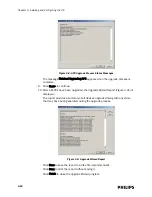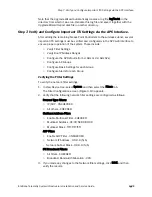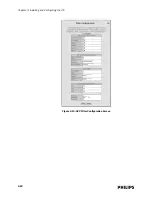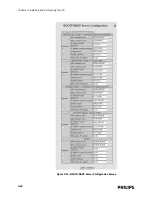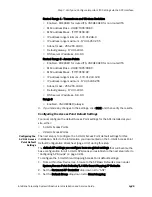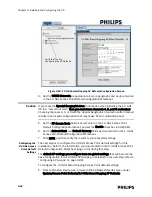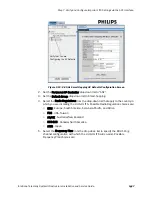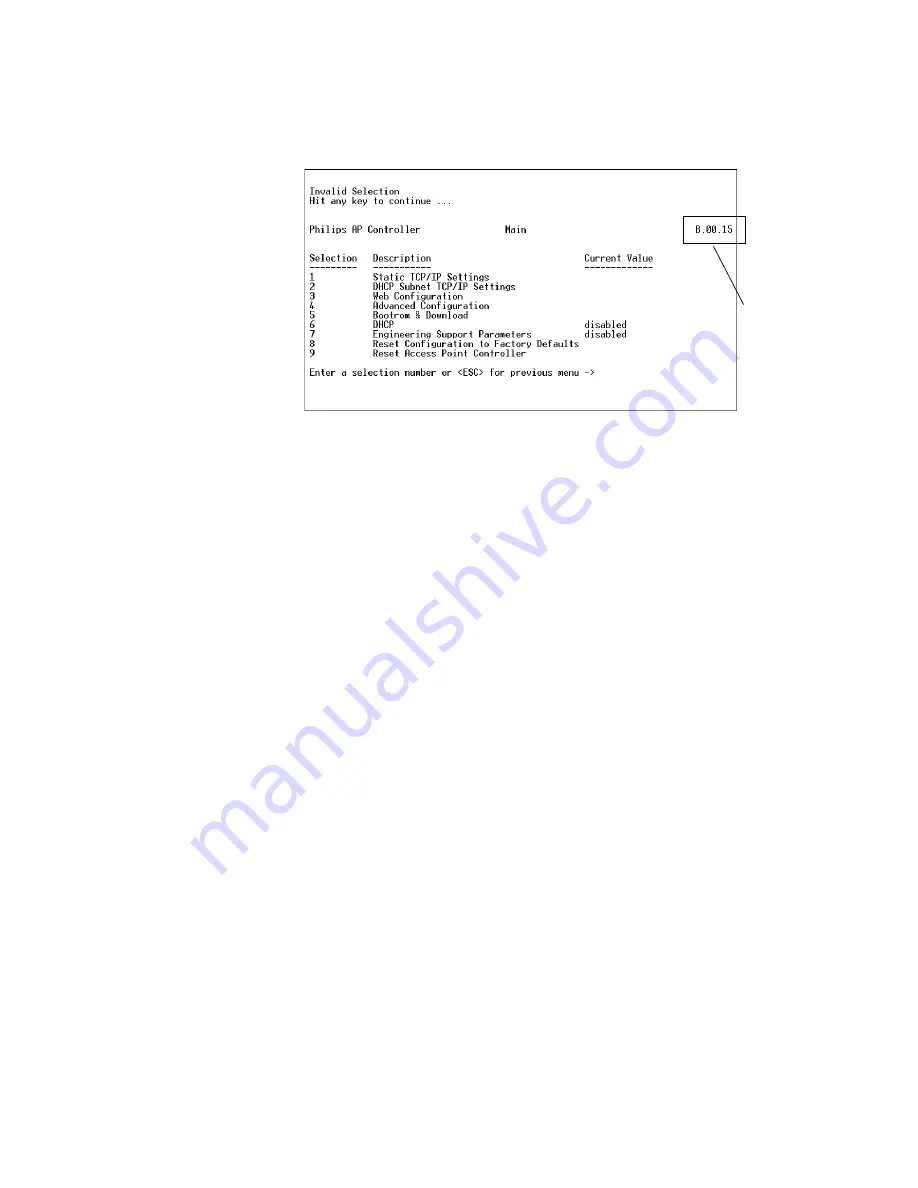
Step 4. Perform Initial Configuration of the APCs to be Installed.
IntelliVue Telemetry System Infrastructure Installation and Service Guide
3
-
13
5. Press Enter twice on the PC.
The APC serial interface Main Menu (Figure 3-3) appears:
6. Check the APC firmware version displayed on the APC serial interface Main
Menu and verify that the APC is running the correct firmware.
7. Enter 8 to reset the APC to its factory default settings.
You are prompted to confirm the APC reset.
Press 1 to confirm the rest of the APC to its default values.
The APC will reboot after its factory defaults have been set. During the reboot,
the APC LED will change from amber to green.
The main menu displayed after the APC reboot completes should have nine
selections. If only eight are listed, then press Esc on your PC until you see nine
selections.
8. Enter 1 at the main menu to change the Static TCP/IP Settings.
Enter the APC IP Address, Static Subnet Mask, and Default Gateway settings,
and then press Esc to return to the main menu.
9. Enter 4 at the main menu to access the advanced configuration settings.
a) Enter 4 at the displayed submenu to set the System Type.
b) Enter 1 to set the System Type to 1.4 GHz Smart-hopping, or enter 2 to set
the System Type to 2.4 GHz Smart-Hopping.
c) Press Esc twice to return to the main menu.
10. End the HyperTerminal session and disconnect the serial cable from the PC and
APC.
11. Power off the APC.
We suggest labeling each APC that has been configured with its configured IP
address and the name you will configure for it via the APC web interface.
Repeat this initial configuration procedure for each APC to be installed and
connected to the ITS wireless subnet.
Figure 3-3: APC Serial Interface Main Menu
Check Firmware
Version
Summary of Contents for IntelliVue Telemetry System Infrastructure
Page 8: ...viii Contents ...
Page 14: ...xiv About This Guide ...
Page 100: ...3 22 Chapter 3 Installing and Configuring the ITS Figure 3 10 APC Filter Configuration Screen ...
Page 162: ...5 12 Chapter 5 Troubleshooting and Testing ...
Page 168: ...A 6 Chapter A Installing Multiple ITSs at a Single Hospital Site ...
Page 180: ...Index 8 Index ...