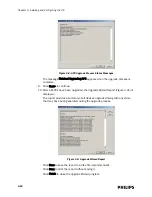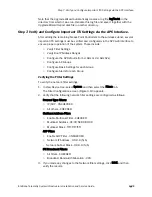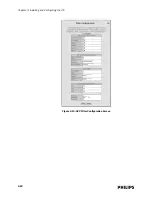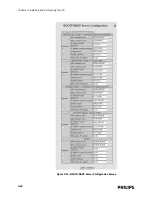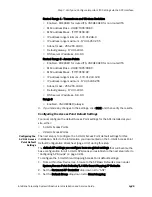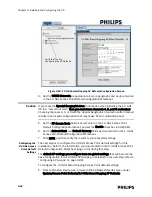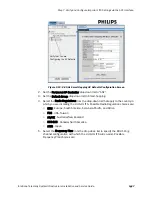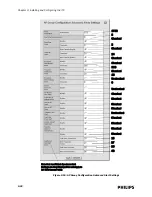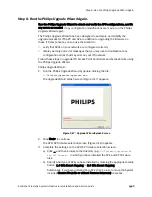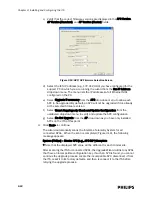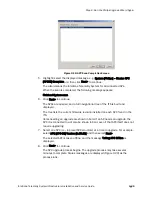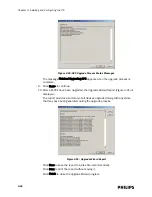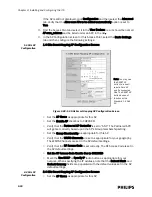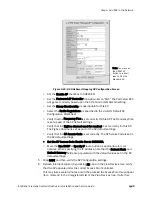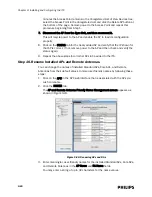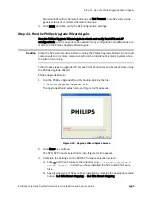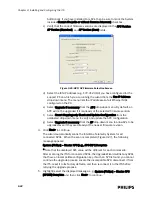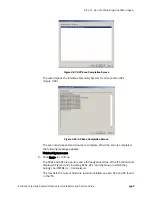Step 7. Verify and Configure Important ITS Settings via the APC Interface.
IntelliVue Telemetry System Infrastructure Installation and Service Guide
3
-
29
Refer to the AP Group Configurations Worksheet on page 2-35 when configuring AP
Groups.
Complete the following steps for each AP Group to be created and configured:
1. Select the Groups View in the web interface drop-down menu and then click
GO!.
2. Click ADD GROUP at the bottom left of the screen.
3. In the Add New Group screen (Figure 3-14), configure the following settings:
• Group Name - Set as documented in AP Group Configurations Worksheet
(no spaces in name)
• Group Type - (should be set to Smart-hopping)
• Group Description - Optional. Enter a description for this AP Group. Typically,
you may want to enter the name of the clinic, unit, or department in which
the APS are installed.
4. Click the ADD GROUP button. Repeat Step 3 for each AP Group being added on
this system. When all AP Groups have been added, click the NETWORK button
to return to the View Groups tree screen.
For each AP Group that has been added, complete the follow steps:
5. In the View Groups tree, select an AP Group that was created and select the
BASIC SETTINGS tab.
1.4 GHz AP
Group
Configuration
Basic Settings
In the 1.4 GHz AP Group Configuration Basic Settings screen, set the following
configuration for this AP Group:
• Select the appropriate APC for this AP group from the Partnered AP
Controller drop-down list. Refer to your completed AP Group Configuration
Worksheet.
In the 1.4 GHz AP Group Configuration Basic Settings screen, verify the
following configurations for this AP Group. If they are not correct, delete the AP
group and then edit the AP default settings (see page 3-25):
• Set the WMTS Channels as appropriate for your geography and as
documented in the 1.4 GHz Access Point Default Configuration Worksheet.
Figure 3-14: Adding New AP Group
Summary of Contents for IntelliVue Telemetry System Infrastructure
Page 8: ...viii Contents ...
Page 14: ...xiv About This Guide ...
Page 100: ...3 22 Chapter 3 Installing and Configuring the ITS Figure 3 10 APC Filter Configuration Screen ...
Page 162: ...5 12 Chapter 5 Troubleshooting and Testing ...
Page 168: ...A 6 Chapter A Installing Multiple ITSs at a Single Hospital Site ...
Page 180: ...Index 8 Index ...