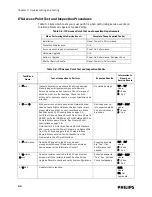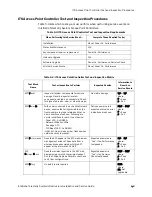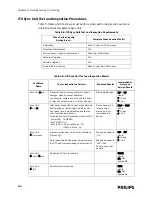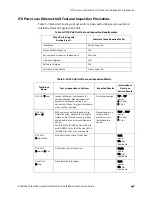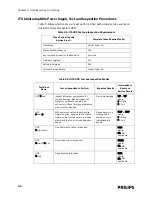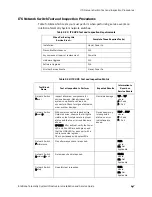Adding New AP Groups to an Existing ITS Configuration
IntelliVue Telemetry System Infrastructure Installation and Service Guide
4
-
15
Adding New AP Groups to an Existing ITS Configuration
As described in “Planning Your AP Groupings” on page 2-17, an AP Group allows for
logically associated Access Points within a clinical unit to be given a common set of
configurations. These configurations govern everything from AP to APC partnership
rules, RF Channel and Access Code usage and Alert Settings.
The AP Groups within the system should logically map to the Clinical Units that have
been established for the monitoring network and databases.
If additional components (APCs, etc.) are being added to the ITS infrastructure, then
make sure that they have already been added to the system prior to adding the new
AP groups.
Prior to beginning this procedure, ensure that you have the following information for
each new AP group to be added:
• AP Group Name
• AP Group type (Smart-hopping)
• Partnered APC
• Alert Destination
Add the New AP
Groups
To add a new AP group to an existing ITS configuration:
1. Connect to the APC web-based management interface.
2. Select the Groups View in the APC web interface drop-down menu and then click
the GO! button.
3. Click ADD GROUP at the bottom left of the screen.
4. In the Add New Group screen (Figure 4-5), configure the following settings:
• Group Name - Set as documented in AP Group Configurations Worksheet
(no spaces in name)
• Group Type - Set as documented in AP Group Configurations Worksheet
(should be Smart-hopping)
• Group Description - Optional. Enter a description for this AP Group. Typically,
you may want tenter the name of the clinic, unit, or department in which the
APS are installed.
Figure 4-5: Adding New AP Group
Summary of Contents for IntelliVue Telemetry System Infrastructure
Page 8: ...viii Contents ...
Page 14: ...xiv About This Guide ...
Page 100: ...3 22 Chapter 3 Installing and Configuring the ITS Figure 3 10 APC Filter Configuration Screen ...
Page 162: ...5 12 Chapter 5 Troubleshooting and Testing ...
Page 168: ...A 6 Chapter A Installing Multiple ITSs at a Single Hospital Site ...
Page 180: ...Index 8 Index ...