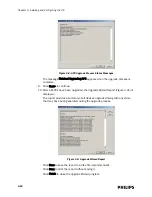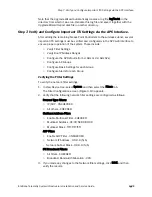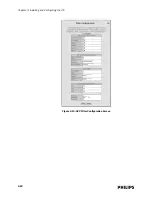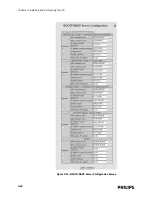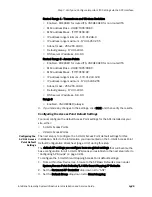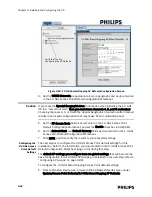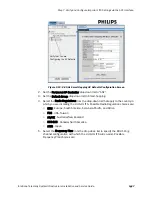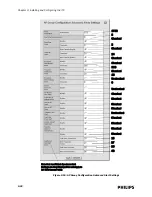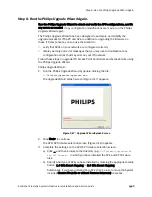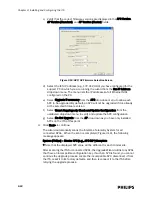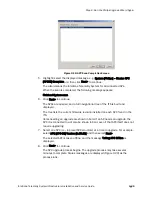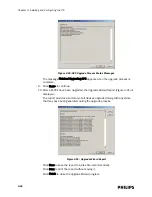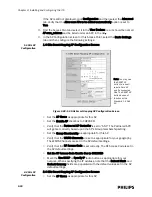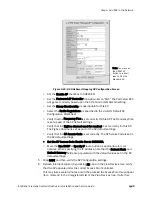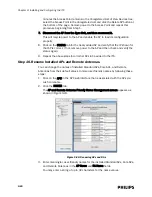Step 7. Verify and Configure Important ITS Settings via the APC Interface.
IntelliVue Telemetry System Infrastructure Installation and Service Guide
3
-
25
Routed Range 1 - Transceivers and Wireless Bedsides
• Enabled - CHECKED for routed ITS, UNCHECKED for non-routed ITS
• MAC address Base - 00:09:fb:06:00:00
• MAC address Mask - ff:ff:ff:0f:00:00
• IP address range minimum - 172.31.248.0
• IP address range maximum - 172.31.253.255
• Subnet mask - 255.255.240.0
• Default gateway - 172.31.240.1
• DNS server IP address - 0.0.0.0
Routed Range 2 - Access Points
• Enabled - CHECKED for routed ITS, UNCHECKED for non-routed ITS
• MAC address Base - 00:09:fb:05:00:00
• MAC address Mask - ff:ff:ff:0f:00:00
• IP address range minimum - 172.31.244.128
• IP address range maximum - 172.31.246.255
• Subnet mask - 255.255.240.0
• Default gateway - 172.31.240.1
• DNS server IP address - 0.0.0.0
Range 5
• Enabled - UNCHECKED (always)
3. If you made any changes to the settings, click SAVE and then verify the results.
Configuring the Access Point Default Settings
You must configure the default Access Point settings for the APs installed at your
site, either:
• 1.4 GHz Access Points
• 2.4 GHz Access Points
Configuring the
1.4 GHz Access
Point Default
Settings
The next step is to configure the 1.4 GHz Access Point default settings for this
installation. Refer to the information you documented on the 1.4 GHz Access Point
Default Configuration Worksheet (page 2-32) during this step.
The default AP settings you configure here are global settings that will become the
base configuration for all 1.4 GHz AP Groups you establish in the next step (refer to
“Configuring AP Groups” on page 3-28).
To configure the 1.4 GHz Smart Hopping Access Point default settings:
1. From within View Device tree, browse to the AP Basic Defaults screen under
System/Access Point Defaults/1.4 GHz Smart Hopping AP Defaults.
2. Set the Partnered AP Controller drop down list to “ANY.”
3. Set the Default Group drop-down list to Smart-hopping.
Summary of Contents for IntelliVue Telemetry System Infrastructure
Page 8: ...viii Contents ...
Page 14: ...xiv About This Guide ...
Page 100: ...3 22 Chapter 3 Installing and Configuring the ITS Figure 3 10 APC Filter Configuration Screen ...
Page 162: ...5 12 Chapter 5 Troubleshooting and Testing ...
Page 168: ...A 6 Chapter A Installing Multiple ITSs at a Single Hospital Site ...
Page 180: ...Index 8 Index ...