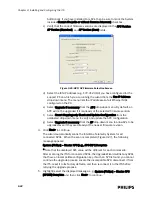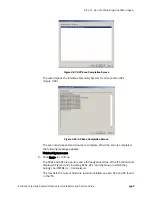4-6
Chapter 4: Expanding or Modifying an Installed ITS
• The Upgrade Wizard relies on proper network communications between the
Support PC on which the Upgraded is run and the ITS infrastructure. Verify that
there are proper connections between the Upgraded host PC and the installed
APCs by running the ping command to ping all installed APCs.
• Verify that non-essential network programs are not running on the Upgraded
host PC (e.g., network anti-virus, firewalls, etc.).
• We recommend that you upgrade the APC with the lightest load (i.e., the fewest
number of APs and patient-worn transceivers) first. We recommend that you
upgrade the Master APC last.
Adding APs to an Installed ITS
There are two procedures you can use to add APs to an existing IntelliVue Telemetry
System:
• The first procedure involves allowing the AP to automatically register on the
system via the APC BootP server.
• The second procedure allows pre-configuration of the AP in the system so that
when you do connect it to the ITS infrastructure, the AP will come up with the
correct settings.
After you have added APs and Remote Antennas to your ITS, be sure to rename the
newly added APs and Remote Antennas from their default values to more
meaningful, user-friendly names as described on page 4-12.
Before beginning the procedures given in this section, ensure that the ITS
infrastructure (Switches, PoE Units, Sync Units) has sufficient capacity to connect
the additional APs.
When adding new APs to an ITS, be sure to:
• Add only one AP at a time, wait for it to boot up, and then install the next AP only
after waiting for a period of 30-to-60 seconds.
• Do not add multiple APs simultaneously on an ITS to prevent excess system
stress due to high data traffic.
• Refrain from accessing the APC web interface during for 30-to-60 second
waiting period after you have added an AP to the system.
• Always allow two-to-three minutes after making changes/additions to an ITS
before accessing the web interface to check the status of the changes/
additions.
• Run the Upgrade Wizard periodically as APs are added to the system (e.g., every
five to 10 newly added APs). Running the Upgrade Wizard periodically during the
a system expansion provides these benefits:
- Provides error checking/warning for newly added APs; This ensures that any
errors/warnings are detected early.
- Using the Upgrade Wizard will phase in the system changes and slow down
the system expansion to a pace manageable by the active APCs.
Summary of Contents for IntelliVue Telemetry System Infrastructure
Page 8: ...viii Contents ...
Page 14: ...xiv About This Guide ...
Page 100: ...3 22 Chapter 3 Installing and Configuring the ITS Figure 3 10 APC Filter Configuration Screen ...
Page 162: ...5 12 Chapter 5 Troubleshooting and Testing ...
Page 168: ...A 6 Chapter A Installing Multiple ITSs at a Single Hospital Site ...
Page 180: ...Index 8 Index ...