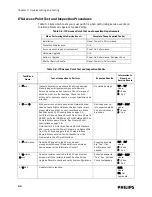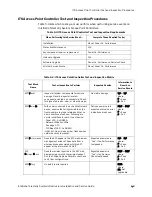4-10
Chapter 4: Expanding or Modifying an Installed ITS
Note
If you encounter a Duplicate IP address system-level alert after adding an Access
Point to an ITS, then reconfigure the AP with a unique IP address, and then reset the
AP.
11. Repeat Steps 1 to 9 for each AP to be added to the installed ITS.
12. Shutdown the APC web interface browser session, and then run the Philips
Upgrade Wizard to verify the APC and AP configurations.
13. Add the new ITS devices to the Configuration Wizard.
Adding an AP via Manual MAC Address Input
By using an AP’s MAC address, you can fully pre-configure the AP before connecting
it to the ITS. Before beginning this procedure, record the AP’s MAC address (found
on the label on bottom of the AP), and ensure that you have the following
information is available:
1.4 GHz AP
Configuration
1.4 GHz Smart-Hopping AP Configuration
• AP Name - Set as appropriate for this AP.
• Partnered AP Controller - Should be “ANY” as the AP’s Partnered APC will get
set correctly based upon the AP’s Group membership setting.
• Group Membership - Set as appropriate for this AP.
• WMTS Channels - Set to match existing ITS configuration.
• RF Access Code - Set to match existing ITS configuration, and then set the
• Mark the Use DHCP or Specify IP radio button as appropriate for your
network. When specifying the IP address, you must set the Subnet Mask
and Default Gateway fields to match the existing ITS configuration.
2.4 GHz AP
Configuration
2.4 GHz Smart-Hopping AP Configuration
• AP Name - Set as appropriate for this AP.
• Partnered AP Controller - Should be “ANY” as the AP’s Partnered APC will get
set correctly based upon the AP’s Group membership setting.
• Group Membership - Set as appropriate for this AP.
• Radio Regulations - Set to match existing ITS configuration.
• Frequency Plan - Set to match existing ITS configuration.
• ZigBee channel used for medical - Set to match existing ITS configuration.
• RF Access Code - Set to match existing ITS configuration.
• Mark the Use DHCP or Specify IP radio button as appropriate for your
network. When specifying the IP address, you must set the Subnet Mask
and Default Gateway fields to match the existing ITS configuration.
Complete the following steps to manually add an Access Point to the system. This
method allows you to pre-configure the AP off-line so that when you do connect it to
the ITS, it will come up with the correct settings.
Summary of Contents for IntelliVue Telemetry System Infrastructure
Page 8: ...viii Contents ...
Page 14: ...xiv About This Guide ...
Page 100: ...3 22 Chapter 3 Installing and Configuring the ITS Figure 3 10 APC Filter Configuration Screen ...
Page 162: ...5 12 Chapter 5 Troubleshooting and Testing ...
Page 168: ...A 6 Chapter A Installing Multiple ITSs at a Single Hospital Site ...
Page 180: ...Index 8 Index ...