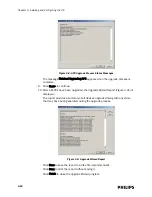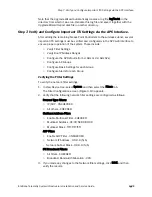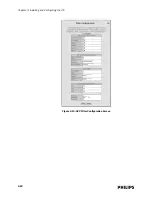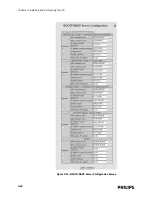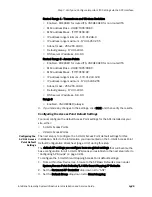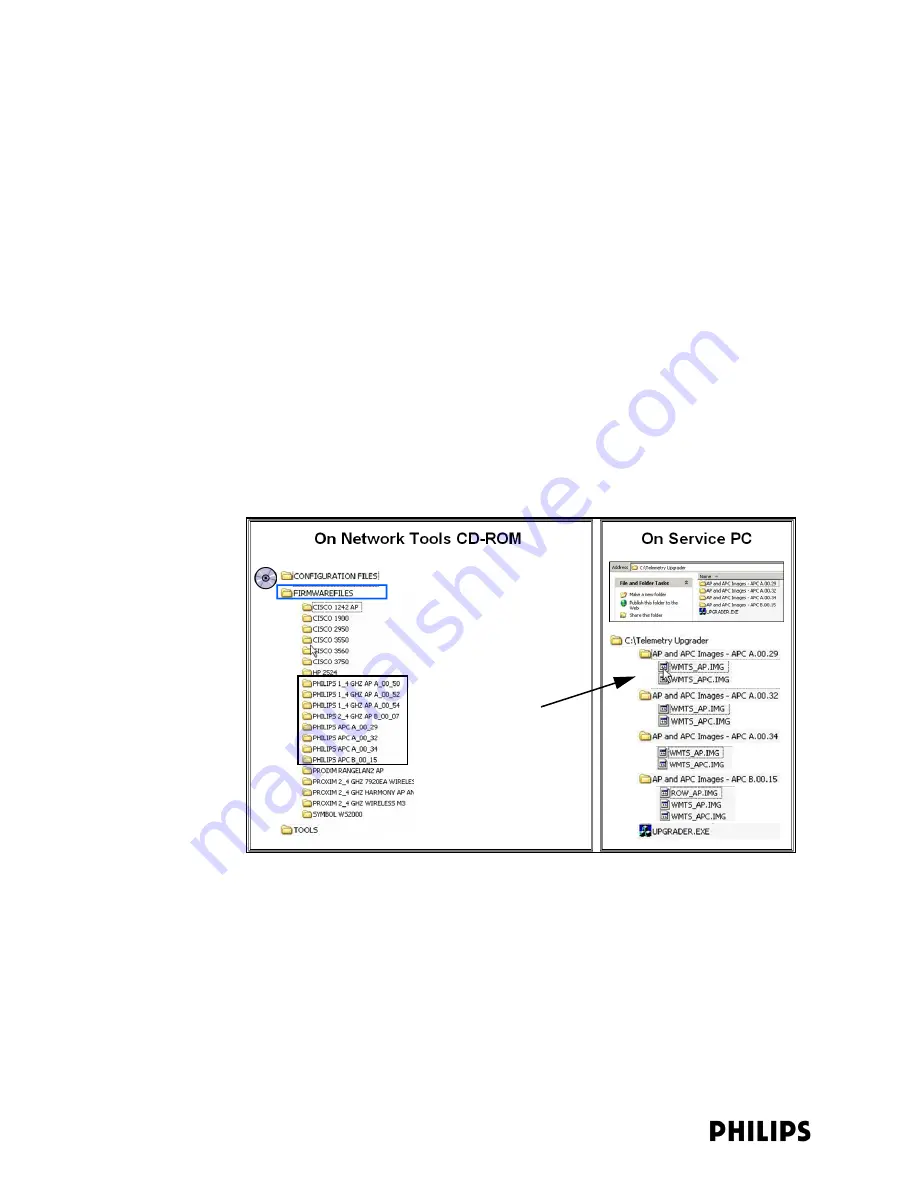
3-10
Chapter 3: Installing and Configuring the ITS
C:\TelemetryUpgrader\AP and APC Images - APC A.00.29\
C:\TelemetryUpgrader\AP and APC Images - APC A.00.32\
C:\TelemetryUpgrader\AP and APC Images - APC A.00.34\
C:\TelemetryUpgrader\AP and APC Images - APC B.00.15\
The AP and APC images must reside in separate folders under the
\TelemetryUpgrader
folder to ensure that files can be located by
application
UPGRADER.EXE
.
b) Copy the appropriate AP and APC image files from the Network Tools
CD-ROM to the appropriate folder you created in step a.
Note the following firmware file naming conventions:
1.4 GHz AP firmware files are named:
WMTS_AP.IMG
.
2.4 GHz AP firmware files are named:
ROW_AP.IMG
.
APC firmware files are named:
WMTS_APC.IMG
.
Figure 3-1 shows an example of a directory structure that would allow the
Upgrade Wizard to locate and install AP and APC image files. You may want
to create a similar directory structure on your service PC to store the APC
and AP firmware files so that they may be located properly by the Philips
Upgrade Wizard.
3. Disable the proxy settings in the Internet Explorer prior to running and using the
Upgrade Wizard:
a) Run Internet Explorer on the service PC connected to the ITS subnet.
b) Select Tools>Internet Options>Connections and then click LAN settings.
Figure 3-1: Sample Directory Structure for the Philips Upgrade Wizard
Copy AP and APC
Firmware Files from
These Folders to Appropriate
Folder on Your Service PC
Summary of Contents for IntelliVue Telemetry System Infrastructure
Page 8: ...viii Contents ...
Page 14: ...xiv About This Guide ...
Page 100: ...3 22 Chapter 3 Installing and Configuring the ITS Figure 3 10 APC Filter Configuration Screen ...
Page 162: ...5 12 Chapter 5 Troubleshooting and Testing ...
Page 168: ...A 6 Chapter A Installing Multiple ITSs at a Single Hospital Site ...
Page 180: ...Index 8 Index ...