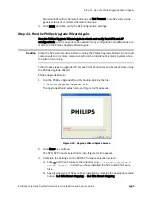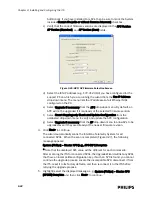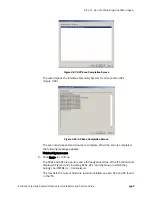APC Upgrade/Expansion Guidelines
IntelliVue Telemetry System Infrastructure Installation and Service Guide
4
-
5
• Always allow two-to-three minutes after making changes/additions to an ITS
before accessing the web interface to check the status of the changes/
additions.
• Run the Upgrade Wizard periodically as APs are added to the system (e.g., every
five to 10 newly added APs). Running the Upgrade Wizard periodically during the
a system expansion provides these benefits:
- Provides error checking/warning for newly added APs. This ensures that any
errors/warnings are detected early.
- Using the Upgrade Wizard will phase in the system changes and slow down
the system expansion to a pace manageable by the active APCs.
• At the end of the ITS expansion process, run the Upgrade Wizard with -export
option; this exports the new system configuration and DHCP entries to a file for
archive and system recovery.
• At this stage, further system expansion is accomplished by adding new patient-
worn transceivers to the system. Adding new patient-worn transceivers to the
system generates new DCHP entries that forces automatic system replication of
the configuration file from the Master APC to all Slave APCs.
After adding patient-worn transceivers, you must configure new equipment
labels into the DBS. This may need to be done manually for live, active systems.
We recommend that you do not use the NetScan tool with live systems as this
will force a reboot of all IntelliVue Information Centers on the system.
APC Upgrade/Expansion Guidelines
Refer to these guidelines when adding an Access Point Controller to an existing
IntelliVue telemetry System:
• Before a new APC is added to an ITS, it must be in its factory default state. If the
APC has not been received directly from the factory, then connect the service PC
to the APC serial port and reset the APC to its factory default settings. Refer to
the
IntelliVue Telemetry System Infrastructure Installation and Service Guide
for
a detailed instructions on how to add an APC to an up and running ITS.
Caution
Ensure that the subnet mask of the APC to be added is configured to match the
network type. If the subnet mask is set incorrectly, it can cause system-wide failure
on the ITS, as this APC will not be able to communicate effectively with other APCs
on the ITS.
• After you have upgraded all the APCs on an ITS, the current Master APC may
function as a Slave APC to a new Master APC.
• If the newly added APC becomes the Master, it will then poll all other ITS APCs,
determine its configuration key is smaller than the other APCs, and then use its
existing configuration. In this scenario, its configuration can be mis-replicated.
• If the new APC becomes a Slave, it will determine that the Master configuration
key is larger than its own, and properly request an update from the Master.
Summary of Contents for IntelliVue Telemetry System Infrastructure
Page 8: ...viii Contents ...
Page 14: ...xiv About This Guide ...
Page 100: ...3 22 Chapter 3 Installing and Configuring the ITS Figure 3 10 APC Filter Configuration Screen ...
Page 162: ...5 12 Chapter 5 Troubleshooting and Testing ...
Page 168: ...A 6 Chapter A Installing Multiple ITSs at a Single Hospital Site ...
Page 180: ...Index 8 Index ...