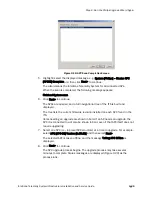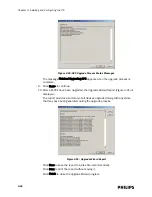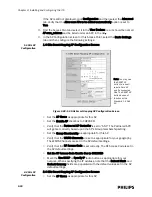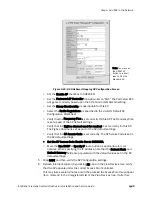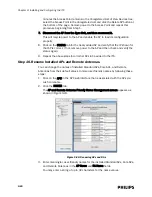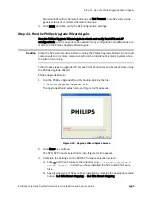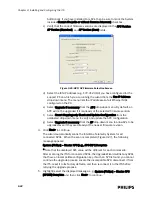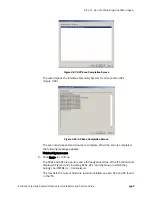Step 12. Export the ITS Configuration to a Disk File.
IntelliVue Telemetry System Infrastructure Installation and Service Guide
3
-
49
Click Print to print the report without saving it.
Click Finish to close the Upgrade Wizard program.
Note that the Upgrade Wizard automatically creates a log file, logfile.txt, in the
directory from which it was run. Rename this log file and save it together with the
Upgrade Wizard Report disk file in another directory.
Step 12. Export the ITS Configuration to a Disk File.
You can export a system configuration from an Access Point Controller to a disk file
and import a previously exported configuration file to an Access Point Controller by
running the Philips Upgrade Wizard from the command line with the appropriate
option.
Note
Before exporting any configuration files, you must run through the Upgrade Wizard’s
configuration checking process and correct any errors that are found. If you do not
correct errors prior to exporting the configuration, the exported archive will contain
errors.
To export the ITS configuration to a file in both human- and machine-readable
formats, run the Philips Upgrade Wizard from the command line with the following
option:
C:\TelemetryUpgrader\Upgrader.exe -export <filename.txt>
To ensure that the export works properly, you must:
• Select the appropriate AP type, 1.4 GHz, 2.4 GHz, Core APs when the wizard
starts.
• Select the Do not upgrade and Only check configuration options for the APC
when the wizard starts.
• Select the Do not upgrade option for the APs when the wizard starts.
The exported file containing the configuration archive is stored on the service PC
from which you run the Philips Upgrade Wizard. All configuration items on the APC
are archived to the specified file.
Step 13. Restore your Service PC to its Original Settings.
Return your Service PC to its original setup, otherwise you will have problems
connecting to your normal network.
Summary of Contents for IntelliVue Telemetry System Infrastructure
Page 8: ...viii Contents ...
Page 14: ...xiv About This Guide ...
Page 100: ...3 22 Chapter 3 Installing and Configuring the ITS Figure 3 10 APC Filter Configuration Screen ...
Page 162: ...5 12 Chapter 5 Troubleshooting and Testing ...
Page 168: ...A 6 Chapter A Installing Multiple ITSs at a Single Hospital Site ...
Page 180: ...Index 8 Index ...