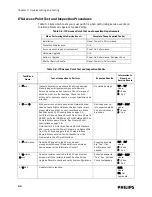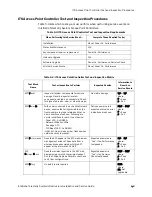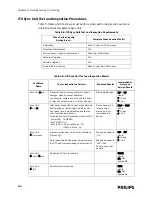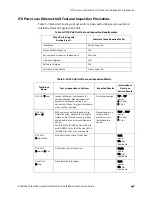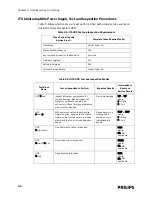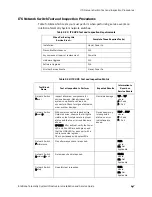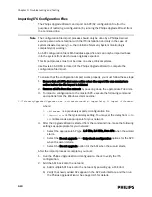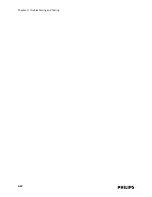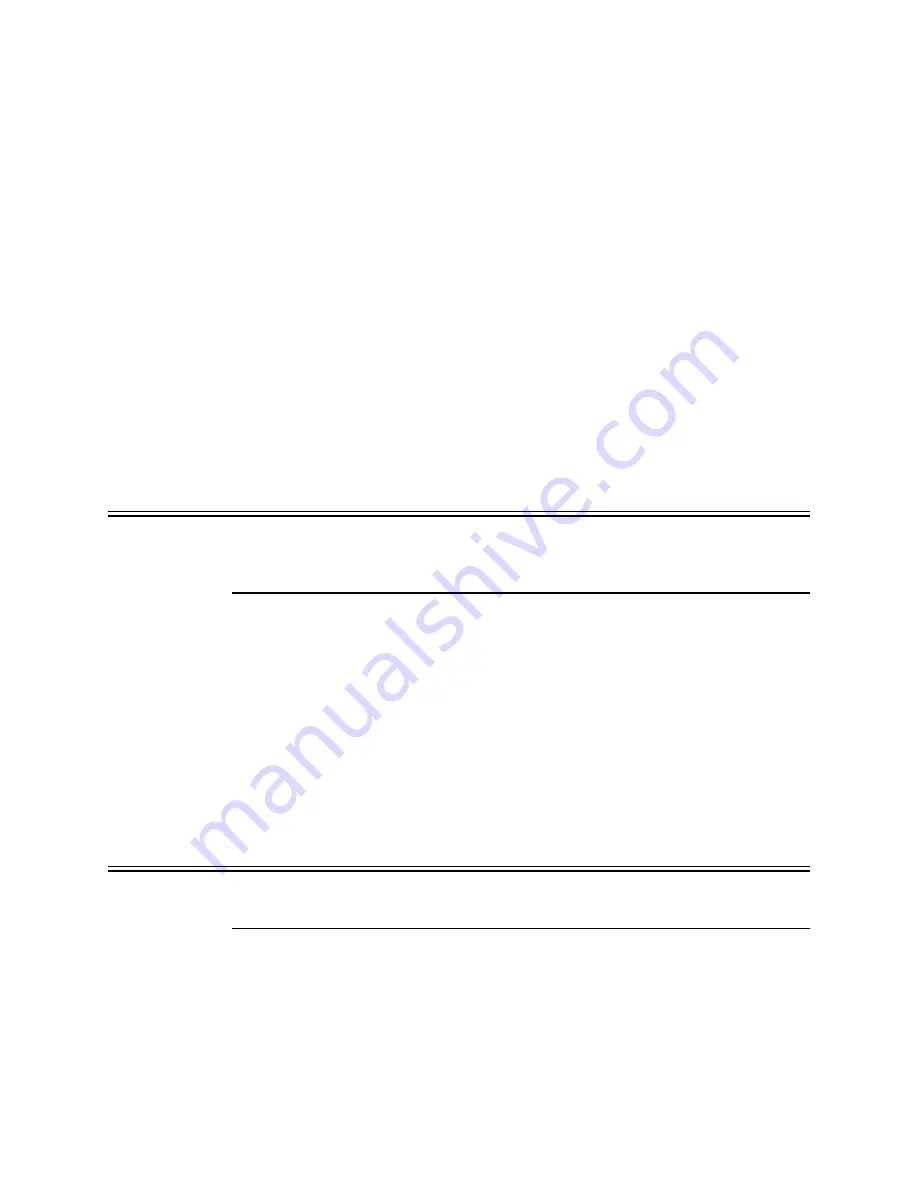
Replacing an AP, Remote Antenna, or APC in an Existing System
IntelliVue Telemetry System Infrastructure Installation and Service Guide
4
-
19
The Core AP and its connected Remote Antenna(s) will be auto-detected by the
APC after the Core AP has been rebooted/reset.
Although the RA’s ID number has changed, its friendly name mapping has not, so
the RA will continue to work as normal at its installed location.
Replacing an ITS APC
The procedure for replacing an APC is slightly different depending on whether the
APC that needs to be replaced is the Master unit on the system, or it is a Slave unit
on the system. Each instance will be addressed separately below.
Replacing a
Master APC
Prior to removing the Master APC from the system, note the following information:
• APC IP Address
• APC Name
• APC Firmware Revision
• AP Groups and APs that are/were partnered with the APC
To replace a Master APC on an installed ITS, perform the following steps:
1. Disconnect the Master APC from the system.
Caution
This will cause a re-mastering of the remaining APCs on the system, and this may
also cause some system dropouts. If this is being done on a “live” system, ensure
that all appropriate clinical personnel have been notified of its potential impact.
2. Access the APC management interface and verify that one of the other installed
APCs has become the new Master. Verify that all of the orphaned APs have been
picked up by the other APC using the APC management screens.
Ensure that the system is stable and that all configuration parameters are
correct. It will be “normal” for APs “orphaned” by the missing APC to have been
picked up by the remaining APC(s).
3. Power up the replacement APC but do not connect it to the network.
4. Connect your Service PC to the replacement APC, and establish a connection to
the APC serial interface (see page 4-13 for details).
5. Verify the firmware (FW) revision of the APC matches that of the APCs already on
the system.
Caution
Connecting an APC to the ITS that has a different version of firmware than the other
APCs in the system can cause system-wide problems.
To upgrade the APC firmware:
a) Connect a CAT-5 crossover cable from your Service PC directly to the
Ethernet In port on the back of the APC.
b) Run the Philips Upgrade Wizard as described on page 3-33 to upgrade the
APC firmware.
Summary of Contents for IntelliVue Telemetry System Infrastructure
Page 8: ...viii Contents ...
Page 14: ...xiv About This Guide ...
Page 100: ...3 22 Chapter 3 Installing and Configuring the ITS Figure 3 10 APC Filter Configuration Screen ...
Page 162: ...5 12 Chapter 5 Troubleshooting and Testing ...
Page 168: ...A 6 Chapter A Installing Multiple ITSs at a Single Hospital Site ...
Page 180: ...Index 8 Index ...