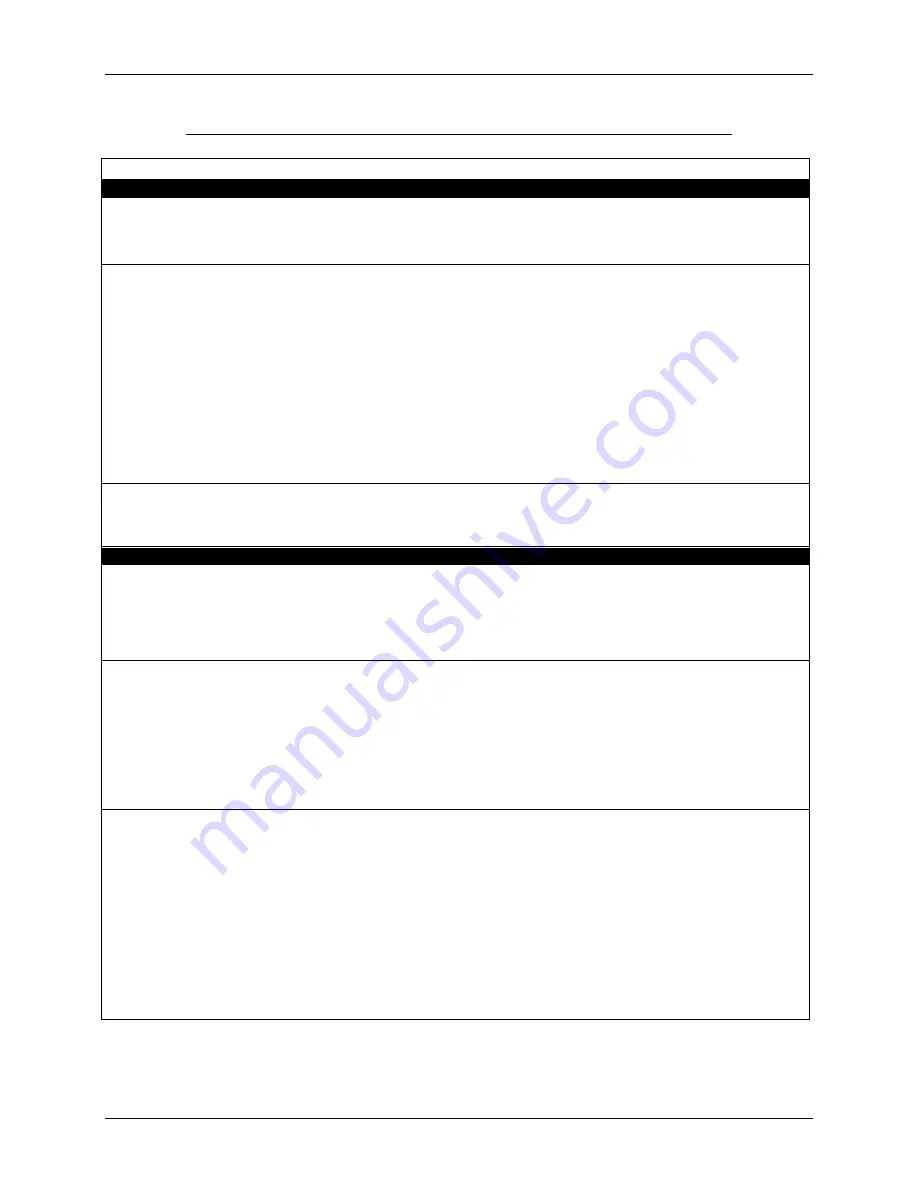
4-6
Troubleshooting
VU-ACD™/100 Maintenance Guide – Host/DOS
Table 4.1: Troubleshooting Checklist
Problem
Resolution
Reference
Printer
Unable to print reports to system
printer.
a. Check cable connection from host to printer.
b. Verify printer is loaded with paper and set Online.
c.
System Printer – run
System Printer Configuration
option from the Maintenance Menu.
a. Install – Sec. 2.11
b. OEM Printer Manual
c.
Maint – Sec. 2.6.5
Unable to print reports to other
printer.
a. Check cable connection from remote terminal to
printer, or modem to printer.
b. Verify printer is loaded with paper and set Online.
c.
Use
Device Configuration menu to verify that a
printer has been assigned to the desired port. If
not, reconfigure add printer.
d. On a remote terminal try printing a screen or
running another application.
e. Run diagnostic utilities supplied with the PC and/or
printer to verify operational status.
f.
Verify correct Windows printer driver has been
installed on the remote terminal.
g. Verify that access to a network printer has been
properly configured.
a. Install – Sec. 2.11
b. OEM Printer Manual
c.
Admin– Sec. 2.5
e. OEM Printer Manual
f.
OEM PC Manual
OEM Printer Manual
g. Contact LAN adminis-
trator
Unable to print graphic reports to
printer
a. Verify that printer set-up parameters are properly
configured.
b. Verify correct Windows printer driver has been
installed on the remote terminal.
a. Install – Sec. 2.11
OEM Printer Manual
b. Contact LAN adminis-
trator
Real-Time Display
ACD Groups/Subgroups/Agents do
not appear on screen.
a. Login as Superuser.
b. Check System Permissions for affected user(s).
c.
Use
View System Process Log (Administration
Menu) to check for disp process errors.
d. Enable fedlogs (Maintenance Menu) for checking
data stream.
a. User – Sec. 1.12
b. User – Sec. 10
c.
Admin – Sec. 2.4
d. Maint– Sec. 2.3.4
Data appearing on Real-Time
Display does not reflect expectations
or is inconsistent with historical
reports.
a. Check Real Time Data Reset entry in
Archive
Schedule (System Configuration Menu).
b. Verify
Time Value For Archive Data settings
(System Configuration Menu).
c.
Enable fed logs for collect data from data stream
(Maintenance Menu).
d. Contact ACD switch technician and verify data
stream version is sending required data.
e. Make test calls and verify Real-Time Display event
update from switch.
a. User – Sec. 7.7
b. User – Sec. 7.6
c.
Maint– Sec. 2.3.4
Real-Time Display locks up.
a. Press F5 to redraw screen.
b. Check Remote Terminal connection to host.
c.
Test keyboard operation by toggling Num Lock and
Scroll keys; indicators should go On/Off. If not,
reboot is required.
d. Check if other Remote Terminal displays are
locked.
e. Try to access VU-ACD/100 Main Menu.
f.
Reboot Remote Terminal (Ctrl+Alt+Del) and log
back into the system.
g. Check System Log for disp errors (Administration
Menu).
h. Run diagnostic utilities supplied with the PC to
verify hardware status.
a. User – Sec. 2.1
b. Install– Sec. 2.10
c.
OEM PC Manual
d. User – Sec. 2
e. User – Sec. 3
f.
User – Sec. 1.12
g. Admin – Sec. 2.4
h. OEM PC Manual






























