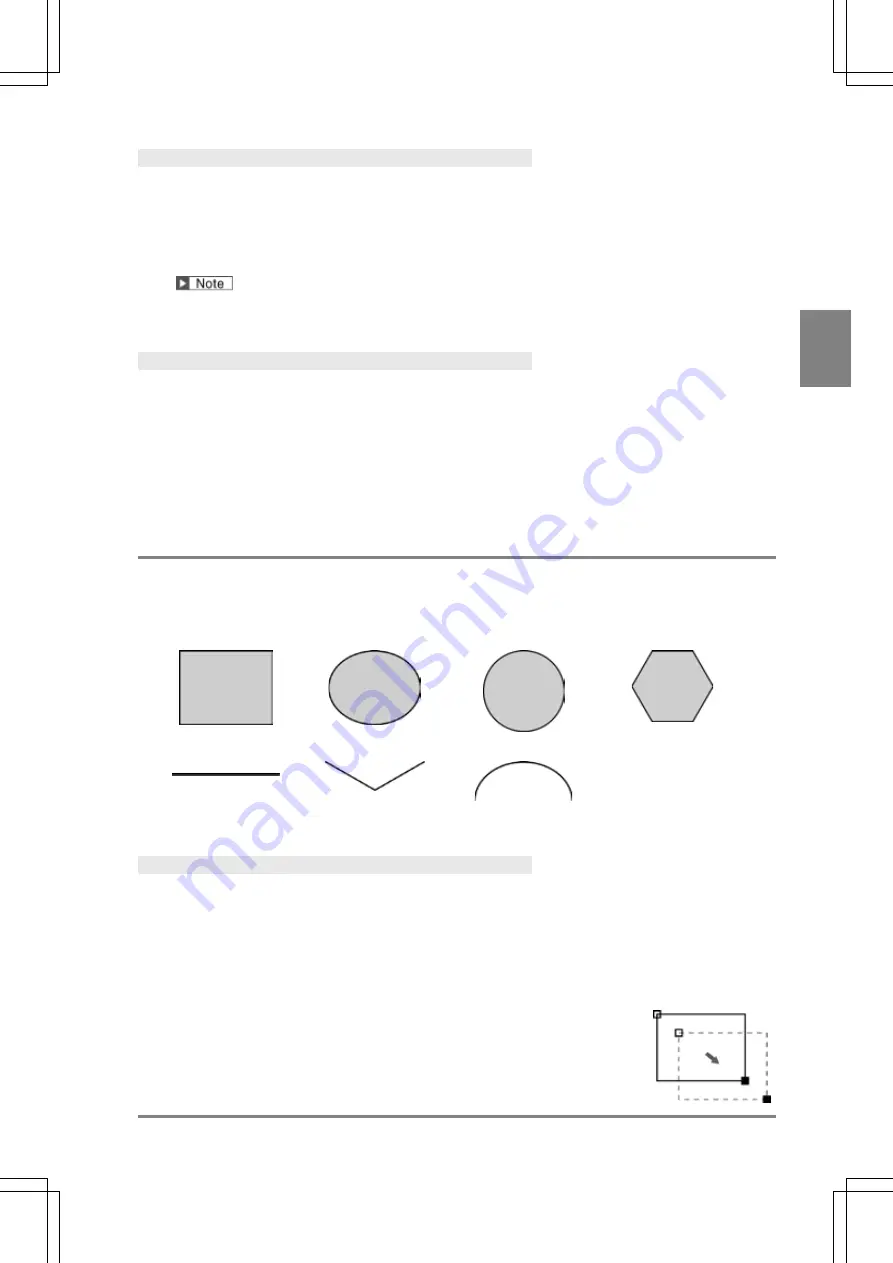
47
B
asi
c O
p
er
at
io
n
C
h
ap
te
r
3
INDE
X
Displaying Image Full-screen (Full Screen)
This is the setting to display an image full-screen regardless of size of a screen window.
1.
Select "Full Screen".
The image is displayed full-screen. In SETUP menu, the image is displayed in 100% for Quad-speed/ Ultra
Compact camera and in 40% for 2-Mega-pixel camera.
In RUN menu, because the size of screen window can be changed, the aspect ratio of a window might be
different from the ratio of an image. In this case, the image will be displayed adjusting to the smaller side.
Resizing Image in 100% (or 50%) (Optimize Size)
(Only for RUN menu)
The screen window is changed into the size that can display an image in 100% for Quad-speed/ Ultra Compact
camera and in 50% for 2-Mega-pixel camera.
1.
Select "Optimize Size".
The size of the screen window is changed.
3.2.4 Specifying Checker Area
Set an inspection range and a range excluded from inspection with “Area” function. The inspection range is
"Inspection area” and the range excluded from inspection is “Mask area”. Area can be set in the following
shapes.
Rectangle
(Plane scan)
Ellipse
Circle
Polygon
(Triangle to 64-gon)
Line (Line Scan)
Broken line
Arc
Depending on checker type, some shapes cannot be set.
Specifying an Inspection Area
Rectangle (Plane scan)
1.
Select “Rectangle” or “Plane” from “Change Shape” menu.
2.
Select "Change".
Now you can draw an area.
3.
Move the whole rectangle.
Tilt the ENTER key to move the whole rectangle.
Tilt the ENTER key pressing the SHIFT key to move the area by 10-pixel.
(You can use the SHIFT key also in setting of a start/end point.)
After moving is completed, press the ENTER key.
Summary of Contents for PV-500
Page 1: ......
Page 10: ......
Page 11: ...9 Names and Descriptions Chapter 1 INDEX Chapter 1 Names and Descriptions ...
Page 21: ...19 Installation and Wiring Chapter 2 INDEX Chapter 2 Installation and Wiring ...
Page 37: ...35 Basic Operation Chapter 3 INDEX Chapter 3 Basic Operation ...
Page 55: ...53 Setting Inspection Conditions Chapter 4 INDEX Chapter 4 Setting Inspection Conditions ...
Page 345: ...343 Chapter 7 Changing Configuration INDEX Chapter 7 Changing Configuration TOOL ...
Page 375: ...373 Operation and Data Output through I O Terminals Chapter 8 INDEX ...
Page 390: ......
Page 391: ...389 Control with Communication Port Chapter 9 INDEX Chapter 9 Control with Communication Port ...
Page 430: ......
Page 431: ...429 PVWIN Chapter 10 INDEX Chapter 10 PVWIN ...
Page 493: ......
Page 494: ......






























