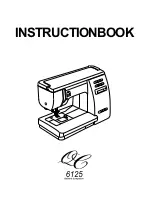375
O
pe
ra
tio
n a
n
d D
a
ta
O
ut
put
t
hr
ou
gh I
/O
T
e
rm
ina
ls
C
h
ap
te
r 8
INDE
X
Cause of Turning on ERROR 1 Signal
Cause
Error
Code
Solution, etc
The following errors when sending a command to PV500.
• BCC (Block check code) error
• An undefined command was sent.
(including the case of sending a part of command such as only
delimiter(CR))
E0100
Command receive buffer overflow of PV500
E0110
Decrease commands to send to
PV500.
Communication error (communication timeout or sum check error)
occurred during PLC communication.
E0111
Connect and set correctly.
While PV500 stops the operation, a command to execute one of
the following is sent.
• Type switch
• Save the setting data (in the storage space in PV or a SD
memory card)
• Read the setting data (from the storage space in PV or a SD
memory card)
• Save images saved in the save image memory to a SD
memory card
• Clear the save image memory
• Print screen
• Reset statistics
• Layout change
• Read or write parameters
E0200
Operate (run) PV500 and
execute again.
• The specified product number does not exist.
• Other number than 000-255 was specified for a product
number.
E0210
Specify a type number correctly.
Timeout of Type Switch/ Read Setting Data
When waiting for Individual Trigger input*, image capturing of the
rest of the cameras or Abort Inspection/Process is not executed in
10 seconds after sending the signal or command to execute above
operations. (This condition does not apply when Individual Trigger
Timeout is set to "Yes")
* The status where the device is waiting for the rest of camera
triggers after receiving some of the camera triggers.
E0211
Input the trigger signals of the
rest of cameras or abort
inspection/process.
Other number than 00-99 was specified as an area number when
saving or reading setting data to or from PV or a SD memory card.
E0212
When reading setting data from a SD memory card;
• No SD memory card is attached or cannot be
accessed.
• No data file in the designated area of a SD memory
card.
E0213
Check attachment of the SD
memory card or presence of
data file.
• The data file is not data of PV500.
• The data file is incompatible. (Data of the later version,
etc.)
• The number and types of cameras connected to
PV500 is different from the Camera setting of the data
file. (Example: Camera was disconnected
unexpectedly.)
E0214
Prepare a correct data file.
When saving setting data in a SD memory card;
• No SD memory card is attached, the card cannot be accessed,
or used up its capacity.
• The SD memory card is write-protected.
• The file with the specified storage number already exists, and
the property of the file is "Read-only".
E0216
Correctly attach a SD memory
card which is writable and has
enough free space.
Summary of Contents for PV-500
Page 1: ......
Page 10: ......
Page 11: ...9 Names and Descriptions Chapter 1 INDEX Chapter 1 Names and Descriptions ...
Page 21: ...19 Installation and Wiring Chapter 2 INDEX Chapter 2 Installation and Wiring ...
Page 37: ...35 Basic Operation Chapter 3 INDEX Chapter 3 Basic Operation ...
Page 55: ...53 Setting Inspection Conditions Chapter 4 INDEX Chapter 4 Setting Inspection Conditions ...
Page 345: ...343 Chapter 7 Changing Configuration INDEX Chapter 7 Changing Configuration TOOL ...
Page 375: ...373 Operation and Data Output through I O Terminals Chapter 8 INDEX ...
Page 390: ......
Page 391: ...389 Control with Communication Port Chapter 9 INDEX Chapter 9 Control with Communication Port ...
Page 430: ......
Page 431: ...429 PVWIN Chapter 10 INDEX Chapter 10 PVWIN ...
Page 493: ......
Page 494: ......