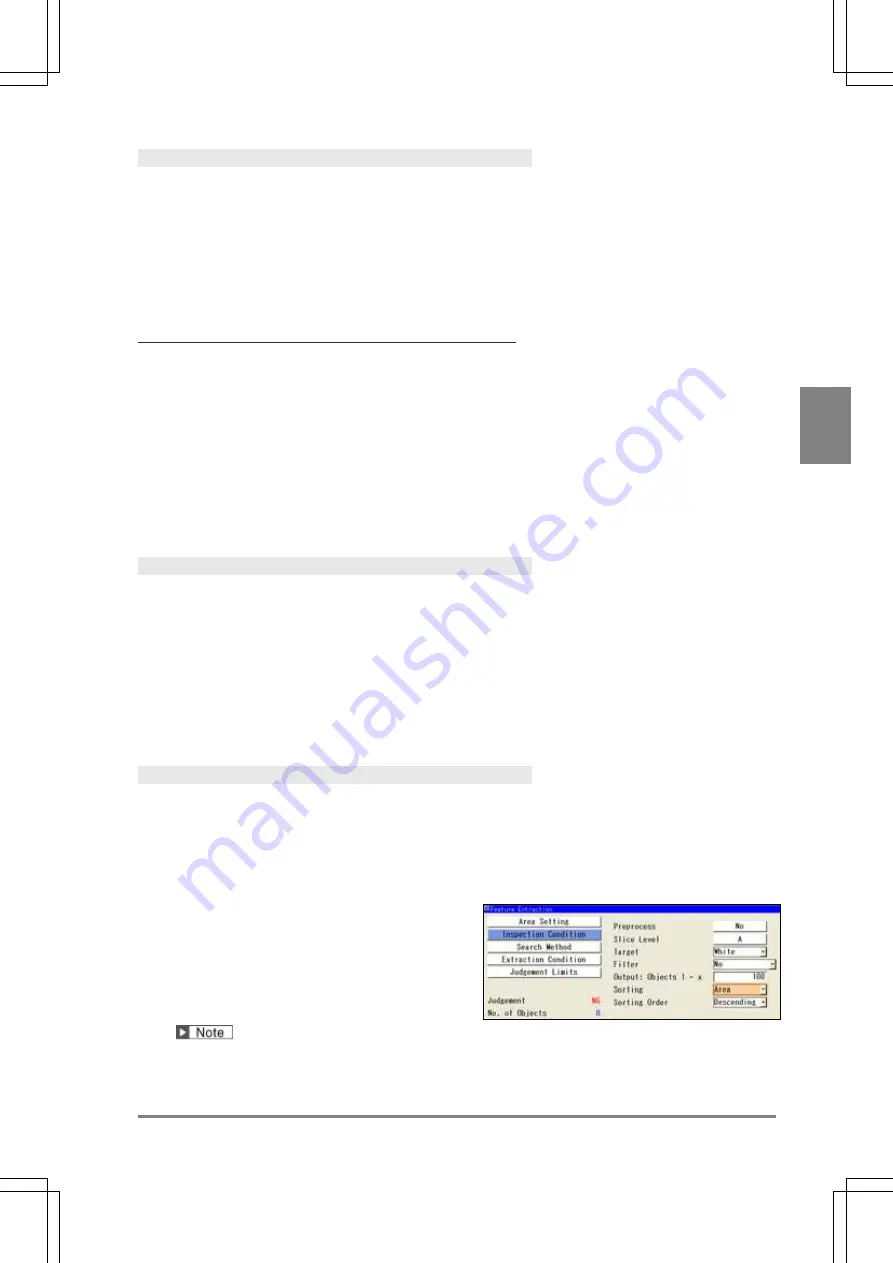
117
Se
tt
ing I
n
s
p
e
c
tio
n C
on
d
it
ions
C
h
ap
te
r 4
INDE
X
Select a Target Color
Set to detect which object of white or black on a binary image.
1.
Select “Inspection Condition” > "Target".
2.
Select “White” or “Black” to detect.
White (default): Detects a white object.
Black: Detects a black object.
Dilation and Erosion on Binary Image (Filter)
This is the function that dilates or erodes the pixels of color selected in “Target”. Use this function mainly when
you delete a slight noise or enhance a detected area. If applying this function is not necessary, proceed to the
next step.
1.
Select “Inspection Condition” > "Filter".
The list of settable filters is displayed.
2.
Select "Filter" to process the image to be a desired image.
Changing filters updates the displayed image. Confirm it and set.
Set the Number of Objects to Detect
Set the maximum number of objects to detect. Specifying “10” detects 10 prior objects after sorting or in order
of appearance.
1.
Select “Inspection Condition” > "Output: Objects 1 - x".
2.
Set the number of objects to detect.
Default: 100
Settable Range: 1 to 10000
Select a condition to number objects (Sorting)
This is a function used to output and calculate feature data. When multiple objects were detected, the function
arranges in a certain rule and numbers the first object as No.0 in ascending order.
1.
Select “Sorting” and specify information to use
in sorting.
Select from Area, X, and Y.
2.
Select “Sorting Order” and then select either of
Ascending or Descending.
Ascending: Sorts with the object of small value in
the top.
Descending: Sorts with the object of large value in
the top.
When setting “Area” and “Descending”, it sorts
with the object of the largest area in the top in
descending order. You can confirm the result in the
detected result list.
Summary of Contents for PV-500
Page 1: ......
Page 10: ......
Page 11: ...9 Names and Descriptions Chapter 1 INDEX Chapter 1 Names and Descriptions ...
Page 21: ...19 Installation and Wiring Chapter 2 INDEX Chapter 2 Installation and Wiring ...
Page 37: ...35 Basic Operation Chapter 3 INDEX Chapter 3 Basic Operation ...
Page 55: ...53 Setting Inspection Conditions Chapter 4 INDEX Chapter 4 Setting Inspection Conditions ...
Page 345: ...343 Chapter 7 Changing Configuration INDEX Chapter 7 Changing Configuration TOOL ...
Page 375: ...373 Operation and Data Output through I O Terminals Chapter 8 INDEX ...
Page 390: ......
Page 391: ...389 Control with Communication Port Chapter 9 INDEX Chapter 9 Control with Communication Port ...
Page 430: ......
Page 431: ...429 PVWIN Chapter 10 INDEX Chapter 10 PVWIN ...
Page 493: ......
Page 494: ......






























