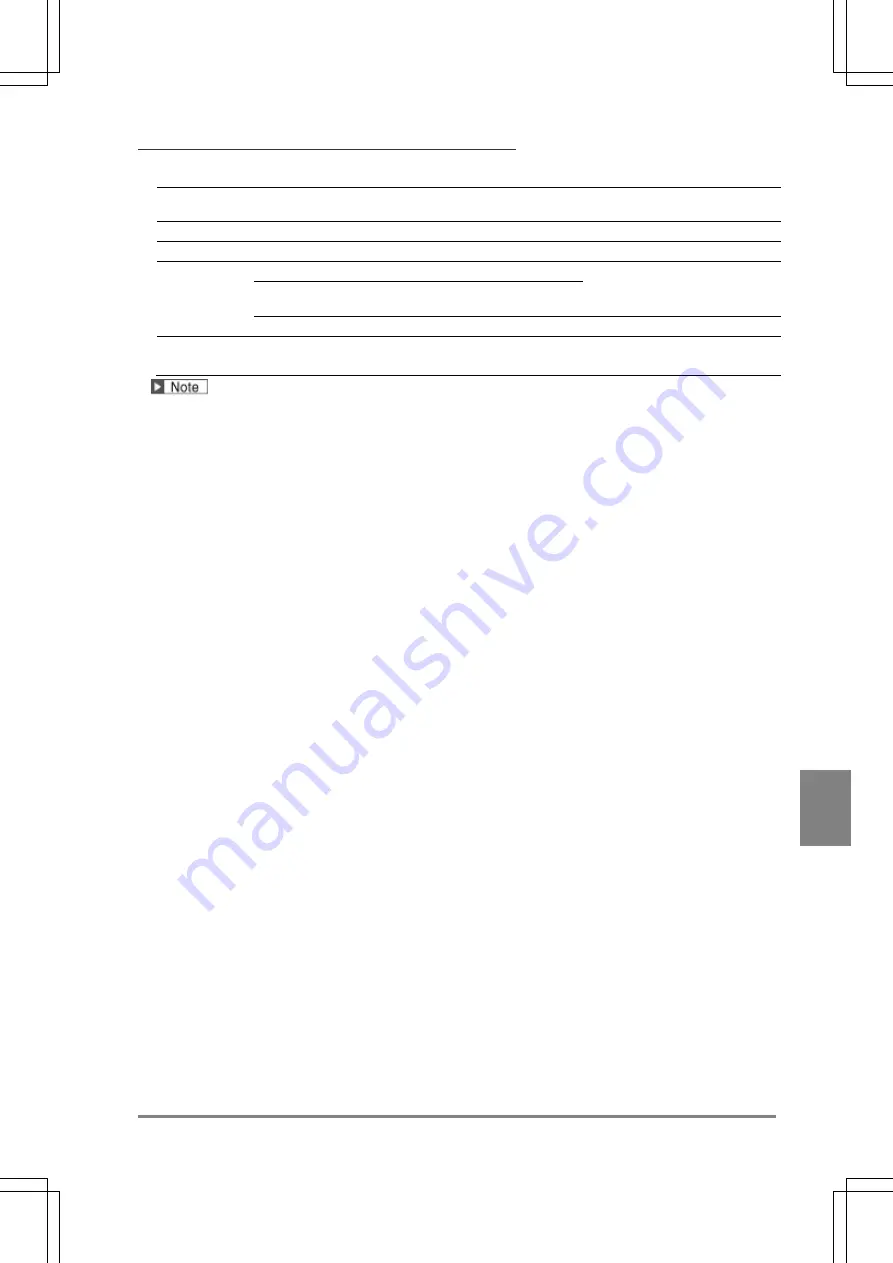
393
C
o
nt
rol
w
it
h C
om
m
uni
c
a
tion P
or
t
C
h
ap
te
r 9
INDE
X
About Port Number
Port number differs depending on protocol or communication data.
General Purpose
Communication.
PLC Communication
Protocol
TCP / IP
UDP / IP
Communication behavior
Server
Client
Port No.
Data Output
8601
1 to 65534
(Except 8600 to 8699 and 9090)
Command send /
receive
8604
Image output
8602
8602
Destination
setting
IP address
Port No.
No
Yes
If the setting to cutoff connection in case of no communication is available on a destination device,
set it not to cutoff.
Summary of Contents for PV-500
Page 1: ......
Page 10: ......
Page 11: ...9 Names and Descriptions Chapter 1 INDEX Chapter 1 Names and Descriptions ...
Page 21: ...19 Installation and Wiring Chapter 2 INDEX Chapter 2 Installation and Wiring ...
Page 37: ...35 Basic Operation Chapter 3 INDEX Chapter 3 Basic Operation ...
Page 55: ...53 Setting Inspection Conditions Chapter 4 INDEX Chapter 4 Setting Inspection Conditions ...
Page 345: ...343 Chapter 7 Changing Configuration INDEX Chapter 7 Changing Configuration TOOL ...
Page 375: ...373 Operation and Data Output through I O Terminals Chapter 8 INDEX ...
Page 390: ......
Page 391: ...389 Control with Communication Port Chapter 9 INDEX Chapter 9 Control with Communication Port ...
Page 430: ......
Page 431: ...429 PVWIN Chapter 10 INDEX Chapter 10 PVWIN ...
Page 493: ......
Page 494: ......






























