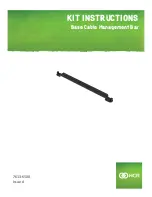Table of contents
4.1 Online and offline mode................................................................................................................. 39
4.2 Establish a USB connection between PC and laser marking system............................................ 40
4.3 Establish an Ethernet connection between PC and laser marking system.................................... 41
4.4 Establish a Bluetooth connection between PC and laser marking system.....................................42
4.5 Disconnect an online connection....................................................................................................44
5.1 Tool overview.................................................................................................................................. 45
5.2 Turn laser pumping on or off..........................................................................................................45
5.3 Start laser radiation with the “Start marking” button.......................................................................46
5.4 Stop laser radiation with the “Stop laser” button............................................................................47
5.5 Remote mode................................................................................................................................. 48
5.5.1 Switch remote mode on and off by PC configuration software............................................... 48
5.5.2 Automatically switch to remote mode at power-on................................................................. 49
5.5.3 Switch remote mode on and off by external devices.............................................................. 50
5.6 Perform marking in RUN mode......................................................................................................51
5.7 Perform test marking...................................................................................................................... 52
5.8 Guide laser......................................................................................................................................53
5.9 Check the work distance................................................................................................................ 56
5.10 Check the marking position using the guide laser....................................................................... 57
5.11 Indicate the marking field center using the pointer (LP-GS052)...................................................58
5.12 Perform marking time measurement............................................................................................ 59
6.1 About marking files......................................................................................................................... 60
6.2 Work with marking files in offline mode......................................................................................... 61
6.2.1 Create and save a marking file to your PC (offline mode)......................................................61
6.2.2 Open and save an existing marking file to your PC (offline mode)......................................... 62
6.3.1 Create and save a marking file to the laser marking system..................................................63
6.3.2 Open an existing marking file from the laser marking system................................................ 64
6.3.3 Open an existing marking file from your PC........................................................................... 65
6.3.4 Save a marking file to the laser marking system....................................................................65
6.4.1 Save a marking file on the “Data management” screen......................................................... 66
6.4.2 Save a marking file on the “Marking settings” screen.............................................................67
12
ME-NAVIS2-OP-1