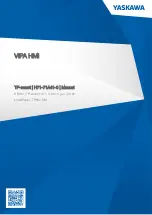9 Character object
spaces of a specified angle between characters. The character spacing value is defined
as the angle between the end (right edge) of one character and the start (left edge) of
the next.
Select “Proportional 1”, “Proportional 2” or “Proportional 3” from the list box.
“Proportional 1” specifies the smallest spacing between the characters, “Proportional 3”
the largest.
• “Proportional 1”: The character spacing of “i” or “l” (small letter “L”) is defined as “0”.
Use this setting to set a minimum character spacing value.
• “Proportional 2”: With this setting, the character width of “i” or “l” (small letter “L”) is
defined as 1/4 of the width of the letter “W”.
• “Proportional 3”: With this setting, the character width of “i” or “l” (small letter “L”) is
defined as 5/8 of the width of the letter “W”.
(1)
(2)
(1) Character spacing angle (“Arc outside, char. spacing by angle”)
(2) Character spacing angle (“Arc inside, char. spacing by angle”)
4. Specify a value for “Character spacing angle [°]” or “Arc angle [°]”.
The available setting names change depending on your selection for “Character spacing
type”.
• For “Fixed spacing” and proportional settings (“Proportional 1”, “Proportional 2”,
“Proportional 3”), input the desired value under “Character spacing angle [°]”.
• For “Justify”, input the desired value under “Arc angle [°]”.
5. If you select “Proportional 1”, specify the width of a blank character under “Space width
[mm]”.
Related topics
Specify parameters under “Compatibility with former models”
Set the character spacing of a character object along an arc
9.11.2 Set the character spacing by specifying a length
Character spacing refers to adjusting the spacing throughout a selected word or a block of
text.
1. To edit the parameters of the character object, select the object in the object list or in the
marking image editor.
The parameters are displayed in the category below the object list.
104
ME-NAVIS2-OP-1