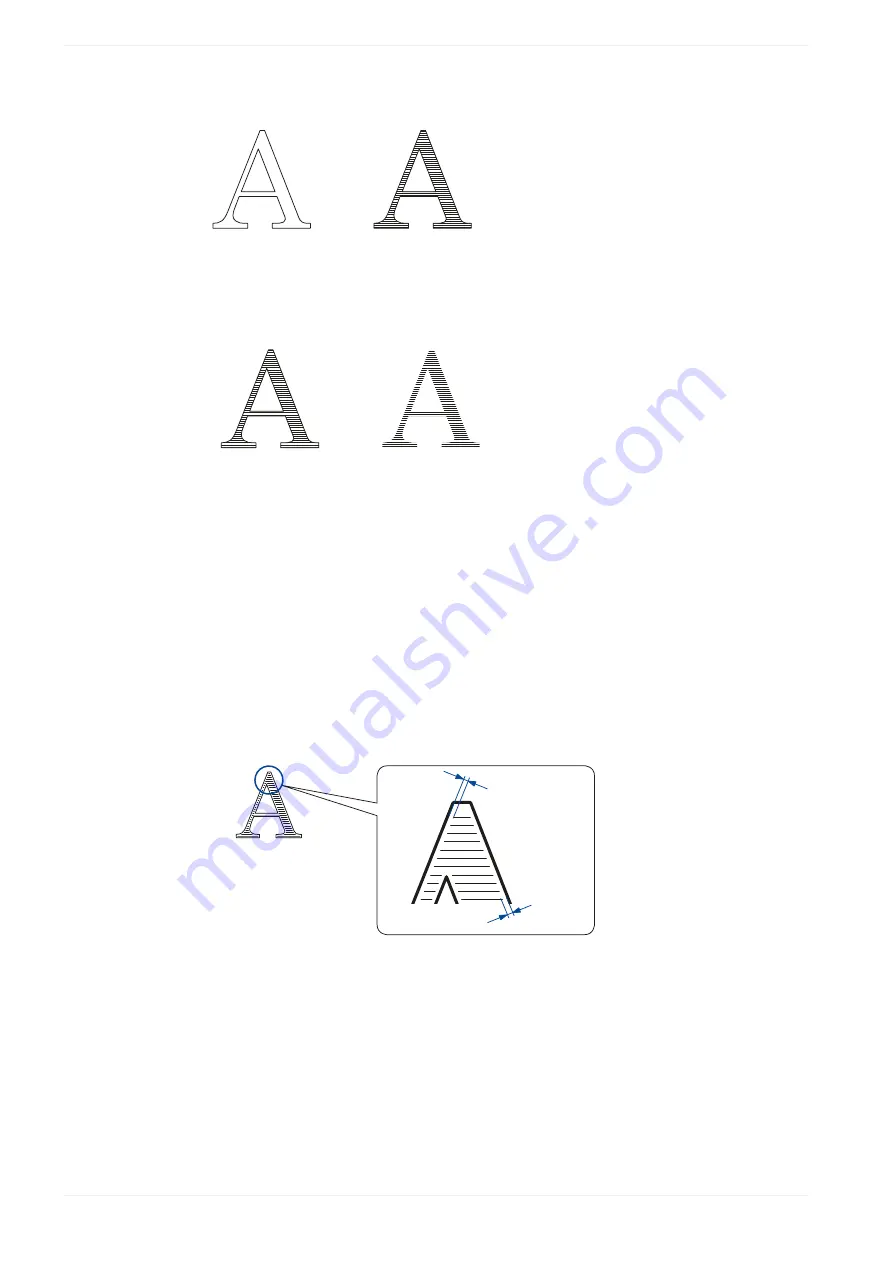
10 TrueType object
• Select “Character fill” to fill the outlines of TrueType characters.
(1)
(2)
(1) Without character fill
(2) With character fill (horizontal)
• Select “No outline”, to remove the outline. Only the character fill remains.
(1)
(2)
(1) With outline
(2) Without outline
• For “Filling line marking direction” select one of these options:
“Left to right”, “Right to left”, “Right-left alternatively”, “Top to bottom”, “Bottom to top”,
“Up-down alternatively”.
With these settings, you define the direction in which the filling lines are drawn during the
marking process. The alternate direction setting reduces the marking time compared to
the one direction setting.
• Specify the distance between the filling lines under “Filling line spacing [mm]”.
• For “Empty margin [mm]”, input the distance between the outline and the filling. With
negative values, the filling lines run over the outline.
(1)
(1)
(1) Empty margin
118
ME-NAVIS2-OP-1
















































