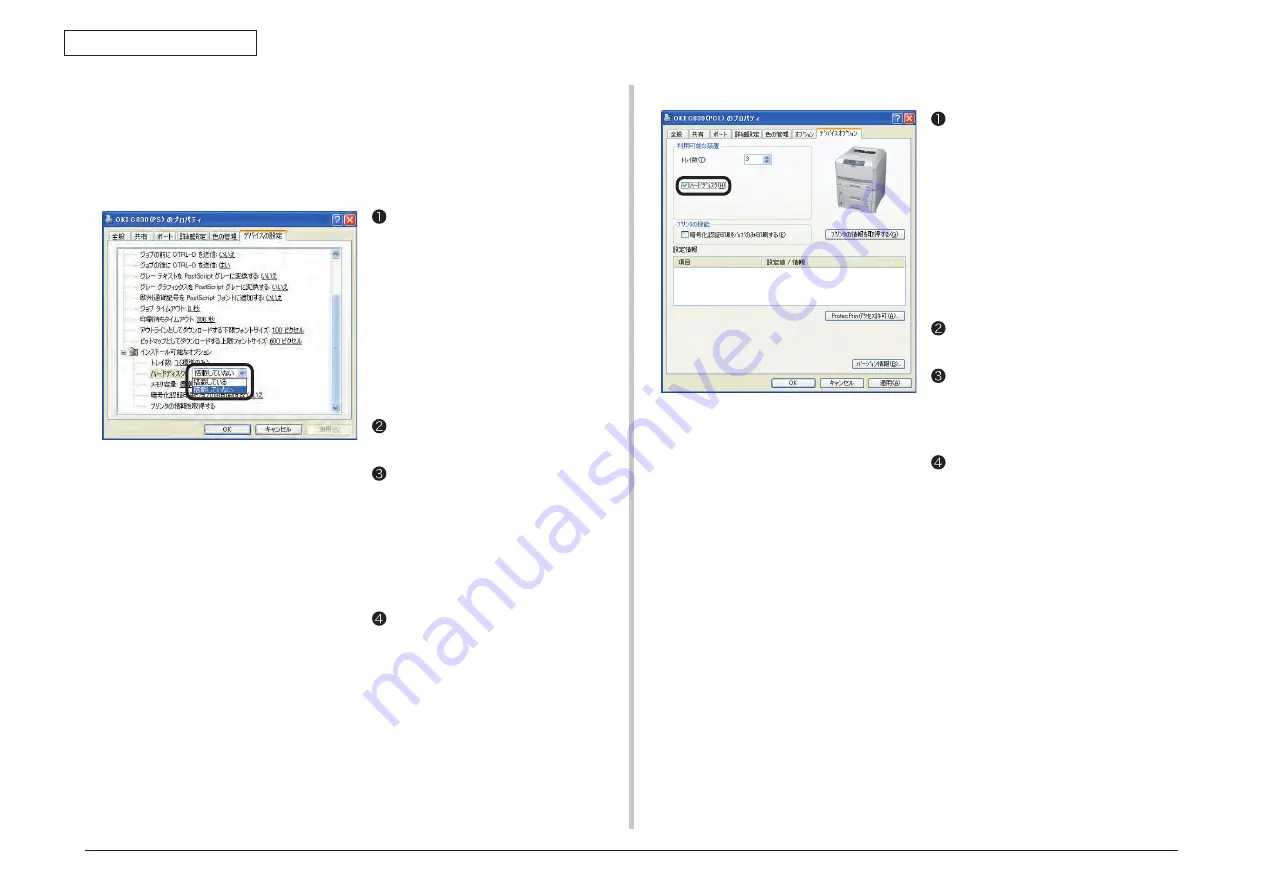
44015503TH Rev. 1
55 /
Oki Data CONFIDENTIAL
3. INSTALLATION
8. set up Hard Disk in the printer driver.
Note! • Administrator privileges on the computer are required.
• The internal hard disk cannot be used with a Windows PCL XPS driver.
Windows Ps printer driver
For Windows vista/Server 2008, select
[Start] - [Control Panel] - [Printers].
For Windows XP, select [Start] - [Control
Panel] - [Printers and Other Hardware]
- [Printers and Faxes].
For Windows Server 2003, select [Start]
- [Printers and Faxes].
For Windows 2000, select [Start] -
[Settings] - [Printers].
Right-click the [OKI C830 (PS)] icon
and select [Properties].
Click [Get printer information] in
[Installable Options] on the [Device
Settings] tab, and click [Setup] or
[Obtain printer information]. When the
printer has been connected to the
computer via USB, manually set the
[Hard Disk] setting to [Installed].
Click [OK].
setting for Windows PCL Printer Driver
For Windows vista/Server 2008, select
[Start] - [Control Panel] - [Printers].
For Windows XP, select [Start] - [Control
Panel] - [Printers and Other Hardware]
- [Printers and Faxes].
For Windows Server 2003, select [Start]
- [Printers and Faxes].
For Windows 2000, select [Start] -
[Settings] - [Printers].
Right-click the [OKI C830 (PCL)] icon
and select [Properties].
Select [Obtain printer information]
on the [Device Options] tab. For
USB connection, check [Hard Disk]
manually.
Click [OK].
(Screen of Windows XP)
(Screen of Windows XP)






























