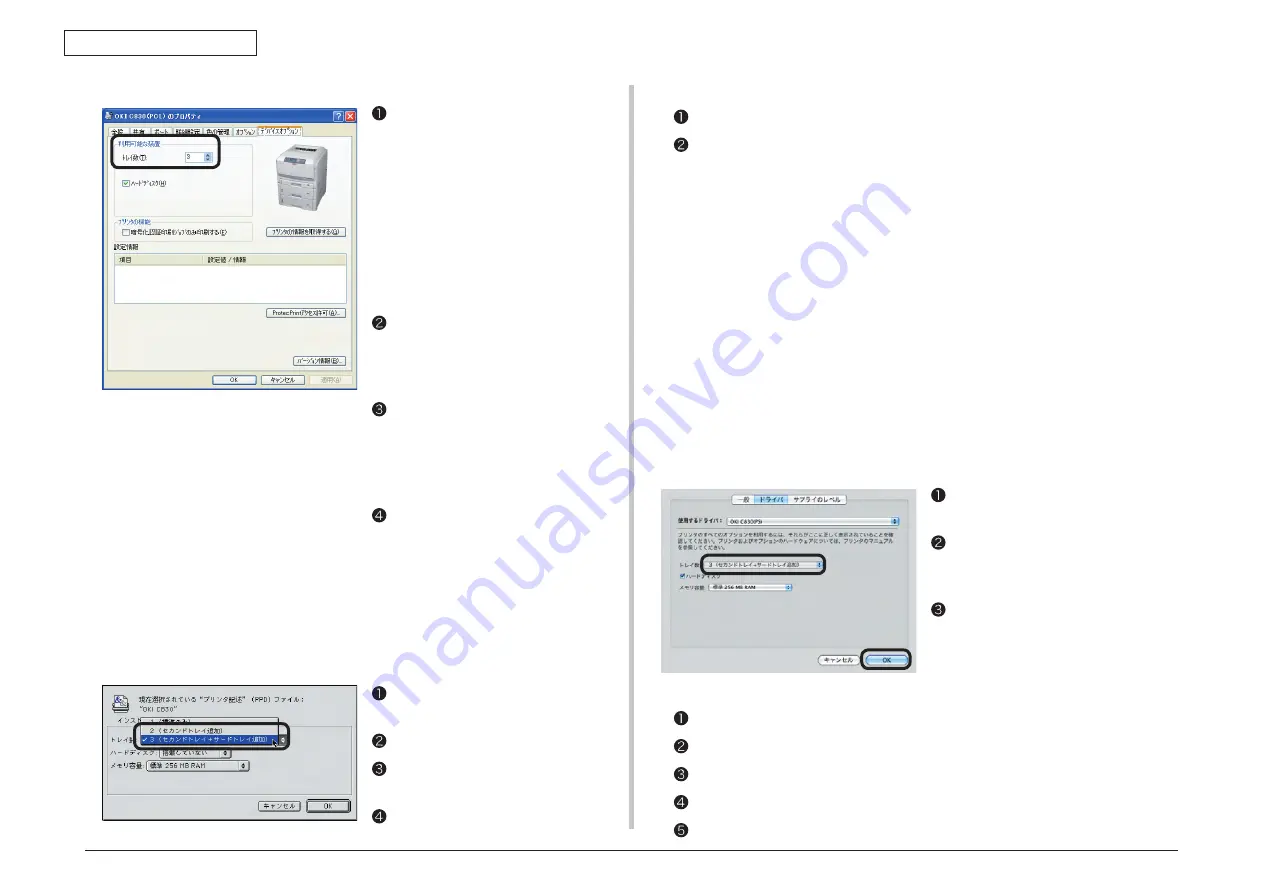
44015503TH Rev. 1
45 /
Oki Data CONFIDENTIAL
3. INSTALLATION
settings for Windows PCL/PCL XPs printer driver
For Windows vista/ Server 2008, select
[Start] - [Control Panel] - [Printers].
For Windows XP, select [Start] - [Control
Panel] - [Printers and Other Hardware]
- [Printers and Faxes].
For Windows Server 2003, select [Start]
- [Printers and Faxes].
For Windows 2000, select [Start] -
[Settings] - [Printers].
Right-click the [OKI C830 (**)] (** is
PCL or PCL XPS, which is a type
of the printer driver) icon and select
[Properties].
Select [Obtain Printer Information]
in the [Device Options] tab. For USB
connection, manually enter the current
total number of trays in the [Available
Devices].
Click [OK].
settings for Macintosh
In Macintosh, when options are added before installing the printer driver, device information
can be automatically obtained. When options are added after installing the printer driver,
make the settings of options according to the following steps.
Network connection
USB connection
Drag the printer icon to the trash on the desktop and empty the trash.
Using the Desktop Printer Utility, create the desktop printer again. When the desktop
printer is created again, the setting is also updated.
Memo For how to create the desktop printer, see “Creating the Desktop Printer” of
“Setup for Macintosh with USB Connection” in the user’s manual (Setup).
Select the printer in [Chooser] and click
[Reconfigure].
Click [Configuration].
Select an appropriate value in [Number
of Trays] and click [OK].
Close [Chooser].
Select [Apple Menu] - [System
Configuration].
Click [Printers and Faxes]. Select a
printer name and click [Options and
Supplies] to select the [Driver] tab.
Select an appropriate value in [Number
of Trays] and click [OK].
settings for Mac os X
In Mac OS X, when options are added before installing the printer driver, device information
can be automatically obtained, but when connected via IP Print or Bonjour (Rendezvous),
device information cannot be automatically obtained.
Also, when connected via AppleTalk, device information cannot be automatically obtained if
options are added after installing the printer driver.
In the above cases, you need to set up options according to the following steps.
For Mac OS X 10.5 users
(Screen of Windows XP)
For users other than Mac OS X 10.5 users
Double-click [Application] - [Utilities] - [Printer Setup Utility] in the hard disk.
Select [OKI C830] and click [Show Info] and open [Printer Info].
Select [Installable Options].
Select an appropriate value in [Number of Trays] and click [Apply Changes].
Close [Printer Info].






























