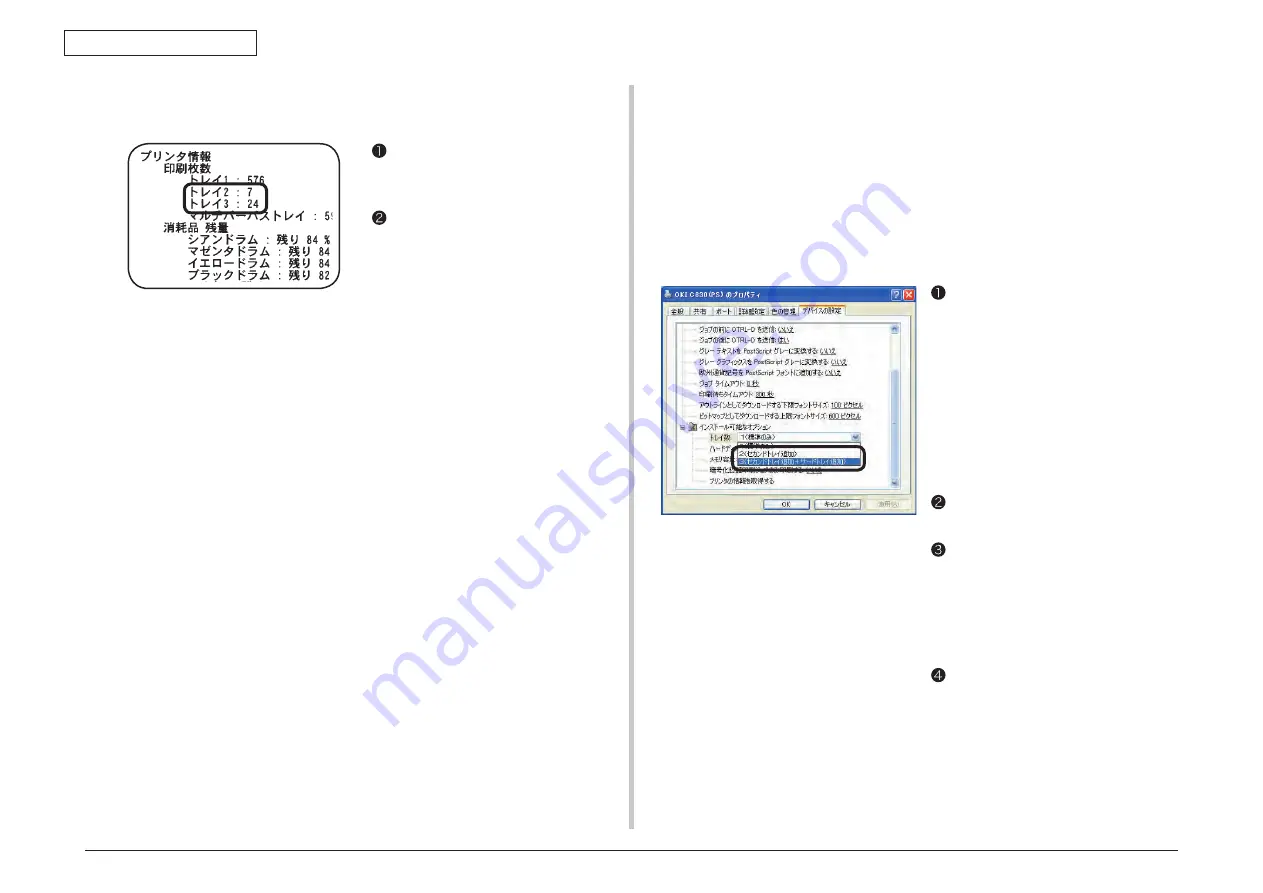
44015503TH Rev. 1
44 /
Oki Data CONFIDENTIAL
3. INSTALLATION
Print the printer configuration by
following the steps described in section
3.6.
Check to make sure that every installed
tray is shown in [Print Count] of [Printer
Information].
Note! If every added tray is not shown
there, remove every installed
tray unit and reinstall them to the
printer.
4. Print the printer configuration and check the printout for successful
installation of every added tray.
5. set the number of trays in the printer driver.
Setting should be made in the printer driver to have the printer recognize every added
tray.
If the printer driver hasn’t been set up, set up the printer driver by referring to the relevant
user’s manual (Setup) and then perform the following setup.
Note! Administrator privileges on the computer are required.
settings for Windows Ps printer driver
(Screen of Windows XP)
For Windows vista/Server 2008, select
[Start] - [Control Panel] - [Printers].
For Windows XP, select [Start] - [Control
Panel] - [Printers and Other Hardware]
- [Printers and Faxes].
For Windows Server 2003, select [Start]
- [Printers and Faxes].
For Windows 2000, select [Start] -
[Settings] - [Printers].
Right-click the [OKI C830 (PS)] icon
and select [Properties].
Select [Obtain Printer Information] in
[Installable Options] on the [Device
Settings] tab and click [Setup] or
[Obtain Printer Information]. For
USB connection, manually set an
appropriate value in [Number of Trays].
Click [OK].






























