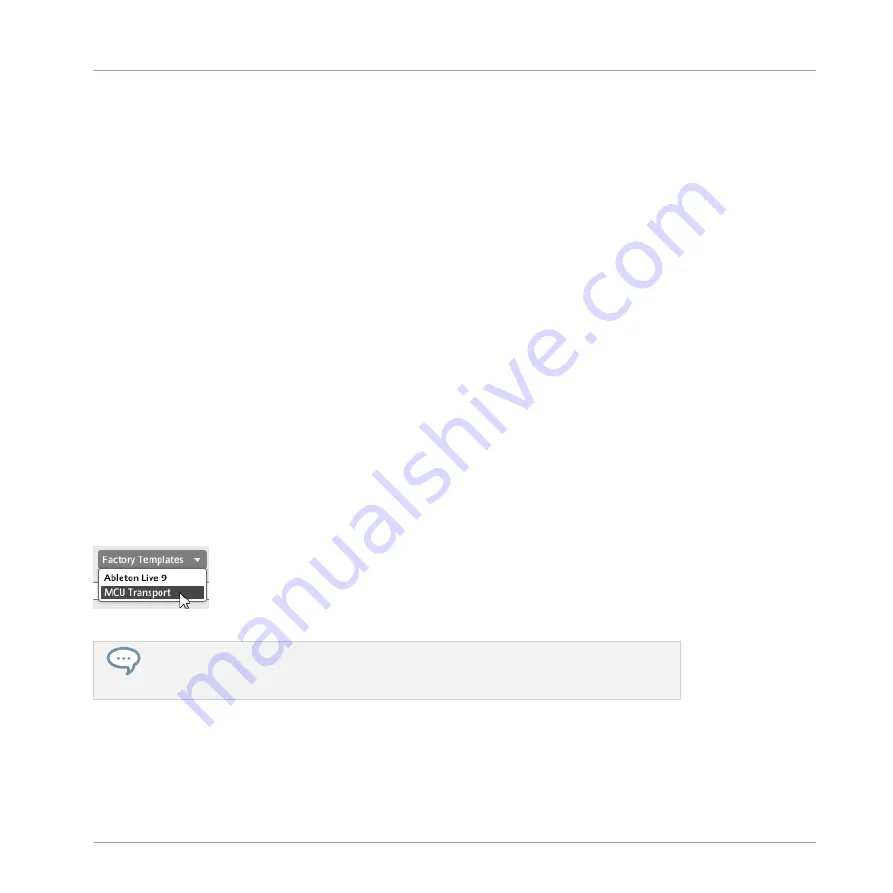
▪
Export: Opens a dialog allowing you to export the selected Template as a file on your hard
drive. Select the destination and type the name of the Template file to be exported. Please
note that the filename that you choose can be different from the Template’s name inside
the Controller Editor. Once this is done, click
Save
to export the file.
▪
Duplicate: Duplicates the selected Template and insert it into the list at the position below.
▪
Delete: Removes the selected Template. The entries below are moved up to fill the gap.
Furthermore, for specific controllers the
Edit
menu provides these additional commands:
▪
Copy To: Only available for controllers with multi-controller support. This command directly
copies the selected Template to the Template list of another controller of the same type.
For more info on multi-controller support, see
24, Using Two or More Units of the Same
.
▪
Set as Standalone Default: Only available for the KOMPLETE KONTROL S-SERIES key-
boards. This commands sets the selected Template as default Template to be used by your
keyboard in stand-alone operation. For more info on this, see
.
Factory Templates Menu
Next to the
Edit
menu, the
Factory Templates
menu allows you to load factory Templates pro-
vided with the Controller Editor. To load a Template, click the menu and select the desired en-
try:
The
Factory Templates
menu below the Template list.
The Templates selected in the
Factory Templates
menu are loaded into your Template
list above. If you modify or delete the Template once it is loaded in the Template list,
the factory Template will stay untouched, ready to be loaded again later!
Furthermore, if new factory Templates are available since the last use of the Controller Editor,
a little bubble will appear at the upper right corner of the menu indicating the number of new
Templates:
Reference
The Inspector
CONTROLLER EDITOR - Manual - 298
Summary of Contents for komplete kontrol s series
Page 1: ......
















































