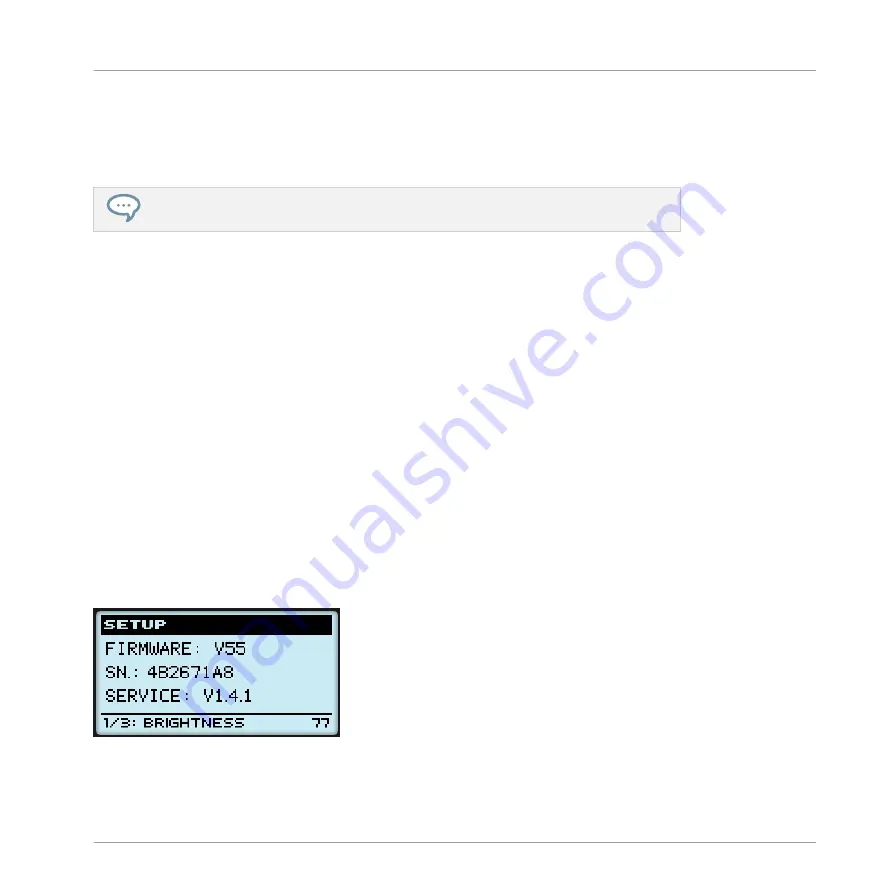
1.
Turn the Control encoder to scroll through the list and find the Template you wish to load
next.
The selected Template is indicated by a dotted frame.
2.
When you have it, press the Control encoder to load the selected Template.
Instead of turning the Control encoder, you can also use the Left/Right Arrow buttons to
select another Template, then press the Control encoder to load it.
This functionality is already available in many ways: in the Controller Editor you can use the
Template list (in the Inspector’s
Templates
pane), and on the MASCHINE MIKRO MK2 con-
troller you have the shortcut SHIFT + Left/Right Arrow at your disposal. The Template display
mode, though, allows you a greater control over the Template selection from your controller:
▪
Unlike the Template list in the Controller Editor interface, you don’t have to open the Con-
troller Editor to switch to another Template.
▪
Unlike using the shortcut SHIFT + Left/Right Arrow buttons on your controller, you can qui-
etly choose the next Template to be loaded, even if it’s not the one right after/before the
Template currently loaded. You can check its name to remember its assignments, and you
can scroll the entire list to find the Template you want.
8.4.4
Setup Display Mode
The Setup display mode allows you to adjust relevant parameters and provides information
about your MASCHINE MIKRO MK2 controller.
►
To switch to the Setup display mode, press NAV + F3.
The Setup display mode provides access to parameters for your MASCHINE MIKRO MK2 controller.
The settings appear on the bottom row of the display:
Using Your MASCHINE MIKRO MK2 Controller
The Display
CONTROLLER EDITOR - Manual - 105
Summary of Contents for komplete kontrol s series
Page 1: ......






























