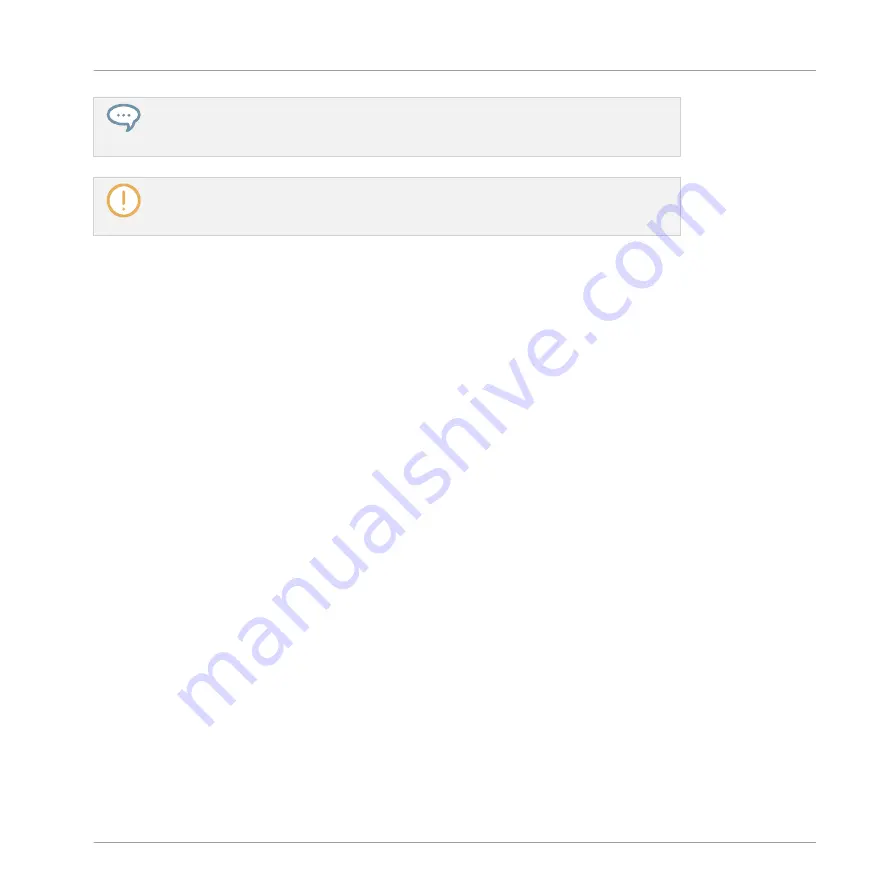
You can also use the
Save Configuration…
command as a backup function: Save your
Configuration file somewhere else (hard drive, USB key…), and you will be able to load
it again.
There is no
Save
entry in the
File
menu. The Controller Editor will remember the current
configuration the next time you open the software. Be aware that loading another Con-
figuration file will overwrite the current configuration!
▪
Open Template…: Opens a dialog allowing you to select a Template file for loading for the
currently selected NI controller. The Template will be appended to the Template list in the
Inspector. See
for more information on the Template list and the
Template Edit menu.
▪
Preferences…: Opens the Preferences window. This window allows you to tune some global
parameters of the Controller Editor. See
of the available parameters.
▪
Exit: Quits the Controller Editor application. Note that all assignments stay active thanks to
the NI Hardware Service running in background.
25.1.2 View Menu
The
View
menu controls the layout of the Controller Editor interface. This menu contains two
entries:
▪
Toggle Labels: Hides/shows the assignment labels in the Hardware area. This command is
equivalent to the
Show all labels
check box in the top right of the Hardware area.
▪
Select Device: This submenu lists all NI controllers currently activated as MIDI remote con-
trols. By selecting an entry in this submenu, you choose the NI controller from which you
want to see/modify the MIDI assignments. The Hardware area along with all Templates /
Pages / assignments are updated accordingly. You can also select an NI controller via the
Device menu located on the left in the Application Control Bar (see section
).
Reference
The Application Menu Bar
CONTROLLER EDITOR - Manual - 261
Summary of Contents for komplete kontrol s series
Page 1: ......






























