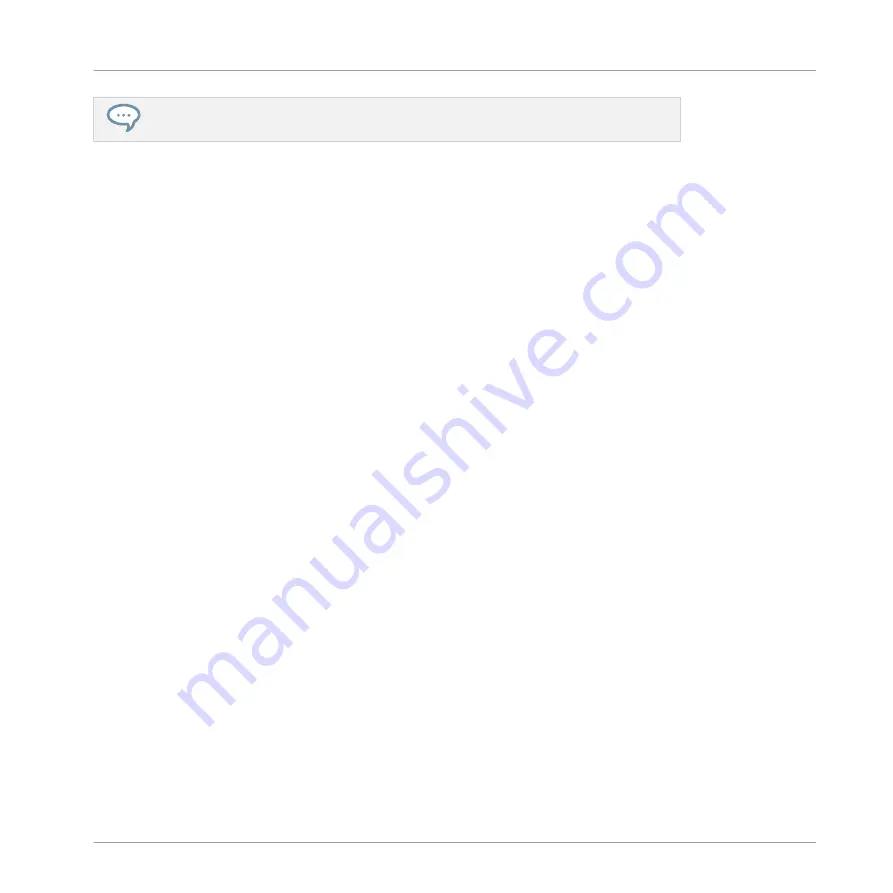
For more information on Templates and Pages, see
When your S5 is in MIDI mode, both SHIFT buttons are lit (dimly or fully).
Switching Between Decks and Pages
In MIDI mode, the S5 takes up TRAKTOR’s 4-Deck scheme. In other terms, the available Pa-
ges are organized per Deck, Decks A to D providing two Pages each (whose default names are
“Basic” and “Shift”). Thus, to load any of these Pages, do the following:
1.
Switch to the desired Deck using the DECK buttons.
When the upper Deck (Deck A or B) is selected, the DECK button and the few control ele-
ments above it are blue. When you switch to the lower Deck (Deck C or D), the DECK but-
ton and these control elements turn white — this to remind you which Deck is currently
active on the left and right Deck Units of your controller.
2.
Switch to the desired Page for that Deck using the SHIFT button of that Deck Unit.
Switching Between Decks and Pages: Gate vs. Toggle
The DECK and SHIFT buttons can have two operating modes:
▪
Gate mode: The Deck/Page is activated for the time the button is hold depressed.
▪
Toggle mode: The Deck/Page is activated until the next time you press the button again.
You can choose the desired mode in the Controller Editor. To do this:
1.
Check that the TRAKTOR KONTROL S5 is selected in the Device menu.
2.
On the
Pages
pane of the Inspector, click the
Shift Mode
menu and select the desired
mode
Gate
or
Toggle
.
Adjusting Settings for your Controller
You can adjust various settings directly from your controller by switching its displays to Set-
tings display mode (see section
17.4.2, Adjust Color and Brightness
). You can also adjust
settings for your TRAKTOR KONTROL S5 by going to
File > Preferences > Traktor Kontrol S5
).
Using Your TRAKTOR KONTROL S5
Basic Controls
CONTROLLER EDITOR - Manual - 178
Summary of Contents for komplete kontrol s series
Page 1: ......






























