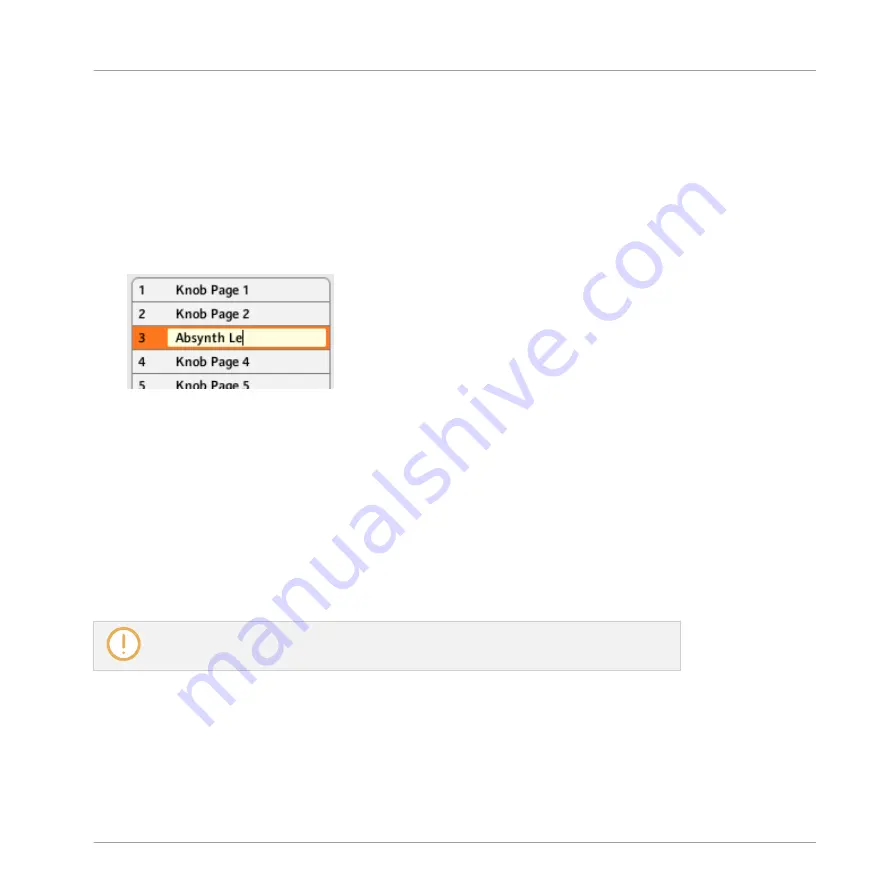
3.4.2
Renaming Templates and Pages
Let’s say you have just defined a Knob Page that controls one of your software synthesizers.
You might want to rename it so that you easily remember its purpose:
1.
In the
Knob Pages
list, double-click the Page that you just defined (let’s say
Knob Page
3
). Its name gets highlighted.
2.
Type a new name for this Page (for example, “Absynth Lead”) and press [Enter] on your
computer keyboard to confirm the change:
3.4.3
Re-ordering Templates and Pages
You may want to put this Page at the top of the list, e.g. if you plan to use this synthesizer at
first in your song and want to have direct access to its parameters from your Controller:
1.
Click the Page
Absynth Lead
in the list, hold the mouse button depressed and drag your
mouse toward the top of the list. An insertion line appears to show you the position where
the Page is going to be moved to.
2.
When the insertion line reaches the top of the list (or the desired insertion position, wher-
ever it is), release the mouse button. The Page “Absynth Lead” takes its new position in
the list.
The Pages for the TRAKTOR KONTROL X1 (MK2), F1, S2 MK2, S4 (MK2), D2, S5, S8,
and the Z2 cannot be reordered.
This process can also be applied to the other Pages as well as to the Templates (on the
Tem-
plates
pane). The
Edit
menus offer more managing features — you will find all details later in
this manual (mainly sections Templates Pane and Pages Pane). For a detailed description of
the mapping system, please refer to section The Mapping System.
Quick Start
Organizing Your Assignments
CONTROLLER EDITOR - Manual - 34
Summary of Contents for komplete kontrol s series
Page 1: ......






























