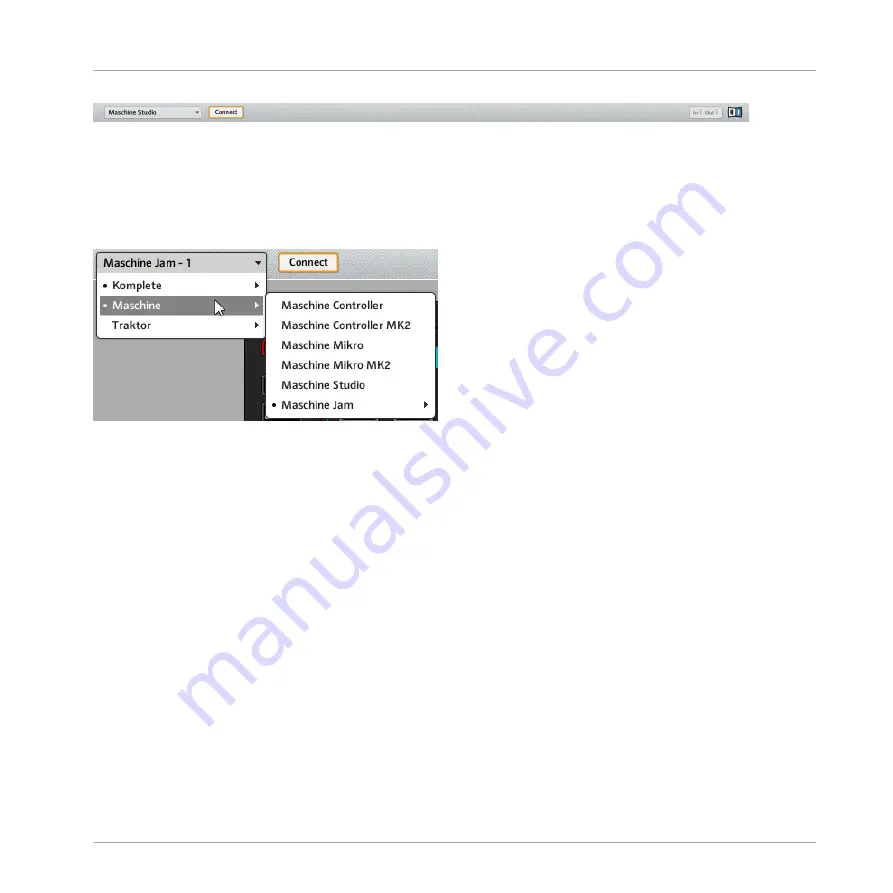
The Application Control Bar contains some important features of the Controller Editor.
The next sections describe each of its elements in detail.
25.3.1 Device Menu
The Device menu.
The Device menu informs you which NI controller’s assignments you are working on. Further-
more, it allows you to switch to another NI controller in order to display and edit its assign-
ments. It is an alternative to the
Select Device
submenu located in the
View
menu of the Ap-
plication Menu Bar. Moreover, all connected NI controllers are marked with a leading dot (
•
)
for visual distinction.
To switch to another NI controller, do the following:
1.
Click the Device menu to open a drop-down list containing all MIDI-capable NI control-
lers.
2.
In the list, select the desired NI controller.
The Hardware area is updated accordingly and all Templates, Pages, and assignments are re-
called for the newly selected NI controller.
All parameters and settings displayed in the Controller Editor’s interface refer to the NI con-
troller currently selected in this Device menu, with the exception of the MIDI Activity indicator
and the NI Logo, at the far right of the Application Control Bar.
Reference
The Application Control Bar
CONTROLLER EDITOR - Manual - 287
Summary of Contents for komplete kontrol s series
Page 1: ......






























