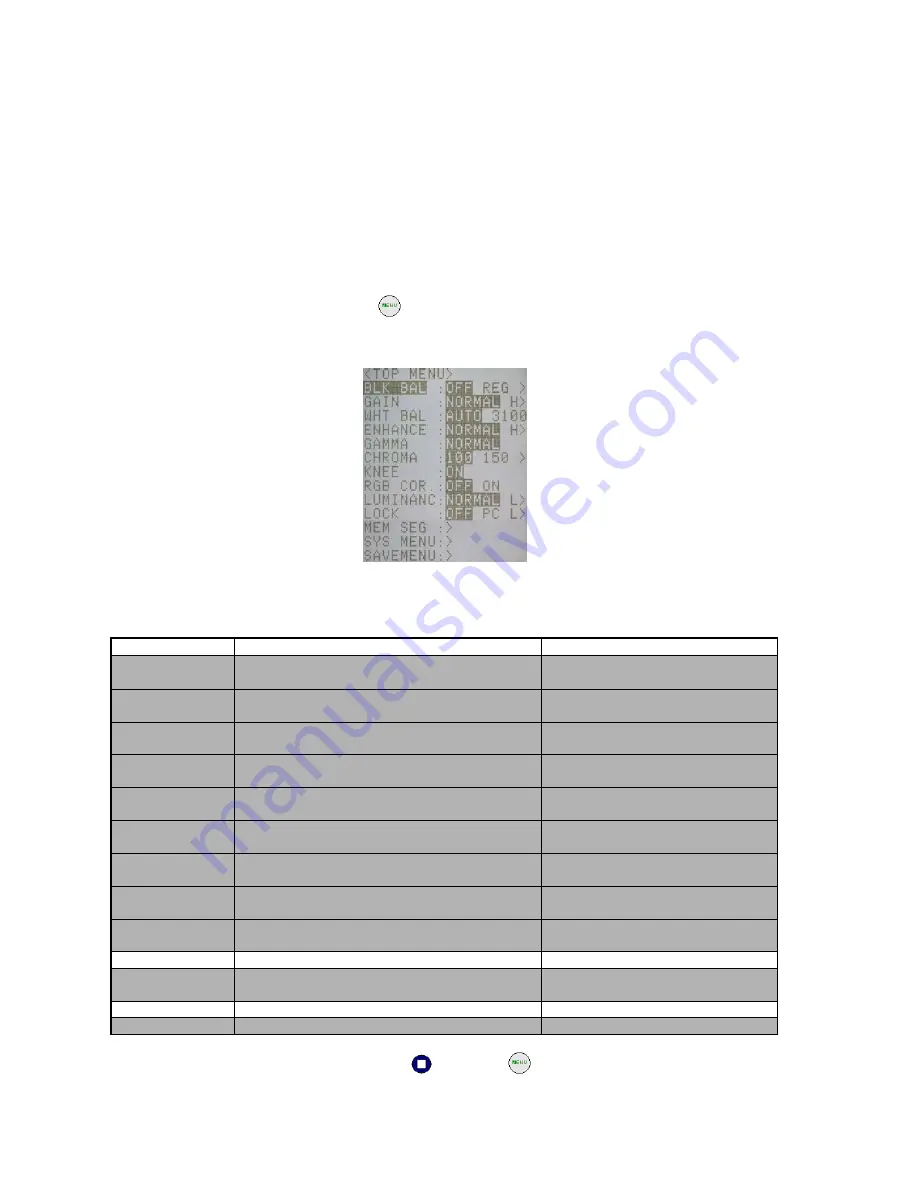
(00233)
5-2
5.1
Items That Can Be Set
The following items related to the system can be set from the following menus using the JPAD3 remote
control.
TOP MENU
SYS MENU
SYSYTEM SETUP MENU
5.1.1
TOP MENU Settings
While in the STOP mode, press MENU
to switch from the status screen to the TOP MENU (Figure
5-1). The following items can be set in the TOP MENU (Table 5-1).
Table 5-1 TOP MENU Settings
Settings Setting
Details
BLK BAL
Black balance
Refer to Chapter 3 "Recording and
Playback Settings"
GAIN
Gain adjustment of playback image
Refer to Chapter 3 "Recording and
Playback Settings"
WHT BAL
White balance of playback image
Refer to Chapter 3 "Recording and
Playback Settings"
ENHANCE
Enhance correction of playback image
Refer to Chapter 3 "Recording and
Playback Settings"
GAMMA
Gamma correction of playback image
Refer to Chapter 3 "Recording and
Playback Settings"
CHROMA
Chroma adjustment of playback image
Refer to Chapter 3 "Recording and
Playback Settings"
KNEE
Knee adjustment of playback image
Refer to Chapter 3 "Recording and
Playback Settings"
RGB COR.
RGB matrix adjustment of playback image
Refer to Chapter 3 "Recording and
Playback Settings"
LUMINANC
Brightness characteristics setting of playback
image
Refer to Chapter 3 "Recording and
Playback Settings"
LOCK
PC operation lock setting
MEM SEG
Select the playback memory segment number
Refer to Chapter 3 "Recording and
Playback Settings"
SYS MENU
Jump to the SYS MENU
SAVE MENU
Jump to the SAVE MENU
Refer to Chapter 4 "Save Settings"
After setting in the TOP MENU, press STOP
or MENU
to return to the status screen (STOP
mode).
Figure 5-1 TOP MENU
Summary of Contents for MC-529
Page 2: ... 00235 ...
Page 4: ... 00235 2 Blank page ...
Page 10: ... 00235 8 Blank page ...
Page 16: ... 00235 vi Blank page ...
Page 17: ... 00235 1 1 1 Overview ...
Page 28: ... 00235 1 12 Blank page ...
Page 29: ... 00235 2 1 2 Basic Operations ...
Page 42: ... 00235 2 14 Fig 2 23 Dial key operation of J PAD3 ...
Page 52: ... 00235 2 24 Blank page ...
Page 53: ... 00235 3 1 3 Recording and Playback Settings ...
Page 112: ... 00235 3 60 Blank page ...
Page 113: ... 00235 4 1 4 Save Settings ...
Page 118: ... 00235 4 6 Blank page ...
Page 119: ... 00235 5 1 5 System Settings ...
Page 137: ... 00235 6 1 6 Troubleshooting ...
Page 141: ... 00235 7 1 7 Specifications ...
Page 162: ... 00235 7 22 7 11 Exterior Diagram 7 11 1 GX 3 Camera Main Unit ...
Page 171: ... 00235 8 1 8 Options ...
Page 175: ... 00235 8 5 8 2 Exterior Diagram 8 2 1 AC Adapter 約3000 255 127 7 2 3 ...
Page 176: ... 00235 8 6 8 2 2 J PAD3 18 65 140 2900 ...
Page 178: ... 00235 8 8 8 2 5 5 7 inch LCD Viewfinder ...
Page 180: ... 00235 8 10 8 2 7 C mount Adapter ...






























