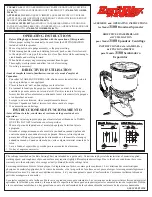FlexStation 3 Benchtop Multi-Mode Microplate Reader User Guide
52
0112-0127 B
Removing the Shipping Screws
1.
Locate the two stainless steel shipping screws under the front
flange of the detection module that hold down the cover of the
instrument.
Figure 2-1:
Location of Shipping Screws
2.
Use the 3/32 inch hex key to unscrew the shipping screws. It
might be necessary to move the instrument to the front of the
bench to reach the screws from below. The screws remain
attached to the base.
3.
Press the latch in the handle and pivot the top cover up and
back.
FlexStation_manual.book Page 52 Tuesday, June 25, 2013 10:22 AM